Difference between revisions of "XRGB-2"
| (18 intermediate revisions by 2 users not shown) | |||
| Line 1: | Line 1: | ||
| + | [[File:xrgb-2_front.jpg|300px|thumb|right|XRGB-2 Front]] | ||
| + | [[File:xrgb-2_back.jpg|300px|thumb|right|XRGB-2 Back]] | ||
| + | [[File:Xrgb2box.png|300px|thumb|right|XRGB-2 Box]] | ||
The [[XRGB-2]] is an upscan converter by [[Micomsoft]]. It has limited capabilities when compared to the newer units such as the [[XRGB-2 plus]] and the [[XRGB-3]], nevertheless it offers great performance. The stability of the image is rock solid, and you usually don't need to fiddle with settings as much as with later units. | The [[XRGB-2]] is an upscan converter by [[Micomsoft]]. It has limited capabilities when compared to the newer units such as the [[XRGB-2 plus]] and the [[XRGB-3]], nevertheless it offers great performance. The stability of the image is rock solid, and you usually don't need to fiddle with settings as much as with later units. | ||
| − | It offers no remote control, and all | + | It offers no remote control, and all functions are available through five buttons on the unit's front. It offers just one scanline setting, equivalent to the 127 setting (50%) on the XRGB-3. |
== Menu == | == Menu == | ||
| Line 17: | Line 20: | ||
|0 - 62 | |0 - 62 | ||
|41 | |41 | ||
| − | |Adjust | + | |Adjust white level |
|- | |- | ||
| | | | ||
| Line 45: | Line 48: | ||
| | | | ||
|GAMMA | |GAMMA | ||
| − | |OFF 1 2 3 4 | + | |OFF / 1 / 2 / 3 / 4 |
|OFF | |OFF | ||
|Adjust gamma | |Adjust gamma | ||
| Line 51: | Line 54: | ||
| | | | ||
|USE_CH | |USE_CH | ||
| − | |S+VIDEO S VIDEO | + | |S+VIDEO / S VIDEO |
|S+VIDEO | |S+VIDEO | ||
| | | | ||
| Line 57: | Line 60: | ||
| | | | ||
|V_SYNC | |V_SYNC | ||
| − | |AUTO 50HZ 60HZ | + | |AUTO / 50HZ / 60HZ |
|AUTO | |AUTO | ||
| | | | ||
| Line 69: | Line 72: | ||
| | | | ||
|DTC_TYP | |DTC_TYP | ||
| − | |NTSC PS USER | + | |NTSC / PS / USER |
|NTSC | |NTSC | ||
| | | | ||
| Line 81: | Line 84: | ||
| | | | ||
|V_LINE | |V_LINE | ||
| − | |OFF ON | + | |OFF / ON |
|OFF | |OFF | ||
|Scanlines | |Scanlines | ||
|} | |} | ||
| + | === Super Mode menu === | ||
| + | {| class="wikitable" style="text-align:center; width:40%;" | ||
| + | |- | ||
| + | ! scope=col | Menu Heading | ||
| + | ! scope=col | Explanation | ||
| + | ! scope=col | Allowable Range | ||
| + | ! scope=col | Default | ||
| + | |- | ||
| + | |BRIGHTNESS | ||
| + | |Adjust white level | ||
| + | |0 - 62 | ||
| + | |41 | ||
| + | |- | ||
| + | |BLUE | ||
| + | |Adjust blue | ||
| + | |0 - 62 | ||
| + | |31 | ||
| + | |- | ||
| + | |GREEN | ||
| + | |Adjust green | ||
| + | |0 - 62 | ||
| + | |31 | ||
| + | |- | ||
| + | |H_POS | ||
| + | |Adjust horizontal position | ||
| + | |0-7 | ||
| + | |4 | ||
| + | |- | ||
| + | |BLACK | ||
| + | |Adjust black level | ||
| + | |0-62 | ||
| + | |0 | ||
| + | |- | ||
| + | |GAMMA | ||
| + | |Adjust gamma | ||
| + | |OFF / 1 / 2 / 3 / 4 | ||
| + | |OFF | ||
| + | |- | ||
| + | |USE_CH | ||
| + | |Selection of usable terminal(s) | ||
| + | |S+VIDEO / S VIDEO | ||
| + | |S+VIDEO | ||
| + | |- | ||
| + | |LANGUAGE | ||
| + | |Language | ||
| + | |JPN / ENG | ||
| + | |JPN | ||
| + | |- | ||
| + | |CRT SYNC | ||
| + | |Sync Polarity | ||
| + | |NEG / POSI | ||
| + | |NEG | ||
| + | |- | ||
| + | |V_SYNC | ||
| + | |Vertical sync rate | ||
| + | |AUTO / 50HZ / 60HZ | ||
| + | |AUTO | ||
| + | |- | ||
| + | |15/31 SCAN | ||
| + | |Resolution | ||
| + | |15KHZ/31KHZ | ||
| + | |31KHZ | ||
| + | |- | ||
| + | |IIC USE | ||
| + | |<font color="#FFA500">*insert explanation*</font> | ||
| + | |OFF / ON | ||
| + | |ON | ||
| + | |- | ||
| + | |AFC | ||
| + | |Upper screen distortion correction | ||
| + | |0-8 | ||
| + | |0 | ||
| + | |- | ||
| + | |AFC SAVE | ||
| + | |Saving AFC setting when shutting off | ||
| + | |OFF / ON | ||
| + | |OFF | ||
| + | |- | ||
| + | |AFC BOW | ||
| + | |<font color="#FFA500">*insert explanation*</font> | ||
| + | | | ||
| + | |Middle | ||
| + | |- | ||
| + | |AFC ANGLE | ||
| + | |<font color="#FFA500">*insert explanation*</font> | ||
| + | | | ||
| + | |Middle | ||
| + | |- | ||
| + | |AFC DEF | ||
| + | |<font color="#FFA500">*insert explanation*</font> | ||
| + | | | ||
| + | |0 | ||
| + | |- | ||
| + | |RESET LOCK | ||
| + | |<font color="#FFA500">*insert explanation*</font> | ||
| + | |OFF / LOCK1 / LOCK2 | ||
| + | |LOCK1 | ||
| + | |- | ||
| + | |SUPER MODE | ||
| + | |Super Mode | ||
| + | |OFF / ON | ||
| + | |OFF | ||
| + | |- | ||
| + | |D/A LEVEL | ||
| + | |<font color="#FFA500">*insert explanation*</font> | ||
| + | | | ||
| + | | | ||
| + | |- | ||
| + | |A/D LEVEL | ||
| + | |<font color="#FFA500">*insert explanation*</font> | ||
| + | | | ||
| + | | | ||
| + | |- | ||
| + | |DTC_TYP | ||
| + | |Dot clock selection | ||
| + | |NTSC / PS / USER | ||
| + | |NTSC | ||
| + | |- | ||
| + | |USR_DTC | ||
| + | |User dot clock adjustment | ||
| + | |1 - 62 | ||
| + | |59 | ||
| + | |- | ||
| + | |V_LINE | ||
| + | | Scanlines | ||
| + | |OFF / ON | ||
| + | |OFF | ||
| + | |} | ||
| + | |||
| + | Super Mode is available when starting the unit and waiting for five seconds then press select | ||
| + | <br> | ||
| + | and menu simultaneously and then press up, up, down, down, left, right, left, right, select and menu. | ||
| + | |||
| + | |||
| + | Note! that this is when using the RGB input (GAME IN) using the other inputs has a few unique extra features not shown here. | ||
== Specifications == | == Specifications == | ||
| Line 106: | Line 244: | ||
* RGB in 15-pin D-sub (for older Japanese monitors) | * RGB in 15-pin D-sub (for older Japanese monitors) | ||
* Mini Jack for audio output | * Mini Jack for audio output | ||
| + | |||
| + | === Capacitor List === | ||
| + | |||
| + | {| class="wikitable" style="text-align:left; width:20%;" | ||
| + | |- | ||
| + | ! scope=col | Ver 1.21 PCB | ||
| + | |- | ||
| + | |HOLE:<br> | ||
| + | C158 2200uF/25V<br> | ||
| + | C21 470uF/10V<br> | ||
| + | C134 470uF/10V<br> | ||
| + | C27 470uF/10V<br> | ||
| + | C98 470uF/10V<br> | ||
| + | C45 470uF/10V<br> | ||
| + | C3 470uF/10V<br> | ||
| + | C12 470uF/10V<br> | ||
| + | C30 100uF/16V<br> | ||
| + | C153 100uF/16V<br> | ||
| + | C157 100uF/16V<br> | ||
| + | C73 100uF/16V<br> | ||
| + | C70 100uF/16V<br> | ||
| + | C167 100uF/16V<br> | ||
| + | C118 100uF/16V<br> | ||
| + | C156 47uF/16V<br> | ||
| + | C154 47uF/16V<br> | ||
| + | C63 47uF/16V<br> | ||
| + | C125 47uF/16V<br> | ||
| + | C83 47uF/16V<br> | ||
| + | C155 47uF/16V<br> | ||
| + | C128 47uF/16V<br> | ||
| + | C147 47uF/16V<br> | ||
| + | C13 47uF/16V<br> | ||
| + | C116 47uF/16V<br> | ||
| + | C81 47uF/16V<br> | ||
| + | C132 10uF/50V<br> | ||
| + | C38 10uF/50V<br> | ||
| + | C64 10uF/50V<br> | ||
| + | C57 10uF/50V<br> | ||
| + | C150 10uF/50V<br> | ||
| + | C68 10uF/50V<br> | ||
| + | C67 10uF/50V<br> | ||
| + | C25 10uF/50V<br> | ||
| + | C50 10uF/50V<br> | ||
| + | C99 10uF/50V<br> | ||
| + | C23 10uF/50V<br> | ||
| + | C7 10uF/50V<br> | ||
| + | C24 10uF/50V<br> | ||
| + | C29 10uF/50V<br> | ||
| + | C32 10uF/50V<br> | ||
| + | C82 10uF/50V<br> | ||
| + | C44 22uF/25V<br> | ||
| + | C2 22uF/25V<br> | ||
| + | C8 22uF/25V<br> | ||
| + | C36 10uF/16V<br> | ||
| + | C62 0.47uF/50V<br> | ||
| + | C17 0.47uF/50V<br> | ||
| + | C54 0.47uF/50V<br> | ||
| + | C55 4.7uF/50V<br> | ||
| + | C53 2.2uF/50V<br> | ||
| + | 51pcs | ||
| + | |} | ||
| + | |||
| + | [[File:Xrgb2v121caps.jpg]] | ||
| + | |||
| + | === Manual === | ||
| + | |||
| + | [http://www.retrosampling.se/Temp/XRGB_MANUALS/Micomsoft%20XRGB-2%20-%20Manual.pdf XRGB-2 Manual (JP)] | ||
| + | |||
| + | [http://www.retrosampling.se/Temp/XRGB_MANUALS/Micomsoft%20XRGB-2%20-%20Manual%20English.pdf XRGB-2 Manual (EN)] | ||
== FAQ == | == FAQ == | ||
| Line 111: | Line 318: | ||
=== What is the "RGB/PCB STD" switch for? === | === What is the "RGB/PCB STD" switch for? === | ||
| − | This little switch physically | + | This little switch physically activates a set of 220 ohm resistors, allowing the use of arcade game [[pcb | pcbs]] on your display device. This is needed since the video level used by PCBs is higher than the one used by game consoles, the resistors make them equivalent. |
=== How to reset XRGB-2 === | === How to reset XRGB-2 === | ||
When the unit is powered down, press all four buttons (up, down, left and right) and then power on the unit. All values will be reset to factory defaults. | When the unit is powered down, press all four buttons (up, down, left and right) and then power on the unit. All values will be reset to factory defaults. | ||
| + | |||
| + | === Important : about GAME IN input (RGB-21) === | ||
| + | |||
| + | Never directly use the European standard [[SCART]] cables with an XRGB-2 since the pinout is different to the Japanese standard [[RGB-21]] ones, and damage might result due to voltage applied on signal lines. | ||
| + | |||
| + | === Power Supply === | ||
| + | |||
| + | Power supplies tend to fail. It requires 12V 0.5 Amp, center positive. Less than 12 and more than 11 tends to give a wobbly image, and less than 10V turns on the LED without output. | ||
== Scanlines == | == Scanlines == | ||
| Line 123: | Line 338: | ||
In order to compare the scanlines to those of the [[XRGB-3]], several pictures were taken at different scanline levels. The results matched at level 127 of the XRGB-3. The same cables, arcade [[PCB]], camera settings and TV were used to connect and compare them. The images show a cropped section of pure white on the CRT calibration screen of a [[System 16]] board. | In order to compare the scanlines to those of the [[XRGB-3]], several pictures were taken at different scanline levels. The results matched at level 127 of the XRGB-3. The same cables, arcade [[PCB]], camera settings and TV were used to connect and compare them. The images show a cropped section of pure white on the CRT calibration screen of a [[System 16]] board. | ||
| − | {| class="wikitable" | + | {| class="wikitable" style="text-align:center; width:100%;" |
|- | |- | ||
|<!--column1-->[[Image:XRGB-2-Scanlines.jpg]] | |<!--column1-->[[Image:XRGB-2-Scanlines.jpg]] | ||
| Line 132: | Line 347: | ||
|}<!--end wikitable--> | |}<!--end wikitable--> | ||
| − | {| class="wikitable" | + | {| class="wikitable" style="text-align:center; width:100%;" |
|- | |- | ||
|<!--column1-->[[Image:XRGB-3-Scanlines-001-cropped.jpg]] | |<!--column1-->[[Image:XRGB-3-Scanlines-001-cropped.jpg]] | ||
Latest revision as of 18:25, 10 August 2018
The XRGB-2 is an upscan converter by Micomsoft. It has limited capabilities when compared to the newer units such as the XRGB-2 plus and the XRGB-3, nevertheless it offers great performance. The stability of the image is rock solid, and you usually don't need to fiddle with settings as much as with later units.
It offers no remote control, and all functions are available through five buttons on the unit's front. It offers just one scanline setting, equivalent to the 127 setting (50%) on the XRGB-3.
Contents
Menu
| Japanese | English | Setting | Default setting | Use |
|---|---|---|---|---|
| 明るさ | Brightness | 0 - 62 | 41 | Adjust white level |
| BLUE | 0 - 62 | 31 | Adjust blue | |
| GREEN | 0 - 62 | 31 | Adjust green | |
| H_POS | 0 - 7 | 4 | Adjust horizontal position | |
| BLACK | 0 - 62 | 0 | Adjust black level | |
| GAMMA | OFF / 1 / 2 / 3 / 4 | OFF | Adjust gamma | |
| USE_CH | S+VIDEO / S VIDEO | S+VIDEO | ||
| V_SYNC | AUTO / 50HZ / 60HZ | AUTO | ||
| AFC | 0 - 8 | 0 | ||
| DTC_TYP | NTSC / PS / USER | NTSC | ||
| USR_DTC | 1 - 62 | 59 | ||
| V_LINE | OFF / ON | OFF | Scanlines |
| Menu Heading | Explanation | Allowable Range | Default |
|---|---|---|---|
| BRIGHTNESS | Adjust white level | 0 - 62 | 41 |
| BLUE | Adjust blue | 0 - 62 | 31 |
| GREEN | Adjust green | 0 - 62 | 31 |
| H_POS | Adjust horizontal position | 0-7 | 4 |
| BLACK | Adjust black level | 0-62 | 0 |
| GAMMA | Adjust gamma | OFF / 1 / 2 / 3 / 4 | OFF |
| USE_CH | Selection of usable terminal(s) | S+VIDEO / S VIDEO | S+VIDEO |
| LANGUAGE | Language | JPN / ENG | JPN |
| CRT SYNC | Sync Polarity | NEG / POSI | NEG |
| V_SYNC | Vertical sync rate | AUTO / 50HZ / 60HZ | AUTO |
| 15/31 SCAN | Resolution | 15KHZ/31KHZ | 31KHZ |
| IIC USE | *insert explanation* | OFF / ON | ON |
| AFC | Upper screen distortion correction | 0-8 | 0 |
| AFC SAVE | Saving AFC setting when shutting off | OFF / ON | OFF |
| AFC BOW | *insert explanation* | Middle | |
| AFC ANGLE | *insert explanation* | Middle | |
| AFC DEF | *insert explanation* | 0 | |
| RESET LOCK | *insert explanation* | OFF / LOCK1 / LOCK2 | LOCK1 |
| SUPER MODE | Super Mode | OFF / ON | OFF |
| D/A LEVEL | *insert explanation* | ||
| A/D LEVEL | *insert explanation* | ||
| DTC_TYP | Dot clock selection | NTSC / PS / USER | NTSC |
| USR_DTC | User dot clock adjustment | 1 - 62 | 59 |
| V_LINE | Scanlines | OFF / ON | OFF |
Super Mode is available when starting the unit and waiting for five seconds then press select
and menu simultaneously and then press up, up, down, down, left, right, left, right, select and menu.
Note! that this is when using the RGB input (GAME IN) using the other inputs has a few unique extra features not shown here.
Specifications
Inputs
It also has passthrough for:
- VGA
- RCA Audio
- Mini Jack
Outputs
- VGA at 640x480 31khz
- RGB in 15-pin D-sub (for older Japanese monitors)
- Mini Jack for audio output
Capacitor List
| Ver 1.21 PCB |
|---|
| HOLE: C158 2200uF/25V |
Manual
FAQ
What is the "RGB/PCB STD" switch for?
This little switch physically activates a set of 220 ohm resistors, allowing the use of arcade game pcbs on your display device. This is needed since the video level used by PCBs is higher than the one used by game consoles, the resistors make them equivalent.
How to reset XRGB-2
When the unit is powered down, press all four buttons (up, down, left and right) and then power on the unit. All values will be reset to factory defaults.
Important : about GAME IN input (RGB-21)
Never directly use the European standard SCART cables with an XRGB-2 since the pinout is different to the Japanese standard RGB-21 ones, and damage might result due to voltage applied on signal lines.
Power Supply
Power supplies tend to fail. It requires 12V 0.5 Amp, center positive. Less than 12 and more than 11 tends to give a wobbly image, and less than 10V turns on the LED without output.
Scanlines
This unit has only one scanline setting, and is activated by turning on the last option in the menu, named V_LINE.
In order to compare the scanlines to those of the XRGB-3, several pictures were taken at different scanline levels. The results matched at level 127 of the XRGB-3. The same cables, arcade PCB, camera settings and TV were used to connect and compare them. The images show a cropped section of pure white on the CRT calibration screen of a System 16 board.
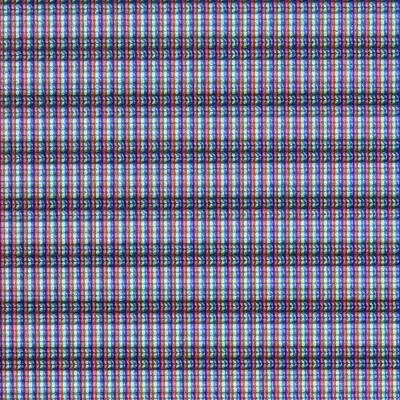
|
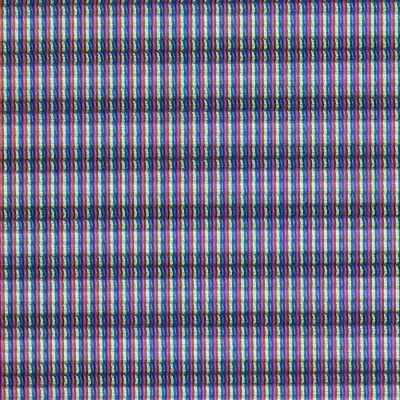
|
| XRGB-2 with scanlines photo | XRGB-3 with scanlines at 127 |
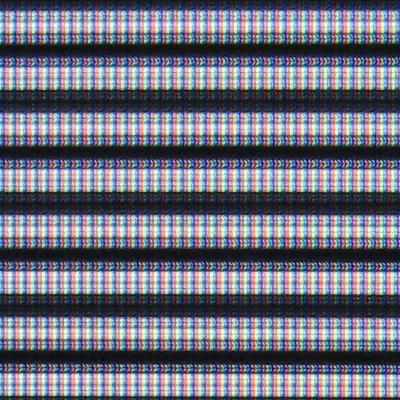
|
| XRGB-3 with scanlines at 001 for reference |



