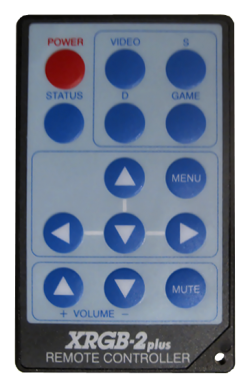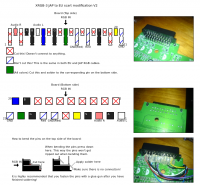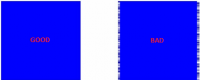Difference between revisions of "XRGB-2 plus"
HDgaming42 (talk | contribs) |
|||
| (20 intermediate revisions by 4 users not shown) | |||
| Line 1: | Line 1: | ||
| − | + | [[File:xrgb2plus_02.gif]] | |
| − | + | [[File:xrgb2plus_03.gif|300px|thumb|right|XRGB-2 plus Front]] | |
| + | [[File:xrgb2plus_04.gif|300px|thumb|right|XRGB-2 plus Back]] | ||
| + | [[File:Xrgb2plusbox.png|300px|thumb|right|XRGB-2 plus Box]] | ||
| − | |||
==== Main menu ==== | ==== Main menu ==== | ||
{| class="wikitable" style="text-align:center; width:40%;" | {| class="wikitable" style="text-align:center; width:40%;" | ||
|- | |- | ||
| − | ! scope=col | | + | ! scope=col | Menu Heading |
| − | ! scope=col | | + | ! scope=col | Explanation |
| − | ! scope=col | Range | + | ! scope=col | Allowable Range |
! scope=col | Default | ! scope=col | Default | ||
|- | |- | ||
| − | | | + | |VOLUME |
| + | |Volume | ||
| + | |1 - 64 | ||
| + | |21 | ||
| + | |- | ||
| + | |BRIGHT | ||
|Brightness | |Brightness | ||
| − | | | + | |1 - 64 |
| + | |38 | ||
| + | |- | ||
| + | |HUE | ||
| + | |Hue | ||
| + | |1 - 64 | ||
| + | |33 | ||
| + | |- | ||
| + | |COLOR | ||
| + | |Color | ||
| + | |1 - 32 | ||
| + | |17 | ||
| + | |- | ||
| + | |BLACK | ||
| + | |Black Level | ||
| + | |1 - 64 | ||
| + | |10 | ||
| + | |- | ||
| + | |H_POS | ||
| + | |Horizontal Position | ||
| + | |1 - 64 | ||
| + | |33 | ||
| + | |- | ||
| + | |V_POS | ||
| + | |Vertical Position | ||
| + | |1 - 64 | ||
|32 | |32 | ||
|- | |- | ||
| − | | | + | |GAMMA |
|Gamma | |Gamma | ||
| − | |0 | + | |1 - 80 |
| − | | | + | |26 |
| + | |- | ||
| + | |SHARP | ||
| + | |Sharpness | ||
| + | |0 1 2 3 4 | ||
| + | |1 | ||
|- | |- | ||
| − | | | + | |V_LINE |
| − | | | + | |Scanlines |
| − | | | + | |OFF 1 2 3 4 |
| − | | | + | |OFF |
|- | |- | ||
| − | | | + | |OPTION |
| − | | | + | |<font color="#FFA500">*insert explanation*</font> |
| − | | | + | |OFF / ON |
| − | | | + | |OFF |
| + | |- | ||
| + | |DTC_TYP | ||
| + | |Dot-Clock Type | ||
| + | |NTSC / PS / USER | ||
| + | |NTSC | ||
| + | |- | ||
| + | |USR_DTC | ||
| + | |User Dot-Clock | ||
| + | |<font color="#FFA500">*insert range*</font> | ||
| + | |0908 | ||
| + | |- | ||
| + | |GAMMA_R | ||
| + | |Red Gamma | ||
| + | |1 - 32 | ||
| + | |17 | ||
| + | |- | ||
| + | |GAMMA_G | ||
| + | |Green Gamma | ||
| + | |1 - 32 | ||
| + | |17 | ||
| + | |- | ||
| + | |GAMMA_B | ||
| + | |BLUE Gamma | ||
| + | |1 - 32 | ||
| + | |17 | ||
| + | |- | ||
| + | |RED | ||
| + | |Red | ||
| + | |1 - 64 | ||
| + | |25 | ||
| + | |- | ||
| + | |GREEN | ||
| + | |Green | ||
| + | |1 - 64 | ||
| + | |25 | ||
| + | |- | ||
| + | |BLUE | ||
| + | |Blue | ||
| + | |1 - 64 | ||
| + | |25 | ||
|- | |- | ||
| − | | | + | |MASK |
| − | | | + | |Screen border mask |
| − | | | + | |OFF / ON |
| − | | | + | |ON |
|- | |- | ||
| − | | | + | |POWERON |
| − | | | + | |Prevents unit from turning off |
| − | | | + | |OFF / ON |
| − | | | + | |OFF |
|- | |- | ||
| − | | | + | |CRT_SYNC |
| − | | | + | |CRT Sync |
| − | |0 | + | |0 1 2 3 |
| − | | | + | |0 |
|- | |- | ||
| − | | | + | |TERM |
| − | | | + | |Termination |
| − | | | + | |OFF / ON |
| − | | | + | |OFF |
|- | |- | ||
| − | | | + | |VD_LOCK |
| − | | | + | |<font color="#FFA500">*insert here*</font> |
| − | | | + | |OFF / ON |
| − | | | + | |ON |
|- | |- | ||
| − | | | + | |GAME_IN |
| − | | | + | |Choose Color Processing |
| − | | | + | |RGB / YPbPr |
| − | | | + | |RGB |
|- | |- | ||
| − | | | + | |MUTE |
| − | | | + | |Mute Volume |
| − | | | + | |OFF / ON |
| − | | | + | |OFF |
|- | |- | ||
| − | | | + | |C_MODE |
| − | |Color | + | |Color/Chroma Mode |
| − | | | + | |YPbPr / YUV |
| − | | | + | |YUV |
|} | |} | ||
| − | * | + | ==== Super Mode menu ==== |
| + | {| class="wikitable" style="text-align:center; width:40%;" | ||
| + | |- | ||
| + | ! scope=col | Menu Heading | ||
| + | ! scope=col | Explanation | ||
| + | ! scope=col | Allowable Range | ||
| + | ! scope=col | Default | ||
| + | |- | ||
| + | |SUPER | ||
| + | |Super Mode | ||
| + | |OFF / ON | ||
| + | |OFF | ||
| + | |- | ||
| + | |SCAN | ||
| + | |Resolution | ||
| + | |VGA / XGA | ||
| + | |VGA | ||
| + | |- | ||
| + | |H_START | ||
| + | |<font color="#FFA500">*insert explanation*</font> | ||
| + | |<font color="#FFA500">*insert range*</font> | ||
| + | |121 | ||
| + | |- | ||
| + | |H_END | ||
| + | |<font color="#FFA500">*insert explanation*</font> | ||
| + | |<font color="#FFA500">*insert range*</font> | ||
| + | |0841 | ||
| + | |- | ||
| + | |V_START | ||
| + | |<font color="#FFA500">*insert explanation*</font> | ||
| + | |<font color="#FFA500">*insert range*</font> | ||
| + | |0016 | ||
| + | |- | ||
| + | |V_END | ||
| + | |<font color="#FFA500">*insert explanation*</font> | ||
| + | |<font color="#FFA500">*insert range*</font> | ||
| + | |0245 | ||
| + | |- | ||
| + | |HDWIDTH | ||
| + | |<font color="#FFA500">*insert explanation*</font> | ||
| + | |<font color="#FFA500">*insert range*</font> | ||
| + | |0100 | ||
| + | |- | ||
| + | |SHARP_D | ||
| + | |<font color="#FFA500">*insert explanation*</font> | ||
| + | |<font color="#FFA500">*insert range*</font> | ||
| + | |0064 | ||
| + | |- | ||
| + | |SHARP_M | ||
| + | |<font color="#FFA500">*insert explanation*</font> | ||
| + | |<font color="#FFA500">*insert range*</font> | ||
| + | |0024 | ||
| + | |- | ||
| + | |RGBMODE | ||
| + | |<font color="#FFA500">*insert explanation*</font> | ||
| + | |C1 / C2 / C3 | ||
| + | |C2 | ||
| + | |} | ||
| + | Super Mode is available when starting the unit and waiting for five seconds then press select | ||
| + | <br> | ||
| + | and menu simultaneously and then press up, up, down, down, left, right, left, right, select and menu. | ||
=== Remote Explanation === | === Remote Explanation === | ||
| − | [[File: | + | [[File:XRGB-2plus_remote.png|250px|thumb|left|Remote]] |
{| class="wikitable" style="text-align:center; width:50%;" | {| class="wikitable" style="text-align:center; width:50%;" | ||
|- | |- | ||
! scope=col | | ! scope=col | | ||
| − | ! scope=col | | + | ! scope=col | Button |
| − | ! scope=col | | + | ! scope=col | Function |
! scope=col | Detailed information | ! scope=col | Detailed information | ||
|- | |- | ||
| − | |rowspan=" | + | |rowspan="2" | <font color="#FF0000">Group 1</font> |
| − | + | |POWER | |
| − | | | ||
|Power | |Power | ||
| − | |Turns the XRGB- | + | |Turns the XRGB-2 plus ON/OFF |
|- | |- | ||
| − | | | + | |STATUS |
|Status | |Status | ||
|Displays input signal information | |Displays input signal information | ||
|- | |- | ||
| − | | | + | |rowspan="4" | <font color="#FF0000">Group 2</font> |
| − | | | + | '''Inputs''' |
| − | |<font color="# | + | |VIDEO |
| + | |Video | ||
| + | |Switch to Composite input | ||
| + | |- | ||
| + | |S | ||
| + | |S-Video | ||
| + | |Switch to S-Video input | ||
| + | |- | ||
| + | |D | ||
| + | |D-Terminal | ||
| + | |Switch to D-Terminal | ||
| + | |- | ||
| + | |GAME | ||
| + | |Game | ||
| + | |Switch to RGB-21 input | ||
| + | |- | ||
| + | |rowspan="3" | <font color="#FF0000">Group 3</font> | ||
| + | '''Navigation''' | ||
| + | |colspan="2" | Arrow Key | ||
| + | |Up | ||
| + | |- | ||
| + | |colspan="2" | Menu | ||
| + | |Open the on-screen menu | ||
|- | |- | ||
| − | |rowspan=" | + | |colspan="2" | Arrow Keys |
| − | ''' | + | |Left, Down, Right |
| − | | | + | |- |
| − | | | + | |rowspan="3" | <font color="#FF0000">Group 4</font> |
| − | | | + | '''Audio''' |
| + | |Up Arrow | ||
| + | |Volume + | ||
| + | |Turn volume up | ||
| + | |- | ||
| + | |Down Arrow | ||
| + | |Volume - | ||
| + | |Turn volume down | ||
| + | |- | ||
| + | |MUTE | ||
| + | |Mute | ||
| + | |Mute audio | ||
| + | |- | ||
| + | |} | ||
| + | |||
| + | |||
| + | |||
| + | ---- | ||
| + | |||
| + | == FAQ == | ||
| + | |||
| + | === Why should I use an XRGB-2 plus ? === | ||
| + | |||
| + | Full answer : [http://retrogaming.hazard-city.de/ Deinterlacing Classic Videogames (by Fudoh)] | ||
| + | |||
| + | Short answer : XRGB-2 plus is perfect for old school gaming (Nes, Super Nes, PC Engine, ...) to PC / HDTV monitor. XRGB-2 can also be used as a [[transcoder]] though its input is restricted to <font color="#FFA500">480i/525i</font>. | ||
| + | XRGB-2 plus outputs one resolution - 640x480 VGA. | ||
| + | If you are looking for a good [[deinterlacer]]/[[upscaler]] for modern consoles, buy a [http://www.micomsoft.co.jp/xrgb-mini.htm/ XRGB-mini FrameMeister]. | ||
| + | |||
| + | === Where can I buy an XRGB-2 plus ? === | ||
| + | |||
| + | Good luck finding a new one nowadays. The XRGB-2 plus was succeeded by the XRGB-3 and XRGB-mini FRAMEMEISTER. It is best to try to source one of those units; however, if you really want/need a XRGB-2 plus the best places are eBay and other auction sites as well as specific shops in Japan. | ||
| + | |||
| + | === What do I need to use an XRGB-2 plus ? === | ||
| + | You need your [[game console]], a TV/Monitor capable of receiving a [[VGA]] signal and appropriate cables to connect your console or [[SuperGUN]] to the XRGB-2 plus. The best option available is using [[RGB-21]] cables, though in some cases this is not possible and you will need to mod your console to output RGB and/or build your own custom cables. You can buy cables from the same places you could buy an XRGB-2 plus. | ||
| + | |||
| + | The XRGB-2 plus has inputs for the following : | ||
| + | |||
| + | * 1 x [[VGA] w/3.5mm audio] (passthrough) | ||
| + | * 1 x [[D-Terminal] w/stereo RCA sockets] aka [[Component]] | ||
| + | * 1 x [[RGB-21]] (GAME IN) | ||
| + | * 1 x [[S-video] w/stereo RCA sockets] (S IN) | ||
| + | * 1 x [[Composite] w/stereo RCA sockets] (VIDEO IN) | ||
| + | |||
| + | === How much does the XRGB-2 plus cost? === | ||
| + | Suggested retail price for the XRGB-2 plus was ¥30,240 (~$335 USD); however, the street price was normally around ¥21,600 (~$230 USD). | ||
| + | |||
| + | === How to reset XRGB-2 plus? === | ||
| + | |||
| + | When the unit if off, hold the left (←) and right (→) arrow buttons on the unit (not remote) and press the power button. | ||
| + | |||
| + | === Important : about GAME IN input (RGB-21) === | ||
| + | Never directly use the European standard [[SCART]] cables with an XRGB-2 since the pinout is different to the Japanese standard [[RGB-21]] ones, and damage might result due to voltage applied on signal lines. | ||
| + | |||
| + | ==== How can I connect my consoles then ? ==== | ||
| + | * 1) Use RGB cables | ||
| + | ** if you use [[RGB-21]] cables then there is nothing special to do | ||
| + | ** if you use [[SCART]] cables then you will not to make them "compatible" | ||
| + | *** solution 1 : buy a [[SCART]] to [[RGB-21]] adapter [[File:xrgb-3_jpn-to-eu-adapter.jpg|200px|thumb|none|SCART to RGB-21 adapter]] | ||
| + | *** solution 2 : mod your [[SCART]] cable to comply with [[RGB-21]] [http://gamesx.com/wiki/doku.php?id=av:japanese_rgb-21 Japanese 21-pin RGB connector (by GameSX)] | ||
| + | *** solution 3 : Use a [[SCART]] to [[VGA]] adapter and use the D IN 2 input instead. You will need to change the "D IN 2 INPUT signal" setting to "RGB" | ||
| + | *** solution 4 : mod your XRGB-2 plus RGB-21 input to accept [[SCART]] cable [[File:Xrgb3-jpn-eu-mod.png|200px|thumb|none|XRGB-3 JPN to EU SCART modification (by Konsolkongen)]] | ||
| + | * 2) Use S-Video cables. | ||
| + | * 3) Use Composite cables. | ||
| + | |||
| + | ==== List of genuine RGB-21 consoles and official cables ==== | ||
| + | * Super Nintendo (SHVC-010) | ||
| + | * PlayStation, PS one, PlayStation 2, PlayStation 3 (SCPH-1050) | ||
| + | * Saturn (HSS-0109) | ||
| + | * Neo Geo, Neo Geo CD (FCG-9) | ||
| + | |||
| + | ==== How to make RGB cables ==== | ||
| + | [http://members.optusnet.com.au/eviltim/gamescart/gamescart.htm Game Console RGB SCART Cable Diagrams (by Tim Worthington)] | ||
| + | |||
| + | [http://rgbcharmer.kt.fc2.com/rgb-junsei-cable.htm Interesting link to translate / use for our FAQ ? (by Akira Makoto)] | ||
| + | |||
| + | === How to enable low screen resolution ? === | ||
| + | Options → Low screen resolution → ON | ||
| + | |||
| + | XRGB-2 plus will be able to output at 320x240 (15 kHz) and 640x400 (24 kHz). | ||
| + | |||
| + | Note : this option should be used only with a classic japanese PC monitor (PC-988x and X68k). | ||
| + | |||
| + | === Does XRGB-2 plus add input lag ? === | ||
| + | No discernable lag. | ||
| + | |||
| + | === What are those famous scanlines, why do I need/want them ? === | ||
| + | [http://scanlines.hazard-city.de/ Scanlines Demystified (by Fudoh)] | ||
| + | |||
| + | === How to enable scanlines ? === | ||
| + | |||
| + | <font color="#FFA500">to add</font> | ||
| + | |||
| + | === Scanline chart === | ||
| + | {| class="wikitable" style="text-align:center; width:100%;" | ||
| + | ! scope=row | % | ||
| + | |97 | ||
| + | |94 | ||
| + | |91 | ||
| + | |88 | ||
| + | |85 | ||
| + | |82 | ||
| + | |78 | ||
| + | |'''75''' | ||
| + | |72 | ||
| + | |69 | ||
| + | |66 | ||
| + | |63 | ||
| + | |59 | ||
| + | |56 | ||
| + | |53 | ||
| + | |'''50''' | ||
| + | |47 | ||
| + | |44 | ||
| + | |41 | ||
| + | |37 | ||
| + | |34 | ||
| + | |31 | ||
| + | |28 | ||
| + | |'''25''' | ||
| + | |23 | ||
| + | |19 | ||
| + | |15 | ||
| + | |12 | ||
| + | |9 | ||
| + | |6 | ||
| + | |3 | ||
| + | |0 | ||
| + | |- | ||
| + | ! scope=row | level | ||
| + | |7 | ||
| + | |15 | ||
| + | |23 | ||
| + | |31 | ||
| + | |39 | ||
| + | |47 | ||
| + | |55 | ||
| + | |'''63''' | ||
| + | |71 | ||
| + | |79 | ||
| + | |87 | ||
| + | |95 | ||
| + | |103 | ||
| + | |111 | ||
| + | |119 | ||
| + | |'''127''' | ||
| + | |135 | ||
| + | |143 | ||
| + | |151 | ||
| + | |159 | ||
| + | |167 | ||
| + | |175 | ||
| + | |183 | ||
| + | |'''191''' | ||
| + | |199 | ||
| + | |207 | ||
| + | |215 | ||
| + | |223 | ||
| + | |231 | ||
| + | |239 | ||
| + | |247 | ||
| + | |255 | ||
| + | |} | ||
| + | |||
| + | In general, you should use a value between 127 (50%) and 191 (25%). Increasing percent will produce a darker image. | ||
| + | |||
| + | === XRGB-2 plus supported output resolutions === | ||
| + | {| class="wikitable" style="text-align:center; width:20%;" | ||
|- | |- | ||
| − | | | + | ! scope=col | Mode |
| − | | | + | ! scope=col | Resolution |
| − | | | + | ! scope=col | Type |
| + | ! scope=col | Aspect ratio | ||
|- | |- | ||
| − | | | + | |31kHz |
| − | | | + | |640x480 |
| − | | | + | |VGA |
| + | |Normal (4:3) | ||
|- | |- | ||
| − | | | + | |47kHz |
| − | | | + | |1024x768 |
| − | | | + | |XGA |
| + | |Normal (4:3) | ||
|- | |- | ||
| − | | | + | |} |
| − | + | Note in XGA resolution V_Line is always on. | |
| − | | | + | |
| + | XGA can be selected in Super Mode or by starting the unit with Up (Status) pressed. | ||
| + | Starting the unit with Down (Gamma) pressed will make it start in VGA mode. | ||
| + | |||
| + | === About D-Terminal === | ||
| + | {| class="wikitable" style="text-align:center; width:20%;" | ||
|- | |- | ||
| − | | | + | ! scope=col | D type |
| − | | | + | ! scope=col | World |
| − | | | + | ! scope=col | Japan |
| + | ! scope=col | XRGB-3 support | ||
|- | |- | ||
| − | | | + | |D1 |
| − | | | + | |480i |
| − | | | + | |525i |
| + | |yes | ||
|- | |- | ||
| − | | | + | |} |
| − | | | + | |
| − | | | + | Note: The difference in line count is only because those standards count the control lines as part of the resolution of the video signal, which is technically correct; but those are invisible lines that carry information. |
| + | |||
| + | |||
| + | === How to fix screen distortion ? === | ||
| + | Doe your screen looks like this ? | ||
| + | [[File:Xrgb-3_distortion.png|200px|thumb|none|scren distortion]] | ||
| + | Then you need to manually adjust the User Dot-Clock section. | ||
| + | |||
| + | === V-Sync and stuttering === | ||
| + | If you are experiencing stuttering or "hiccups" on horizontal moving objects that should not be there, you can most likely get rid of that by enabling the V-Sync lock-option. | ||
| + | |||
| + | <font color="#FFA500">(will make a gif animation explaining stuttering)</font> | ||
| + | |||
| + | === Recommended settings === | ||
| + | {| class="wikitable" style="text-align:center; width:100%;" | ||
|- | |- | ||
| − | | | + | ! scope=col | System |
| − | + | ! scope=col | Cable | |
| − | | | + | ! scope=col | Sharpness |
| − | | | + | ! scope=col | A/D |
| − | | | + | ! scope=col | Extra settings (can help to fix problems/increase quality) |
|- | |- | ||
| − | + | !Capcom [[CPS-1]] | |
| − | + | !RGB via SuperGUN | |
| + | !0 | ||
| + | !255 | ||
| + | !RGB-21 INPUT termination : 220 OHM | ||
|- | |- | ||
| − | + | !Capcom [[CPS-2]] | |
| − | + | !RGB via SuperGUN | |
| + | !0 | ||
| + | !255 | ||
| + | !RGB-21 INPUT termination : 220 OHM | ||
| + | NTSC AFC : MANUAL / AFC level : 3 | ||
|- | |- | ||
| − | + | !Capcom [[CPS-3]] | |
| − | + | !RGB via SuperGUN | |
| − | + | !0 | |
| − | + | !255 | |
| − | + | !RGB-21 INPUT termination : 220 OHM | |
| + | NTSC AFC : MANUAL / AFC level : 3 | ||
|- | |- | ||
| − | + | !Dreamcast | |
| − | + | !S-VIDEO | |
| − | + | ||
| + | RGB | ||
| + | |||
| + | VGA | ||
| + | ! | ||
| + | 0 | ||
| + | |||
| + | 0 | ||
| + | |||
| + | 0 | ||
| + | !255 | ||
| + | |||
| + | 255 | ||
| + | |||
| + | 255 | ||
| + | ! | ||
| + | - | ||
| + | |||
| + | - | ||
| + | |||
| + | D in 2 INPUT signal : RGB | ||
|- | |- | ||
| − | + | !Konami TMNT based hardware | |
| − | + | !RGB via SuperGUN | |
| − | + | !0 | |
| − | + | !255 | |
| − | + | !NTSC AFC : MANUAL / AFC level : 3 | |
| + | RGB-21 INPUT termination : 220 OHM | ||
|- | |- | ||
| − | + | !Master System | |
| − | + | !RGB | |
| − | + | !0 | |
| + | !255 | ||
| + | !- | ||
|- | |- | ||
| − | | | + | !Mega-CD |
| − | + | !COMPOSITE | |
| − | + | ||
| + | RGB | ||
| + | |||
| + | ! | ||
| + | 0 | ||
| + | |||
| + | 0 | ||
| + | !255 | ||
| + | |||
| + | 255 | ||
| + | ! | ||
| + | - | ||
| + | |||
| + | - | ||
| + | |- | ||
| + | !Megadrive | ||
| + | !COMPOSITE | ||
| + | |||
| + | RGB | ||
| + | |||
| + | ! | ||
| + | 0 | ||
| + | |||
| + | 0 | ||
| + | !255 | ||
| + | |||
| + | 255 | ||
| + | ! | ||
| + | - | ||
| + | |||
| + | - | ||
|- | |- | ||
| − | + | ![[Neo Geo AES]] | |
| − | + | !RGB | |
| − | + | !0 | |
| + | !255 | ||
| + | !NTSC AFC : MANUAL / AFC level : 5 | ||
|- | |- | ||
| − | + | ![[Neo Geo MVS]] | |
| − | + | !RGB via SuperGUN | |
| − | + | !0 | |
| − | + | !255 | |
| − | + | !NTSC AFC : MANUAL / AFC level : 5 | |
| + | RGB-21 INPUT termination : 220 OHM | ||
|- | |- | ||
| − | | | + | !Nes |
| − | | | + | !COMPOSITE |
| − | | | + | |
| + | RGB | ||
| + | |||
| + | !0 | ||
| + | |||
| + | 0 | ||
| + | !255 | ||
| + | |||
| + | 255 | ||
| + | !Y/C separation set : LOW PASS | ||
| + | |||
| + | - | ||
| + | |- | ||
| + | !Nintendo 64 | ||
| + | !COMPOSITE | ||
| + | |||
| + | S-VIDEO | ||
| + | |||
| + | RGB | ||
| + | |||
| + | ! | ||
| + | 0 | ||
| + | |||
| + | 0 | ||
| + | |||
| + | 0 | ||
| + | !255 | ||
| + | |||
| + | 255 | ||
| + | |||
| + | 255 | ||
| + | ! | ||
| + | - | ||
| + | |||
| + | - | ||
| + | |||
| + | - | ||
| + | |- | ||
| + | ![[PC Engine]] | ||
| + | !COMPOSITE | ||
| + | |||
| + | RGB | ||
| + | |||
| + | !0 | ||
| + | |||
| + | 0 | ||
| + | !255 | ||
| + | |||
| + | 255 | ||
| + | !- | ||
| + | NTSC AFC : MANUAL / AFC level : 4~7 | ||
| + | |- | ||
| + | !PlayStation | ||
| + | !COMPOSITE | ||
| + | |||
| + | S-VIDEO | ||
| + | |||
| + | RGB | ||
| + | |||
| + | !0 | ||
| + | |||
| + | 0 | ||
| + | |||
| + | 0 | ||
| + | !255 | ||
| + | |||
| + | 255 | ||
| + | |||
| + | 255 | ||
| + | ! - | ||
| + | |||
| + | - | ||
| + | |||
| + | - | ||
|- | |- | ||
| − | + | !PlayStation 2 | |
| − | + | !COMPOSITE | |
| − | + | ||
| + | S-VIDEO | ||
| + | |||
| + | RGB | ||
| + | |||
| + | COMPONENT | ||
| + | |||
| + | !0 | ||
| + | |||
| + | 0 | ||
| + | |||
| + | 0 | ||
| + | |||
| + | 0 | ||
| + | !255 | ||
| + | |||
| + | 255 | ||
| + | |||
| + | 255 | ||
| + | |||
| + | 255 | ||
| + | ! - | ||
| + | |||
| + | - | ||
| + | |||
| + | - | ||
| + | |||
| + | - | ||
|- | |- | ||
| − | + | !PlayStation Portable | |
| − | + | !COMPONENT | |
| − | + | !0 | |
| + | !255 | ||
| + | !DOT_by_DOT : ON | ||
| + | |||
| + | NTSC AFC : MANUAL / AFC level : 0 | ||
| + | |||
| + | Aspect Ratio : Wide | ||
| + | |||
| + | Note : XRGB-3 adjust automatically A/D level to 230 when using a PSP. | ||
|- | |- | ||
| − | + | !Saturn | |
| − | + | !COMPOSITE | |
| − | + | ||
| − | + | S-VIDEO | |
| − | + | ||
| + | RGB | ||
| + | !0 | ||
| + | |||
| + | 0 | ||
| + | |||
| + | 0 | ||
| + | !255 | ||
| + | |||
| + | 255 | ||
| + | |||
| + | 255 | ||
| + | ! - | ||
| + | |||
| + | - | ||
| + | |||
| + | - | ||
|- | |- | ||
| − | + | !Sega [[System 16]] | |
| − | + | !RGB via SuperGUN | |
| − | + | !0 | |
| + | !255 | ||
| + | !NTSC AFC : MANUAL / AFC level : 3 | ||
| + | RGB-21 INPUT termination : 220 OHM | ||
|- | |- | ||
| − | + | !Sega [[System 32]] | |
| − | + | !RGB via SuperGUN | |
| − | + | !0 | |
| + | !255 | ||
| + | !NTSC AFC : MANUAL / AFC level : 3 | ||
| + | RGB-21 INPUT termination : 220 OHM | ||
|- | |- | ||
| − | + | !Sega [[Naomi]] | |
| − | + | !RGB via SuperGUN | |
| − | + | !0 | |
| + | !255 | ||
| + | !NTSC AFC : MANUAL / AFC level : 3 | ||
| + | RGB-21 INPUT termination : 220 OHM | ||
|- | |- | ||
| − | + | !Sony [[ZN-2]] | |
| − | + | !RGB via SuperGUN | |
| − | + | !0 | |
| − | + | !255 | |
| − | + | !RGB-21 INPUT termination : 220 OHM | |
|- | |- | ||
| − | + | !Super Nes | |
| − | + | !COMPOSITE | |
| − | + | ||
| + | S-VIDEO | ||
| + | |||
| + | RGB | ||
| + | |||
| + | !0 | ||
| + | |||
| + | 0 | ||
| + | |||
| + | 0 | ||
| + | !255 | ||
| + | |||
| + | 255 | ||
| + | |||
| + | 255 | ||
| + | ! - | ||
| + | |||
| + | - | ||
| + | |||
| + | - | ||
|- | |- | ||
| + | !Various Bootleg PCBs | ||
| + | !RGB via SuperGUN | ||
| + | !0 | ||
| + | !255 | ||
| + | !RGB-21 INPUT termination : 220 OHM | ||
|} | |} | ||
| − | ---- | + | === Which cable should I choose for the best quality ? === |
| + | |||
| + | In general terms the purest the signal from the device to the display, the better. In several standards, modulation is used in order to fit several signals on the same cable path. This adds extra processing in both sides since the signals need to be modulated on the device and demodulated on the display. | ||
| + | |||
| + | Without considering other factors, the quality in optimal conditions for cables can be rates as such : | ||
| + | |||
| + | # [[VGA]] | ||
| + | # [[SCART]]/[[RGB-21]]/[[Component]] | ||
| + | # [[S-video]] | ||
| + | # [[Composite]] | ||
| + | # [[RF]] | ||
| + | |||
| + | Note : [[Component]] is also know as [[D-Terminal]] in Japan. | ||
| + | |||
| + | === How to use arcade boards with XRGB-2 plus ? === | ||
| + | |||
| + | Since arcade games use [[RGB]] as a standard, the XRGB-2 plus supports them out of the box. The only thing needed is a cable to plug your [[SuperGUN]] to one of the RGB capable XRGB-2 plus inputs. However, the arcade video signals need some attenuation, this can be achieved with the use of potentiometers in your SuperGUN if available or via the "RGB-21 INPUT termination" setting on the XRGB-2 plus (set to 220 OHM). | ||
| + | |||
| + | === What is A/D level ? === | ||
| + | An analog-to-digital converter (abbreviated ADC, A/D or A to D) is a device which converts continuous signals to discrete digital numbers. [http://en.wikipedia.org/wiki/Analog-to-digital_converter Wikipedia] | ||
| + | |||
| + | Input level/sensitivity. The default of 255 is the least sensitive/strongest input level. Lowering the A/D level makes the A/D conversion more sensitive (for weaker video signal levels). | ||
| + | |||
| + | XRGB-2 plus use <font color="#FFA500">I have no idea</font> | ||
| + | |||
| + | === Manual === | ||
| − | + | [http://www.micomsoft.co.jp/XRGB-2plusm.pdf XRGB-2 Plus Manual (JP)] | |
| − | |||
Latest revision as of 18:26, 29 May 2019
Contents
- 1 Main menu
- 2 Super Mode menu
- 3 Remote Explanation
- 4 FAQ
- 4.1 Why should I use an XRGB-2 plus ?
- 4.2 Where can I buy an XRGB-2 plus ?
- 4.3 What do I need to use an XRGB-2 plus ?
- 4.4 How much does the XRGB-2 plus cost?
- 4.5 How to reset XRGB-2 plus?
- 4.6 Important : about GAME IN input (RGB-21)
- 4.7 How to enable low screen resolution ?
- 4.8 Does XRGB-2 plus add input lag ?
- 4.9 What are those famous scanlines, why do I need/want them ?
- 4.10 How to enable scanlines ?
- 4.11 Scanline chart
- 4.12 XRGB-2 plus supported output resolutions
- 4.13 About D-Terminal
- 4.14 How to fix screen distortion ?
- 4.15 V-Sync and stuttering
- 4.16 Recommended settings
- 4.17 Which cable should I choose for the best quality ?
- 4.18 How to use arcade boards with XRGB-2 plus ?
- 4.19 What is A/D level ?
- 4.20 Manual
| Menu Heading | Explanation | Allowable Range | Default |
|---|---|---|---|
| VOLUME | Volume | 1 - 64 | 21 |
| BRIGHT | Brightness | 1 - 64 | 38 |
| HUE | Hue | 1 - 64 | 33 |
| COLOR | Color | 1 - 32 | 17 |
| BLACK | Black Level | 1 - 64 | 10 |
| H_POS | Horizontal Position | 1 - 64 | 33 |
| V_POS | Vertical Position | 1 - 64 | 32 |
| GAMMA | Gamma | 1 - 80 | 26 |
| SHARP | Sharpness | 0 1 2 3 4 | 1 |
| V_LINE | Scanlines | OFF 1 2 3 4 | OFF |
| OPTION | *insert explanation* | OFF / ON | OFF |
| DTC_TYP | Dot-Clock Type | NTSC / PS / USER | NTSC |
| USR_DTC | User Dot-Clock | *insert range* | 0908 |
| GAMMA_R | Red Gamma | 1 - 32 | 17 |
| GAMMA_G | Green Gamma | 1 - 32 | 17 |
| GAMMA_B | BLUE Gamma | 1 - 32 | 17 |
| RED | Red | 1 - 64 | 25 |
| GREEN | Green | 1 - 64 | 25 |
| BLUE | Blue | 1 - 64 | 25 |
| MASK | Screen border mask | OFF / ON | ON |
| POWERON | Prevents unit from turning off | OFF / ON | OFF |
| CRT_SYNC | CRT Sync | 0 1 2 3 | 0 |
| TERM | Termination | OFF / ON | OFF |
| VD_LOCK | *insert here* | OFF / ON | ON |
| GAME_IN | Choose Color Processing | RGB / YPbPr | RGB |
| MUTE | Mute Volume | OFF / ON | OFF |
| C_MODE | Color/Chroma Mode | YPbPr / YUV | YUV |
| Menu Heading | Explanation | Allowable Range | Default |
|---|---|---|---|
| SUPER | Super Mode | OFF / ON | OFF |
| SCAN | Resolution | VGA / XGA | VGA |
| H_START | *insert explanation* | *insert range* | 121 |
| H_END | *insert explanation* | *insert range* | 0841 |
| V_START | *insert explanation* | *insert range* | 0016 |
| V_END | *insert explanation* | *insert range* | 0245 |
| HDWIDTH | *insert explanation* | *insert range* | 0100 |
| SHARP_D | *insert explanation* | *insert range* | 0064 |
| SHARP_M | *insert explanation* | *insert range* | 0024 |
| RGBMODE | *insert explanation* | C1 / C2 / C3 | C2 |
Super Mode is available when starting the unit and waiting for five seconds then press select
and menu simultaneously and then press up, up, down, down, left, right, left, right, select and menu.
Remote Explanation
| Button | Function | Detailed information | |
|---|---|---|---|
| Group 1 | POWER | Power | Turns the XRGB-2 plus ON/OFF |
| STATUS | Status | Displays input signal information | |
| Group 2
Inputs |
VIDEO | Video | Switch to Composite input |
| S | S-Video | Switch to S-Video input | |
| D | D-Terminal | Switch to D-Terminal | |
| GAME | Game | Switch to RGB-21 input | |
| Group 3
Navigation |
Arrow Key | Up | |
| Menu | Open the on-screen menu | ||
| Arrow Keys | Left, Down, Right | ||
| Group 4
Audio |
Up Arrow | Volume + | Turn volume up |
| Down Arrow | Volume - | Turn volume down | |
| MUTE | Mute | Mute audio | |
FAQ
Why should I use an XRGB-2 plus ?
Full answer : Deinterlacing Classic Videogames (by Fudoh)
Short answer : XRGB-2 plus is perfect for old school gaming (Nes, Super Nes, PC Engine, ...) to PC / HDTV monitor. XRGB-2 can also be used as a transcoder though its input is restricted to 480i/525i. XRGB-2 plus outputs one resolution - 640x480 VGA. If you are looking for a good deinterlacer/upscaler for modern consoles, buy a XRGB-mini FrameMeister.
Where can I buy an XRGB-2 plus ?
Good luck finding a new one nowadays. The XRGB-2 plus was succeeded by the XRGB-3 and XRGB-mini FRAMEMEISTER. It is best to try to source one of those units; however, if you really want/need a XRGB-2 plus the best places are eBay and other auction sites as well as specific shops in Japan.
What do I need to use an XRGB-2 plus ?
You need your game console, a TV/Monitor capable of receiving a VGA signal and appropriate cables to connect your console or SuperGUN to the XRGB-2 plus. The best option available is using RGB-21 cables, though in some cases this is not possible and you will need to mod your console to output RGB and/or build your own custom cables. You can buy cables from the same places you could buy an XRGB-2 plus.
The XRGB-2 plus has inputs for the following :
- 1 x [[VGA] w/3.5mm audio] (passthrough)
- 1 x [[D-Terminal] w/stereo RCA sockets] aka Component
- 1 x RGB-21 (GAME IN)
- 1 x [[S-video] w/stereo RCA sockets] (S IN)
- 1 x [[Composite] w/stereo RCA sockets] (VIDEO IN)
How much does the XRGB-2 plus cost?
Suggested retail price for the XRGB-2 plus was ¥30,240 (~$335 USD); however, the street price was normally around ¥21,600 (~$230 USD).
How to reset XRGB-2 plus?
When the unit if off, hold the left (←) and right (→) arrow buttons on the unit (not remote) and press the power button.
Important : about GAME IN input (RGB-21)
Never directly use the European standard SCART cables with an XRGB-2 since the pinout is different to the Japanese standard RGB-21 ones, and damage might result due to voltage applied on signal lines.
How can I connect my consoles then ?
- 1) Use RGB cables
- if you use RGB-21 cables then there is nothing special to do
- if you use SCART cables then you will not to make them "compatible"
- solution 1 : buy a SCART to RGB-21 adapter
- solution 2 : mod your SCART cable to comply with RGB-21 Japanese 21-pin RGB connector (by GameSX)
- solution 3 : Use a SCART to VGA adapter and use the D IN 2 input instead. You will need to change the "D IN 2 INPUT signal" setting to "RGB"
- solution 4 : mod your XRGB-2 plus RGB-21 input to accept SCART cable
- 2) Use S-Video cables.
- 3) Use Composite cables.
List of genuine RGB-21 consoles and official cables
- Super Nintendo (SHVC-010)
- PlayStation, PS one, PlayStation 2, PlayStation 3 (SCPH-1050)
- Saturn (HSS-0109)
- Neo Geo, Neo Geo CD (FCG-9)
How to make RGB cables
Game Console RGB SCART Cable Diagrams (by Tim Worthington)
Interesting link to translate / use for our FAQ ? (by Akira Makoto)
How to enable low screen resolution ?
Options → Low screen resolution → ON
XRGB-2 plus will be able to output at 320x240 (15 kHz) and 640x400 (24 kHz).
Note : this option should be used only with a classic japanese PC monitor (PC-988x and X68k).
Does XRGB-2 plus add input lag ?
No discernable lag.
What are those famous scanlines, why do I need/want them ?
Scanlines Demystified (by Fudoh)
How to enable scanlines ?
to add
Scanline chart
| % | 97 | 94 | 91 | 88 | 85 | 82 | 78 | 75 | 72 | 69 | 66 | 63 | 59 | 56 | 53 | 50 | 47 | 44 | 41 | 37 | 34 | 31 | 28 | 25 | 23 | 19 | 15 | 12 | 9 | 6 | 3 | 0 |
|---|---|---|---|---|---|---|---|---|---|---|---|---|---|---|---|---|---|---|---|---|---|---|---|---|---|---|---|---|---|---|---|---|
| level | 7 | 15 | 23 | 31 | 39 | 47 | 55 | 63 | 71 | 79 | 87 | 95 | 103 | 111 | 119 | 127 | 135 | 143 | 151 | 159 | 167 | 175 | 183 | 191 | 199 | 207 | 215 | 223 | 231 | 239 | 247 | 255 |
In general, you should use a value between 127 (50%) and 191 (25%). Increasing percent will produce a darker image.
XRGB-2 plus supported output resolutions
| Mode | Resolution | Type | Aspect ratio |
|---|---|---|---|
| 31kHz | 640x480 | VGA | Normal (4:3) |
| 47kHz | 1024x768 | XGA | Normal (4:3) |
Note in XGA resolution V_Line is always on.
XGA can be selected in Super Mode or by starting the unit with Up (Status) pressed. Starting the unit with Down (Gamma) pressed will make it start in VGA mode.
About D-Terminal
| D type | World | Japan | XRGB-3 support |
|---|---|---|---|
| D1 | 480i | 525i | yes |
Note: The difference in line count is only because those standards count the control lines as part of the resolution of the video signal, which is technically correct; but those are invisible lines that carry information.
How to fix screen distortion ?
Doe your screen looks like this ?
Then you need to manually adjust the User Dot-Clock section.
V-Sync and stuttering
If you are experiencing stuttering or "hiccups" on horizontal moving objects that should not be there, you can most likely get rid of that by enabling the V-Sync lock-option.
(will make a gif animation explaining stuttering)
Recommended settings
| System | Cable | Sharpness | A/D | Extra settings (can help to fix problems/increase quality) |
|---|---|---|---|---|
| Capcom CPS-1 | RGB via SuperGUN | 0 | 255 | RGB-21 INPUT termination : 220 OHM |
| Capcom CPS-2 | RGB via SuperGUN | 0 | 255 | RGB-21 INPUT termination : 220 OHM
NTSC AFC : MANUAL / AFC level : 3 |
| Capcom CPS-3 | RGB via SuperGUN | 0 | 255 | RGB-21 INPUT termination : 220 OHM
NTSC AFC : MANUAL / AFC level : 3 |
| Dreamcast | S-VIDEO
RGB VGA |
0 0 0 |
255
255 255 |
- - D in 2 INPUT signal : RGB |
| Konami TMNT based hardware | RGB via SuperGUN | 0 | 255 | NTSC AFC : MANUAL / AFC level : 3
RGB-21 INPUT termination : 220 OHM |
| Master System | RGB | 0 | 255 | - |
| Mega-CD | COMPOSITE
RGB |
0 0 |
255
255 |
- - |
| Megadrive | COMPOSITE
RGB |
0 0 |
255
255 |
- - |
| Neo Geo AES | RGB | 0 | 255 | NTSC AFC : MANUAL / AFC level : 5 |
| Neo Geo MVS | RGB via SuperGUN | 0 | 255 | NTSC AFC : MANUAL / AFC level : 5
RGB-21 INPUT termination : 220 OHM |
| Nes | COMPOSITE
RGB |
0
0 |
255
255 |
Y/C separation set : LOW PASS
- |
| Nintendo 64 | COMPOSITE
S-VIDEO RGB |
0 0 0 |
255
255 255 |
- - - |
| PC Engine | COMPOSITE
RGB |
0
0 |
255
255 |
-
NTSC AFC : MANUAL / AFC level : 4~7 |
| PlayStation | COMPOSITE
S-VIDEO RGB |
0
0 0 |
255
255 255 |
-
- - |
| PlayStation 2 | COMPOSITE
S-VIDEO RGB COMPONENT |
0
0 0 0 |
255
255 255 255 |
-
- - - |
| PlayStation Portable | COMPONENT | 0 | 255 | DOT_by_DOT : ON
NTSC AFC : MANUAL / AFC level : 0 Aspect Ratio : Wide Note : XRGB-3 adjust automatically A/D level to 230 when using a PSP. |
| Saturn | COMPOSITE
S-VIDEO RGB |
0
0 0 |
255
255 255 |
-
- - |
| Sega System 16 | RGB via SuperGUN | 0 | 255 | NTSC AFC : MANUAL / AFC level : 3
RGB-21 INPUT termination : 220 OHM |
| Sega System 32 | RGB via SuperGUN | 0 | 255 | NTSC AFC : MANUAL / AFC level : 3
RGB-21 INPUT termination : 220 OHM |
| Sega Naomi | RGB via SuperGUN | 0 | 255 | NTSC AFC : MANUAL / AFC level : 3
RGB-21 INPUT termination : 220 OHM |
| Sony ZN-2 | RGB via SuperGUN | 0 | 255 | RGB-21 INPUT termination : 220 OHM |
| Super Nes | COMPOSITE
S-VIDEO RGB |
0
0 0 |
255
255 255 |
-
- - |
| Various Bootleg PCBs | RGB via SuperGUN | 0 | 255 | RGB-21 INPUT termination : 220 OHM |
Which cable should I choose for the best quality ?
In general terms the purest the signal from the device to the display, the better. In several standards, modulation is used in order to fit several signals on the same cable path. This adds extra processing in both sides since the signals need to be modulated on the device and demodulated on the display.
Without considering other factors, the quality in optimal conditions for cables can be rates as such :
Note : Component is also know as D-Terminal in Japan.
How to use arcade boards with XRGB-2 plus ?
Since arcade games use RGB as a standard, the XRGB-2 plus supports them out of the box. The only thing needed is a cable to plug your SuperGUN to one of the RGB capable XRGB-2 plus inputs. However, the arcade video signals need some attenuation, this can be achieved with the use of potentiometers in your SuperGUN if available or via the "RGB-21 INPUT termination" setting on the XRGB-2 plus (set to 220 OHM).
What is A/D level ?
An analog-to-digital converter (abbreviated ADC, A/D or A to D) is a device which converts continuous signals to discrete digital numbers. Wikipedia
Input level/sensitivity. The default of 255 is the least sensitive/strongest input level. Lowering the A/D level makes the A/D conversion more sensitive (for weaker video signal levels).
XRGB-2 plus use I have no idea