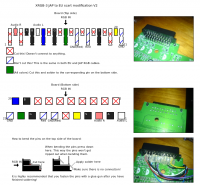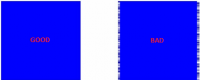Difference between revisions of "XRGB-2 plus"
HDgaming42 (talk | contribs) |
HDgaming42 (talk | contribs) |
||
| Line 3: | Line 3: | ||
[[File:xrgb2plus_02.gif]] | [[File:xrgb2plus_02.gif]] | ||
| + | [[File:xrgb2plus_03.gif|300px|thumb|right|XRGB-2 plus front]] | ||
| + | [[File:xrgb2plus_04.gif|300px|thumb|right|XRGB-2 plus back]] | ||
| + | |||
==== Main menu ==== | ==== Main menu ==== | ||
{| class="wikitable" style="text-align:center; width:40%;" | {| class="wikitable" style="text-align:center; width:40%;" | ||
Revision as of 20:01, 24 January 2010
This is my first crack at contributing to a wiki, so go easy on me. I'm in the process of adjusting XRGB3 data to the XRGB2+. Therefore a lot of it is inaccurate and can be considered simply placeholder(s).
Contents
- 1 Main menu
- 2 Remote Explanation
- 3 FAQ
- 3.1 Why should I use an XRGB-2 plus ?
- 3.2 Where can I buy an XRGB-2 plus ?
- 3.3 What do I need to use an XRGB-2 plus ?
- 3.4 How much does the XRGB-2 plus cost?
- 3.5 How to reset XRGB-2 plus ?
- 3.6 Important : about GAME IN input (RGB-21)
- 3.7 How to enable low screen resolution ?
- 3.8 Does XRGB-2 plus add input lag ?
- 3.9 What are those famous scanlines, why do I need/want them ?
- 3.10 How to enable scanlines ?
- 3.11 Scanline chart
- 3.12 XRGB-2 plus supported output resolutions
- 3.13 About D-Terminal
- 3.14 How to fix screen distortion in B1 mode ?
- 3.15 V-Sync and stuttering
- 3.16 Recommended settings
- 3.17 Which cable should I choose for the best quality ?
- 3.18 How to use arcade boards with XRGB-2 plus ?
- 3.19 What is A/D level ?
| Abbreviation | Meaning | Range | Default |
|---|---|---|---|
| 明るさ | Brightness | 0 - 63 | 32 |
| ガンマ | Gamma | 0 - 63 | 16 |
| 黒レベル | Black level | 0 - 255 | 128 |
| 鮮明度 | Sharpness | 0 - 31 | 7 |
| Rレベル | Red level | 0 - 63 | 32 |
| Gレベル | Green level | 0 - 63 | 32 |
| Bレベル | Blue level | 0 - 63 | 32 |
| Rガンマ | Red gamma | 0 - 63 | 16 |
| Gガンマ | Green gamma | 0 - 63 | 16 |
| Bガンマ | Blue gamma | 0 - 63 | 16 |
| 色合い | Color tint | 0 - 63 | 32 |
| 色の濃さ | Color depth | 0 - 63 | 32 |
- Note : Color Tint and Color Depth are unavailable for RGB and YUV signals
Remote Explanation
| Japanese | English | Detailed information | |
|---|---|---|---|
| Group 1
insert information |
電源 | Power | Turns the XRGB-3 ON/OFF |
| ステータス | Status | Displays input signal information | |
| PC/AV | PC/AV | insert information | |
| Group 2
Inputs |
ビデオ1 | Video 1 | Switch to Composite input 1 |
| ビデオ2 | Video 2 | Switch to Composite input 2 | |
| S入力1 | S IN 1 | Switch to S-Video input 1 | |
| S入力2 | S IN 2 | Switch to S-Video input 2 | |
| D入力1 | D IN 1 | Switch to D-Terminal input 1 | |
| D入力2 | D IN 2 | Switch to D-Terminal input 2 | |
| D入力3 | D IN 3 | Switch to D-Terminal input 3 | |
| ゲーム | GAME IN | Switch to RGB-21 input | |
| Group 3
PCinP |
PCinP | PCinP | Activate the PCinP feature |
| Arrow keys | Moves the PCinP frame around | ||
| Circular corner buttons | Quickly moves the frame to the corresponding corner | ||
| Group 4
PCinP size |
小 | Smaller | Decrease the size of the frame |
| 大 | Larger | Increase the size of the frame | |
| Group 5
insert information |
ガイド | Guidelines | Show/Hide Guidelines |
| 静止 | Freeze frame | Freezes the current frame (B0 mode) | |
| PC マッチ | PC Match | insert information | |
| アスペクト | Aspect | Switch between aspect ratios | |
| Group 6
Menu |
メニュー | Menu | Displays the On-screen menu |
| UP/LEFT | UP/LEFT | Move cursor up or left | |
| DOWN/RIGHT | DOWN/RIGHT | Move cursor down or right | |
| OK | OK | Confirm selection | |
| Group 7
Headphones |
ラウド | Loud | Use loudness mode |
| 消音 | Mute | Mute audio | |
| 大 (音声) | Volume up | Turn headphone volume up | |
| 小 (音声) | Volume down | Turn headphone volume down | |
| Group 8
insert information |
AV (ミキサ) | AV Mixer | insert information |
| PC (ミキサ) | PC Mixer | insert information | |
FAQ
Why should I use an XRGB-2 plus ?
Full answer : Deinterlacing Classic Videogames (by Fudoh)
Short answer : XRGB-2 plus is perfect for old school gaming (Nes, Super Nes, PC Engine, ...) to PC / HDTV monitor. XRGB-2 can also be used as a transcoder though its input is restricted to 480i/525i. XRGB-2 plus outputs one resolution - 640x480 VGA. If you are looking for a good deinterlacer/upscaler for modern consoles, buy a DVDO Edge.
Where can I buy an XRGB-2 plus ?
Good luck finding one.
What do I need to use an XRGB-2 plus ?
You need your game console, a TV/Monitor capable of receiving a VGA signal and appropriate cables to connect your console or SuperGUN to the XRGB-2 plus. The best option available is using RGB-21 cables, though in some cases this is not possible and you will need to mod your console to output RGB and/or build your own custom cables. You can buy cables from the same places you could buy an XRGB-2 plus.
The XRGB-2 plus has inputs for the following :
- 1 x VGA (passthrough)
- 1 x D-Terminal aka Component
- 1 x RGB-21 (GAME IN)
- 1 x S-video (S IN)
- 2 x Composite (VIDEO IN 1 / VIDEO IN 2)
How much does the XRGB-2 plus cost?
Suggested retail price for the XRGB-2 plus is ¥30,240 (~$335 USD). However, the street price is around ¥21,600 (~$230 USD).
How to reset XRGB-2 plus ?
need to un-bablefish this... Standby power (standby) when the left (←) and right button (→) while pressing the button, power button (POWER) Turn on the power button. この時、左(←)ボタンと右(→)ボタンはしばらく押したままにしておきます。 This time, the left (←) and right button (→) button and hold for a while then leave. なお、この操作はリモコンでは行うことはできません。 However, this operation can not be done by remote control.
Important : about GAME IN input (RGB-21)
Never directly use the European standard SCART cables with an XRGB-3 since the pinout is different to the Japanese standard RGB-21 ones, and damage might result due to voltage applied on signal lines.
How can I connect my consoles then ?
- 1) Use RGB cables
- if you use RGB-21 cables then there is nothing special to do
- if you use SCART cables then you will not to make them "compatible"
- solution 1 : buy a SCART to RGB-21 adapter
- solution 2 : mod your SCART cable to comply with RGB-21 Japanese 21-pin RGB connector (by GameSX)
- solution 3 : Use a SCART to VGA adapter and use the D IN 2 input instead. You will need to change the "D IN 2 INPUT signal" setting to "RGB"
- solution 4 : mod your XRGB-2 plus RGB-21 input to accept SCART cable
- 2) Use S-Video cables.
- 3) Use Composite cables.
List of genuine RGB-21 consoles and official cables
- Super Nintendo (SHVC-010)
- PlayStation, PS one, PlayStation 2, PlayStation 3 (SCPH-1050)
- Saturn (HSS-0109)
- Neo Geo, Neo Geo CD (FCG-9)
How to make RGB cables
Game Console RGB SCART Cable Diagrams (by Tim Worthington)
Interesting link to translate / use for our FAQ ? (by Akira Makoto)
How to enable low screen resolution ?
Options → Low screen resolution → ON
XRGB-2 plus will be able to output at 320x240 (15 kHz) and 640x400 (24 kHz).
Note : this option should be used only with a classic japanese PC monitor (PC-988x and X68k).
Does XRGB-2 plus add input lag ?
If your are using B0 mode then yes (2 frames). is this true for 2+?
If your are using B1 mode then no.
What are those famous scanlines, why do I need/want them ?
Scanlines Demystified (by Fudoh)
How to enable scanlines ?
to add
Scanline chart
| % | 97 | 94 | 91 | 88 | 85 | 82 | 78 | 75 | 72 | 69 | 66 | 63 | 59 | 56 | 53 | 50 | 47 | 44 | 41 | 37 | 34 | 31 | 28 | 25 | 23 | 19 | 15 | 12 | 9 | 6 | 3 | 0 |
|---|---|---|---|---|---|---|---|---|---|---|---|---|---|---|---|---|---|---|---|---|---|---|---|---|---|---|---|---|---|---|---|---|
| level | 7 | 15 | 23 | 31 | 39 | 47 | 55 | 63 | 71 | 79 | 87 | 95 | 103 | 111 | 119 | 127 | 135 | 143 | 151 | 159 | 167 | 175 | 183 | 191 | 199 | 207 | 215 | 223 | 231 | 239 | 247 | 255 |
In general, you should use a value between 127 (50%) and 191 (25%). Increasing percent will produce a darker image.
XRGB-2 plus supported output resolutions
| Resolution | Type | Aspect ratio |
|---|---|---|
| 640x480 | VGA | Normal (4:3) |
About D-Terminal
| D type | World | Japan | XRGB-3 support |
|---|---|---|---|
| D1 | 480i | 525i | yes |
Note: The difference in line count is only because those standards count the control lines as part of the resolution of the video signal, which is technically correct; but those are invisible lines that carry information.
How to fix screen distortion in B1 mode ?
Your screen looks like this ?
Then you need to fix : Special screen settings → NTSC dot clock (set to MANUAL) → NTSC dot clock manually (then try to adjust).
V-Sync and stuttering
If you are experiencing stuttering or "hiccups" on horizontal moving objects that should not be there, you can most likely get rid of that by enabling the V-Sync lock-option.
Some screens might have trouble displaying certain resolutions in B0 mode with the wrong V-Sync setting. Try switching this option if you get a black screen. It is recommended that you use V-Sync whenever possible to get a stutter-free picture.
(will make a gif animation explaining stuttering)
Recommended settings
| System | Cable | FPGA mode | LPF | Sharpness | A/D | Extra settings (can help to fix problems/increase quality) |
|---|---|---|---|---|---|---|
| Capcom CPS-1 | RGB via SuperGUN | B1 | OFF | 0 | 255 | RGB-21 INPUT termination : 220 OHM |
| Capcom CPS-2 | RGB via SuperGUN | B1 | OFF | 0 | 255 | RGB-21 INPUT termination : 220 OHM
NTSC AFC : MANUAL / AFC level : 3 |
| Capcom CPS-3 | RGB via SuperGUN | B1 | OFF | 0 | 255 | RGB-21 INPUT termination : 220 OHM
NTSC AFC : MANUAL / AFC level : 3 |
| Dreamcast | S-VIDEO
RGB VGA |
B1 B1 B0 |
ON ON OFF |
0 0 0 |
255
255 255 |
- - D in 2 INPUT signal : RGB |
| Konami TMNT based hardware | RGB via SuperGUN | B1 | OFF | 0 | 255 | NTSC AFC : MANUAL / AFC level : 3
RGB-21 INPUT termination : 220 OHM |
| Master System | RGB | B1 | OFF | 0 | 255 | - |
| Mega-CD | COMPOSITE
RGB |
B1
B1 |
ON
ON |
0 0 |
255
255 |
- - |
| Megadrive | COMPOSITE
RGB |
B1
B1 |
ON
ON |
0 0 |
255
255 |
- - |
| Neo Geo AES | RGB | B1 | OFF | 0 | 255 | NTSC AFC : MANUAL / AFC level : 5 |
| Neo Geo MVS | RGB via SuperGUN | B1 | OFF | 0 | 255 | NTSC AFC : MANUAL / AFC level : 5
RGB-21 INPUT termination : 220 OHM |
| Nes | COMPOSITE
RGB |
B1
B1 |
ON
ON |
0
0 |
255
255 |
Y/C separation set : LOW PASS
- |
| Nintendo 64 | COMPOSITE
S-VIDEO RGB |
B1
B1 B1 |
ON
ON ON |
0 0 0 |
255
255 255 |
- - - |
| PC Engine | COMPOSITE
RGB |
B1
B1 |
ON
ON |
0
0 |
255
255 |
-
NTSC AFC : MANUAL / AFC level : 4~7 |
| PlayStation | COMPOSITE
S-VIDEO RGB |
B1
B1 B1 |
ON
ON ON |
0
0 0 |
255
255 255 |
-
- - |
| PlayStation 2 | COMPOSITE
S-VIDEO RGB COMPONENT |
B1
B1 B1 B1 |
ON
ON ON ON |
0
0 0 0 |
255
255 255 255 |
-
- - - |
| PlayStation Portable | COMPONENT | B0 | OFF | 0 | 255 | DOT_by_DOT : ON
NTSC AFC : MANUAL / AFC level : 0 Aspect Ratio : Wide Note : XRGB-3 adjust automatically A/D level to 230 when using a PSP. |
| Saturn | COMPOSITE
S-VIDEO RGB |
B1
B1 B1 |
ON
ON ON |
0
0 0 |
255
255 255 |
-
- - |
| Sega System 16 | RGB via SuperGUN | B1 | OFF | 0 | 255 | NTSC AFC : MANUAL / AFC level : 3
RGB-21 INPUT termination : 220 OHM |
| Sega System 32 | RGB via SuperGUN | B1 | OFF | 0 | 255 | NTSC AFC : MANUAL / AFC level : 3
RGB-21 INPUT termination : 220 OHM |
| Sega Naomi | RGB via SuperGUN | B1 | OFF | 0 | 255 | NTSC AFC : MANUAL / AFC level : 3
RGB-21 INPUT termination : 220 OHM |
| Sony ZN-2 | RGB via SuperGUN | B1 | OFF | 0 | 255 | RGB-21 INPUT termination : 220 OHM |
| Super Nes | COMPOSITE
S-VIDEO RGB |
B1
B1 B1 |
ON
ON ON |
0
0 0 |
255
255 255 |
-
- - |
| Various Bootleg PCBs | RGB via SuperGUN | B0 | OFF | 0 | 255 | RGB-21 INPUT termination : 220 OHM
Note : These never work on B1 mode and are zoomed-in in B0 (all bootlegs tested so far present this problems). |
Which cable should I choose for the best quality ?
In general terms the purest the signal from the device to the display, the better. In several standards, modulation is used in order to fit several signals on the same cable path. This adds extra processing in both sides since the signals need to be modulated on the device and demodulated on the display.
Without considering other factors, the quality in optimal conditions for cables can be rates as such :
Note : Component is also know as D-Terminal in Japan.
How to use arcade boards with XRGB-2 plus ?
Since arcade games use RGB as a standard, the XRGB-2 plus supports them out of the box. The only thing needed is a cable to plug your SuperGUN to one of the RGB capable XRGB-3 inputs. However, the arcade video signals need some attenuation, this can be achieved with the use of potentiometers in your SuperGUN if available or via the "RGB-21 INPUT termination" setting on the XRGB-3 (set to 220 OHM).
What is A/D level ?
An analog-to-digital converter (abbreviated ADC, A/D or A to D) is a device which converts continuous signals to discrete digital numbers. Wikipedia
Input level/sensitivity. The default of 255 is the least sensitive/strongest input level. Lowering the A/D level makes the A/D conversion more sensitive (for weaker video signal levels).
XRGB-2 plus use I have no idea