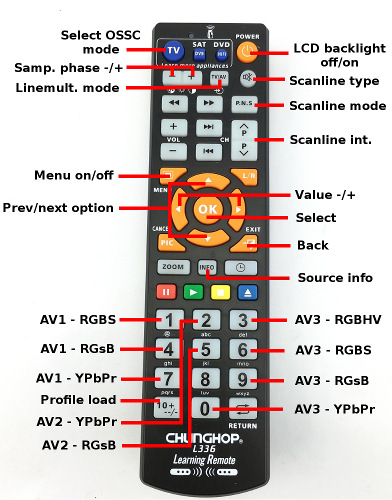Difference between revisions of "OSSC"
m (→Computers) |
|||
| Line 419: | Line 419: | ||
=== Computers === | === Computers === | ||
| − | * Atari 8-bit family | + | * Atari [[8-bit family|Atari 8-bit family]] |
* Commodore [[Amiga]] | * Commodore [[Amiga]] | ||
* Commodore [[C64|64]] | * Commodore [[C64|64]] | ||
Revision as of 11:16, 9 April 2018
Contents
- 1 Introduction
- 2 Power
- 3 AV inputs
- 4 AV outputs
- 5 Basic usage
- 6 Settings
- 7 Compatibility and special configuration
- 8 Remote control setup
- 9 Known issues / limitations
- 10 Firmware update
- 11 Firmware changelog and roadmap
- 12 Ideas for alternative firmwares
- 13 Info for developers
Introduction
The Open Source Scan Converter is a low-latency video digitizer and scan converter designed primarily for connecting retro video game consoles and home computers to modern displays. It converts analog RGB or component video signals into a digital format, and doubles (or triples) the scanlines of a single frame if necessary to generate a valid mode for digital TVs or monitors.
The board and firmware originated as a homebrew project in 2015. The primary goal of the OSSC project was to create a scan converter with minimal latency and reasonable cost, which could also be assembled by hand. Output image quality and features have also been important targets as long as they didn't contradict with the project's primary goals.
Due to interest in the retro gaming community, both DIY kits and pre-assembled boards were first released to the public during early 2016. The firmware of the system is open source (hence the name) and new features can be added as time goes on.
If you're new to the OSSC and scalers/processors in general, you may wish to start with the quick start guide here.
Features
- Detection and digitization of various analog SDTV/EDTV/HDTV/PC modes
- Line double support for 240p, 480i, 288p, 576i, 384p, 480p, 576p
- Line3x/4x/5x support for 240p/288p with different sampling modes
- Very low latency (less than 2 input scanlines)
- Fast "deinterlace" for 480i/576i and 960i/1080i
- Fast recover from input video mode change (e.g. 240p<->480i)
- All video processing done in RGB domain - no conversion to YCbCr
- Video and sync LPF for less-than optimal input signals
- Multiple inputs supporting various formats (see below)
- Full-range 24-bit RGB output through DVI/HDMI
- Emulated scanlines with configurable strength and position
- Configurable mask for overscan area
- Selectable sampling configuration for 480p input: DTV-480p or VGA 640x480
- Selectable CSC configuration for YPbPr source: Rec. 601 or Rec. 709
Board versions and availability
DIY kit
DIY kits contain a selection of special parts required for building an OSSC board. Common components such as SMD resistors/capacitors need to be ordered separately from electronics wholesalers (e.g. Mouser). Kits are available to buy worldwide from VideoGamePerfection.com
Assembly instructions for v1.3 kit Assembly instructions for v1.5 kit
Pre-assembled board
Pre-assembled boards are available to buy worldwide from VideoGamePerfection.com
More information & discussion
Power
OSSC requires an external DC power supply. A unit that outputs 5 volts DC with at least 1 Amp will work. The tip must be 2.1 x 5.5mm and centre positive. Suitable power supplies can be purchased from VideoGamePerfection.com or from any good electronics retailer.
AV inputs
AV1 (RGB-SCART)
This input supports video in RGBS, RGsB (sync on green) and YPbPr formats. Composite video, luma or composite sync can be used as a sync source in RGBS mode. External sync splitters or boosters are generally not required or recommended as there is a built-in sync filter & separator in the ADC frontend. The sync input has 75 ohm termination, so a TTL-level sync signal should not be directly connected to the OSSC in order to avoid unnecessarily stressing the source console and/or OSSC. A 470 ohm series resistor on the console side of the cable is generally a good solution when using cables which are wired for the TTL-level sync output of a console. The video inputs also have standard 75 ohm termination, so arcade boards may need extra resistors on the cable when connected directly without using a Supergun.
AV2 (Component)
The AV2 input is a set of three RCA connectors which supports both component video (YPbPr) and RGB (RGsB format).
AV3 (VGA)
The AV3 input is a VGA/HD-15 connector which supports video in RGBHV, RGBS (pin 13), RGsB and YPbPr formats. RGBHV and RGBS modes require clean TTL-level sync signals and cannot extract sync from composite video or luma. AV3 is best suited for high-quality input sources as video LPF functionality is limited (the AV1 and AV2 inputs are routed through a dedicated LPF chip). Therefore, it is generally recommended to connect older consoles and arcade boards to these other inputs.
AV outputs
HDMI (DIY boards, v1.6 pre-assembled boards)
DIY and newer pre-assembled boards contain a HDMI connector which is used to transmit video data in 24bit RGB format. Digital audio output is available on v1.6 boards, while it can be added via an add-on board for earlier boards (see below) . Currents up to 200mA can be safely supplied via DDC 5V power pin to external devices such as active cables.
DVI-D (v1.5 and earlier pre-assembled boards)
First revisions of pre-assembled boards came with DVI-D connector due to connector robustness and HDMI licencing worries. Functionality is otherwise similar, and it is possible to use a DVI-to-HDMI cable or adapter to connect to a HDMI display. Analog output pins of DVI are not used, so it is not possible to connect to a VGA monitor via a passive DVI-to-VGA cable or adapter (an active adapter is required instead, see below).
AV1 audio
Analog audio from SCART input is bypassed to a 3.5mm stereo output jack next to video output connector. On v1.6 boards the jack alternatively functions as AV2 audio input, selectable via a miniature switch.
[Optional] Digital audio output for v1.5 and earlier boards
Borti4938 has created an add-on board that implements audio digitization and integration into HDMI output, which neither are natively supported by earlier OSSC boards. Both SCART input and 3.5mm connector (normally output) can be used as audio input, but it is highly recommended to have only either one of those connected at time since they are wired together internally.
All v1.5 and earlier OSSC boards are compatible with the mod (with -aud firmware), but required installation effort depends on OSSC/mod PCB versions. More information is found at github page of the mod.
Pre-assembled audio add-on boards are available to buy world-wide from VideoGamePerfection.com. The site also offers a fitting service.
[Optional] Analogue output
The OSSC does not come with an analogue video output, however this can be added easily by using a simple DVI or HDMI to VGA adapter. See analogue video output options for OSSC for more information.
Basic usage
Remote control
The OSSC is available with a pre-programmed infrared remote. This is optional, and can be replaced with a suitable programmable/learning remote if desired (see Remote control setup).
- 0-9: Selects AV source and input format. See remote picture on the side for reference.
- MENU: Activates/deactivates menu at on-board character LCD display
- OK: Selects sub-menu or function
- BACK: Returns to previous menu level or from info page to normal source display page
- UP/DOWN: Selects next/previous menu option
- LEFT/RIGHT: Option value -/+
- INFO: Displays extra information on video source processing: VMod=selected output mode for the current source. LO=total number of lines output by FPGA. VSM=vsync generation mode (0=directly from source, 1-2=FPGA modified)
- LCD_BACKLIGHT: Turns on-board character LCD backlight off/on
- SCANLINE_MODE: Hotkey for selecting next "Scanlines" option value
- SCANLINE_TYPE: Hotkey for selecting next "Scanline type" option value
- SCANLINE_INT+/-: Hotkeys for adjusting scanline strength
- LINEMULT_MODE: Hotkey for selecting line multiplication mode for current video mode
- SAMP_PHASE+/-: Hotkey for sampling phase adjustment
- PROFILE_LOAD: Hotkey for quickloading a profile
PCB buttons
- BTN0: Next input/mode
- BTN1: Select between scanlines off/auto/manual
Status LEDs
- Green: Power on. Light off when IR remote code detected
- Red: Unstable sync when alight.
Settings
Video in proc
Video LPF
Video low-pass filter. Filters out high-frequency noise on video, and can reduce jitter when sampling clock does not match input video dot clock rate (e.g. older consoles in linedouble mode). NOTE: The last 3 settings are not effective with VGA input in RGBHV/RGBS mode.
- Auto: Suitable LPF is automatically selected based on input source and video mode [default]
- Off: LPF is disabled.
- 95MHz (HDTV II): 95MHz bandwidth – suitable for 1080p
- 35MHz (HDTV I): 35MHz bandwidth – suitable for 720p
- 16MHz (EDTV): 16MHz bandwidth – suitable for 480p etc. EDTV formats
- 9MHz (SDTV): 9MHz bandwidth – suitable for 240p, 480i etc. SDTV formats
YPbPr input Color Space
Controls YPbPr->RGB colorspace conversion coefficients.
- Rec. 601: Input is assumed to be in Rec. 601 format, which is generally true for SD video [default]
- Rec. 709: Input is assumed to be in Rec. 709 format, which is generally true for HD video
R/Pr / G/Y / B/Pb offset
Adjusts Red/Pr / G/Y / B/Pb channel offset (brightness)
- 0-255: [default=127]
R/Pr / G/Y / B/Pb gain
Adjusts Red/Pr / G/Y / B/Pb channel gain (contrast)
- 0-255: [default=26]
Sampling opt.
Sampling phase
- 0-347 deg: Selects the phase of regenerated pixel clock (=position where each sample is taken). When output rate matches the input DAC rate (PC graphics modes, newer consoles, 2 last linetriple modes), it is important to adjust sampling phase for optimal quality. This setting should be adjusted only after adjusting sync and video LPF since they can alter the relative position of video and sync signals. [default=180deg]
480p in sampler
Controls the sampling mode when 525-line progressive signal (“480p”) is detected at input
- Auto: “VGA 640x480”-mode is selected when the signal comes from RGBHV input. “DTV 480p”-mode is selected with all other inputs [default]
- DTV 480p: Input is sampled at 858 samples per line, typically associated with 720x480 mode (CEA-861 spec.) used by DTV/DVD equipment and newer game consoles. This option forces the sampling mode for all inputs, which may be required for optimal image quality when e.g. Dreamcast with a VGA module is connected to RGBHV input.
- VESA 640x480@60: Input is sampled at 800 samples per line, typically associated with VESA 640x480@60Hz mode used by PCs. This option forces the sampling mode for all inputs.
Allow TVP HPLL2x
Controls whether video digitizer H-PLL uses 2x sampling clock internally on supported video modes.
- On: Enables 2x H-PLL, generally reducing jitter at the price of inaccurate sampling phase due to internal bug. [default]
- Off: Disables 2x H-PLL, which might help with Line5x stability.
Allow upsample2x
Controls whether 2x samplerate is used instead of pixel repetition in certain modes, e.g. 384pX2, 480pX2, 480iX3, 480iX4, 960iX2.
- On: 2x samplerate is used to double output horizontal resolution, which may be useful with sources that use off-spec horizontal rate. Alternatively, the option can be used to generate slightly more analog-esque (i.e. less pixellated) picture.
- Off: Pixel repetition is used to double output horizontal resolution, which regenerates source image most faithfully if sampling matches dot clock. [default]
Advanced timing tweaker
Allows fine-tuning of sampling/output parameters. Results greatly depend on displays - generally only position (backporch) adjustments are highly compatible. Efficient use requires knowledge of input and output hardware connected to OSSC. Video mode to edit (default is current mode) is selected via LEFT/RIGHT keys, after which tweaker is accessed via OK key. For more information, see the link below.
Horizontal samplerate
Sets how many samples ADC take each scanline (=between 2 hsync signals). Mainly usable for console-specific fine-tuning in 320x240 / 256x240 optim. modes.
Horizontal/Vertical sync length
Sets output sync lengths, which by default are set to match expected input sync lengths. Usually no need to modify.
Horizontal/Vertical backporch length
Sets output backporch lengths, which by default are set to match expected input backporch lengths. Effectively adjusts image position.
Horizontal/Vertical active length
Sets the area which is marked as active in output signal. Enables image size adjustments on compatible displays.
Sync opt.
Analog sync LPF
Low-pass filter selection for analog sync signals (SCART and component inputs plus VGA input in RGsB mode). Required if there is noise or glitches on the sync line.
- Off: Sync is not filtered before processing.
- 33MHz: Lowest filtering.
- 10MHz: Medium filtering.
- 2.5MHz: Highest filtering – recommended for sources that do not provide clean sync. [default]
Analog sync Vth
Sets the sync slicer threshold. May help with dropouts as the last resort - sync LPF and coast settings should be tested through first.
- 0-350mV: threshold voltage. [default=124mV]
Hsync tolerance
Sets tolerance for hsync period variation outside of vsync. Needs to be increased from default to allow detection of some consoles like certain Neo Geo models. H-PLL coast also needs to be increased to enable stable output with these problematic sources.
- 0-39.2us: max. allowed period variance. [default=0.92us]
Vsync threshold
Sets delay threshold for extracting vsync from csync. The value should be higher than hsync length but lower that actual vsync length. Useful setting for Taito F2/F3 arcade boards
- 1.5-30.7us: delay threshold. [default=10.4us]
H-PLL Pre-Coast
Defines when PLL coast (current freq. freeze) is activated. Higher than default value needed with some sources (e.g. MD) for stable sync.
- 0-5 lines: Number of scanlines before vsync at when coast is activated. [default=1]
H-PLL Post-Coast
Defines when PLL coast (current freq. freeze) is deactivated. Higher than default value needed with some sources (e.g. MD) for stable sync.
- 0-5 lines: Number of scanlines after vsync at when coast is deactivated. [default=0]
Output opt.
240p/288p proc
Controls line multiplication setting for 240p/288p modes. NOTE: 3x/4x/5x do not generate standard 720p/960p/1080p/1200p CEA/VESA modes (total lines, pixels per line), so they are generally accepted only by monitors and not by many consumer TVs.
- Passthru: Only digitization is applied
- Line2x: Linedoubled 480p output. [default]
- Line3x: Linetripled 720p output.
- Line4x: 960p output.
- Line5x: 1080p/1200p output depending on Line5x format setting
384p proc
Controls line multiplication setting for 384p mode
- Passthru: Only digitization is applied
- Line2x: Linedoubled 1024x768 output. [default]
480i/576i proc
Controls line multiplication setting for 480i/576i modes
- Passthru: Only digitization is applied, deinterlacing will be handled by display. Generally results to higher quality picture at the price of added latency.
- Line2x (bob): Linedoubled 480p/576p output. [default]
- Line3x (laced): Linetripled 1440i/1728i output.
- Line4x (bob): Linequadrupled 960p/1152p output.
480p/576p proc
Controls line multiplication setting for 480p/576p modes
- Passthru: Only digitization is applied. [default]
- Line2x: Linedoubled 960p/1152p output.
960i/1080i proc
Controls line multiplication setting for 960i/1080i modes
- Passthru: Only digitization is applied, deinterlacing will be handled by display. Generally results to higher quality picture at the price of added latency.
- Line2x (bob): Linedoubled 1280x960/1920x1080 output. [default]
Line2x mode
Controls the sampling and pixel clock multiplication mode for line2x.
- Generic 4:3: Uses full horizontal sample rate without pixel multiplication, resulting to 720x480/576 output (4:3 aspect). [default]
- 320x240 optim.: For advanced users only - requires clock and phase adjustments. Uses a sampling rate which matches the DAC rate of 426 dots per line used by some classic consoles (e.g. several PSX games) in 320x240 mode, resulting to pixel-perfect digitization. Output is pixel-multiplied by 2 in horizontal direction, resulting to 640x480 effective area of 640x480 output. Note: If picture jitters when this mode is selected, adjust sampling phase until sweet spot is achieved.
- 256x240 optim.: For advanced users only - requires clock and phase adjustments. Uses a sampling rate which matches the DAC rate of 341 dots per line used by various classic consoles (e.g. NES, SNES) in 256x240 mode, resulting to pixel-perfect digitization. Output is pixel-multiplied in horizontal direction, resulting to 768x480 or 512x480 (depending on 256x240 aspect setting) effective area of 768x480 output. Note: If picture jitters when this mode is selected, adjust sampling phase until sweet spot is achieved.
Line3x mode
Controls the sampling and pixel clock multiplication mode for line3x.
- Generic 16:9: Uses full horizontal sample rate without pixel multiplication, resulting to fully utilized 1280x720/864 output (16:9 aspect). Useful if connected to a CRT via DVI->VGA converter.
- Generic 4:3: Uses 3/4 of full horizontal sample rate without pixel multiplication, resulting to 960x720/864 effective area of 1280x720/864 output (4:3 aspect). [default]
- 320x240 optim.: For advanced users only - requires clock and phase adjustments. Uses a sampling rate which matches the DAC rate of 426 dots per line used by some classic consoles (e.g. several PSX games) in 320x240 mode, resulting to pixel-perfect digitization. Output is pixel-multiplied by 3 in horizontal direction, resulting to 960x720 effective area of 1280x720 output. Note: If picture jitters when this mode is selected, adjust sampling phase until sweet spot is achieved.
- 256x240 optim.: For advanced users only - requires clock and phase adjustments. Uses a sampling rate which matches the DAC rate of 341 dots per line used by various classic consoles (e.g. NES, SNES) in 256x240 mode, resulting to pixel-perfect digitization. Output is pixel-multiplied in horizontal direction, resulting to 1024x720 or 768x720 (depending on 256x240 aspect setting) effective area of 1280x720 output. Note: If picture jitters when this mode is selected, adjust sampling phase until sweet spot is achieved.
Line4x mode
Controls the sampling and pixel clock multiplication mode for line4x.
- Generic 4:3: Uses full horizontal sample rate without pixel multiplication, resulting to 1280x960/1152 output (4:3 aspect). [default]
- 320x240 optim.: For advanced users only - requires clock and phase adjustments. Uses a sampling rate which matches the DAC rate of 426 dots per line used by some classic consoles (e.g. several PSX games) in 320x240 mode, resulting to pixel-perfect digitization. Output is pixel-multiplied by 4 in horizontal direction, resulting to 1280x960 effective area of 1280x960 output. Note: If picture jitters when this mode is selected, adjust sampling phase until sweet spot is achieved.
- 256x240 optim.: For advanced users only - requires clock and phase adjustments. Uses a sampling rate which matches the DAC rate of 341 dots per line used by various classic consoles (e.g. NES, SNES) in 256x240 mode, resulting to pixel-perfect digitization. Output is pixel-multiplied in horizontal direction, resulting to 1280x960 or 1024x960 (depending on 256x240 aspect setting) effective area of 1280x960 output. Note: If picture jitters when this mode is selected, adjust sampling phase until sweet spot is achieved.
Line5x mode
Controls the sampling and pixel clock multiplication mode for line5x.
- Generic 4:3: Uses full horizontal sample rate without pixel multiplication, resulting to 1536x1080/1200 output (4:3 aspect). [default]
- 320x240 optim.: For advanced users only - requires clock and phase adjustments. Uses a sampling rate which matches the DAC rate of 426 dots per line used by some classic consoles (e.g. several PSX games) in 320x240 mode, resulting to pixel-perfect digitization. Output is pixel-multiplied by 5 in horizontal direction, resulting to 1600x1080/1200 effective area of 1080p/1200p output. Note: If picture jitters when this mode is selected, adjust sampling phase until sweet spot is achieved.
- 256x240 optim.: For advanced users only - requires clock and phase adjustments. Uses a sampling rate which matches the DAC rate of 341 dots per line used by various classic consoles (e.g. NES, SNES) in 256x240 mode, resulting to pixel-perfect digitization. Output is pixel-multiplied in horizontal direction, resulting to 1536x1080/1200 or 1280x1080/1200 (depending on 256x240 aspect setting) effective area of 1080p/1200p output. Note: If picture jitters when this mode is selected, adjust sampling phase until sweet spot is achieved.
Using properly rated HDMI/DVI cables for Line5x mode is essential. Note that this mode is also incompatible with certain HDMI splitters. For some devices/displays, tweaking of the advanced timing options may be necessary. For example, on the VP50 Pro video processor, you should use H. Samplerate 2057 and H. Backporch 255 on the OSSC.
Line5x format
Selects the output format of line5x.
- 1920x1080: 1080-line output, which crops a few active lines from top and bottom of incoming video signal. [default]
- 1600x1200: 1200-line output that displays all active lines of incoming video signal.
- 1920x1200: 1200-line output that displays all active lines of incoming video signal.
256x240 aspect
Selects the output aspect for 256x240 optim. mode.
- 4:3: Integer-multiplication is handled so that target aspect is close to 4:3. [default]
- 8:7: Maintains square pixel aspect ratio.
TX mode
Sets the output TX mode.
- HDMI: Auxiliary HDMI packets are sent along with video data, such as Infoframes which indicate color settings (RGB, full-range).
- DVI: Only video data is sent to the display. Required if target display does not support HDMI.
HDMI ITC
Sets IT content flag in AVI Infoframe when in HDMI TX mode.
- Off: No indication about content type. [default]
- On: Output is flagged as IT Content, hinting the dispaly that video filtering should not be applied and that source is in sRGB color space (and in full-range format). May reduce delay or change picture processing on certain displays.
Post-proc.
Scanlines
Controls whether emulated scanlines are drawn on top of the picture
- Off: No scanlines drawn [default]
- Auto: Horizontal scanlines are drawn for 240p/288p sources, alternating scanlines are enabled for 480i/576i, no scanlines for other sources
- Manual: Scanlines are drawn for every source according to "Scanline type" option
Scanline str.
- 6-100%: Strength of the emulated scanlines [default=6%]
Scanline type
- Horizontal: Scanlines drawn on every other (digitize & linedouble modes) or every third (linetriple) output line [default]
- Vertical: Scanlines drawn on every other output column
- Alternating: Horizontal scanlines are drawn for every other output line so that id toggles at field change. Useful with interlaced sources to reduce flicker.
Scanline alignment
- Top: Scanline is drawn on top position of every group of output lines formed from a single input line. [default]
- Bottom: Scanline is drawn on bottom position of every group of output lines formed from a single input line.
Horizontal mask
- 0-63 pixels: Controls the size of a mask (black border) generated around the picture in horizontal direction (1-pixel steps). Can be used to mask areas which would get hidden in the overscan region of CRT TVs. [default=0]
Vertical mask
- 0-63 pixels: Controls the size of a mask (black border) generated around the picture in vertical direction (1-pixel steps). Can be used to mask areas which would get hidden in the overscan region of CRT TVs. [default=0]
Mask brightness
Sets output aspect brightness. Could be used as a precaution with self-emissive displays to avoid uneven wear.
- 0-15: Mask brightness level. [default=0]
Reverse LPF
Compensates unintended LPF/bleeding caused by sub-optimal video DAC (e.g. 1st rev SNES consoles) or long cables.
- 0-31: Reverse LPF strength. [default=0]
DIY latency tester
Compatibility
Options that may need to be set to achieve compatibility with certain sources / displays. Do not enable unless absolutely required, since they come with downsides.
Full TX setup
Sets whether TX initialization is done every time a video mode changes.
- Off: TX is kept on during mode changes. [default]
- On: TX is reinitialized when input/output mode changes, resulting to a short blank. Needed if display loses sync / picture position during mode changes.
AV3 interlacefix
Sets whether internal sampling rate is kept minimal with 480i/576i modes.
- Off: Internal sampling rate of 480i/576i is doubled to minimize jitter and generate optimal pclk input for FPGA PLL. [default]
- On: Internal sampling rate of 480i/576i is not doubled, improving interlace detection via AV3 when sync edges are not perfectly aligned.
Audio options (available in -aud firmware)
Down-sampling
- 2x (fs = 48kHz): Downsample 24bit/96kHz audio signal from audio ACD to 24bit/48kHz for best compatibility. [default]
- Off (fs = 96kHz): Do not downsample digitized audio signal.
Swap left/right
- Off: Do not swap audio channels. [default]
- On: Swap left/right audio channels.
Pre-ADC gain
Volume gain adjustment before audio is digitized. Can be used to compensate level differences between sources.
- -12-+12dB: Gain. [default=0dB]
Settings opt.
Global settings (not part of profile, but saved when a profile is saved/loaded)
Load profile
Loads profile-specific settings (including adv. timing parameters) from a selected profile slot (0-9). This profile slot will be subsequently loaded on startup.
Save profile
Saves profile-specific settings (including adv. timing parameters) to a selected profile slot (0-9). This profile slot will be subsequently loaded on startup.
Reset settings
Resets all settings to default values. No profiles are overwritten.
Initial input
Sets the input which is automatically activated when device is powered on. If "last used" is selected, id is saved every time input is switched (adding a minor delay) and is automatically selected next time OSSC is powered on. Test pattern is diplayed regardless of initial input setting until sync is detected on the respective input.
Link input/prof
When enabled, each logical input tracks which profile was used last and it is automatically selected next time the input is selected.
Fw. update
See the dedicated section on the bottom.
Compatibility and special configuration
We encourage the community to add sections under each system instead of having an enormous table here. That way we can have more detailed and specific information on a per system basis, and here links to all the systems tested so far. A link to a summary page of potentially incompatible systems is found at the end of the list.
Home consoles
- Atari 2600
- Atari 5200
- Atari Jaguar
- Microsoft Xbox
- Microsoft Xbox 360
- NEC PC Engine
- Nintendo 64
- Nintendo NES / Famicom
- Nintendo Gamecube
- Nintendo Super NES / Super Famicom
- Nintendo Wii
- Sega Dreamcast
- Sega Genesis / Mega Drive
- Sega Master System
- Sega Saturn
- SNK Neo Geo
- Sony PlayStation
- Sony PlayStation 2
- Sony PlayStation Portable
Computers
- Atari Atari 8-bit family
- Commodore Amiga
- Commodore 64
- MSX
- Sinclair ZX Spectrum
Arcade Boards
- Capcom CPS-II
- Data East Caveman Ninja Hardware
- Irem M92
- Nintendo Playchoice 10
- Namco Gaplus
- Sega Model 2
- Seibu SPI
- SNK Hal 21
- SNK Neo Geo MVS
- Sony ZN-1
- Taito F2
- Taito FX-1B
- Taito F3
- Toaplan V1
- Toaplan V2
OSSC potential incompatibilities
See also Optimal timings.
Televisions, Monitors, Processors etc
The community is constantly testing displays and related hardware with OSSC. While it is an insurmountable challenge to test every display, the data that's been collected is nevertheless often useful. Initially this data was saved in a Google Docs spreadsheet, but for a more permanent record I'm starting a page here.
Remote control setup
In addition to the included remote control, it is possible to program the OSSC to detect infrared signals from any remote which uses the common NEC IR protocol. This is useful if one wants to minimize the number of remote controls in their living room or if the included remote gets lost. Many TV remotes have optional controls for a DVD player or VCR which may be used for controlling the OSSC. Also, most AV receiver remotes allow controlling other devices (not just devices made by the same manufacturer), so it's possible to control the OSSC with a suitable manufacturer code.
To configure the OSSC for a new infrared remote, find a suitable manufacturer code (e.g. from Toshiba, NEC etc.) so that the OSSC's green LED blinks when a remote button is pressed. Now, power cycle the OSSC while holding BTN1 on the OSSC's PCB. A target function name (e.g. "MENU") will then be displayed on the OSCC's LCD screen. Press the corresponding key on the remote control, if the OSSC receives the code correctly you will be prompted to confirm the new code. Press the same key again to confirm, or BTN0 on the OSSC's PCB to go to the previous key. If you press BTN0 when configuring the first key, the default keymaps will be loaded.
Once all remote control keys/buttons are programmed, the new keymap will be saved and the OSSC will return to normal operation.
Logitech Harmony
See this page for a tutorial on using the Logitech Harmony with the OSSC.
Philips Pronto
For IR codes and related files for the Philips Pronto and compatible remotes, see this page.
LIRC/WinLIRC
LIRC is a package that allows you to decode and send infra-red signals from your Linux or Windows PC. The Linux version can be found here, while the Windows version can be found here.
Using a compatible IR transmitter and the LIRC software, you can program a blank Chunghop L336 remote or any similar remote for use with the OSSC. See this page for an example LIRC script for programming the Chunghop remote.
Known issues / limitations
- interlaced content via VGA in RGBHV/RGBS mode works through a hack (TVP7002 issue).
- 240p signals using odd-field indicator like Chrono Cross or G Darius (arcade) work through a hack (TVP7002 issue). OSSC input must be pre-selected and not changed with such games.
See also OSSC potential incompatibilities.
Firmware update
Firmware images. Since v0.74, a few firmware variants with following suffixes are available:
- -aud: Audio-enabled firmware for v1.6 boards and earlier boards with audio add-on board installed
- -jp: Japanese translation
- -aud_jp: Audio + Japanese translation
FW update requires a microSD card (>2GB SDHC/SDXC cards supported from fw. 0.74 onwards) and a program to write the binary file as a disk image to the card (Win32 Disk Imager, dd etc.). The card can be then inserted to OSSC, after which the update process can be started by selecting the update option from the menu and following on-screen instructions. When update is complete, power should be turned off and SD card removed. New fw is activated when system is powered on next time. Profiles are not compatible between different firmware versions.
See also - Video tutorial on updating the firmware using Windows.
Firmware updates can be prepared on Windows, Mac and Linux computers by using the Etcher software. You may need to rename the firmware file, changing the file extension from ".bin" to ".img".
Firmware update via JTAG
Firmware can also be updated via the JTAG connector and a suitable programmer such as the terasIC USB Blaster. A tutorial on how to do this is available here.
Firmware changelog and roadmap
v0.80
- PCM1862 audio ADC parameters corrected (fixes audio quality issues with certain systems, e.g. some Mega drive and Sega Saturn units)
- audio gain setting added (pre-ADC, +-12dB range)
- video test pattern updated (32 step grayramp)
- profile link option added (allows binding a profile to each logical input)
v0.79
- DIY latency tester
- Reverse LPF feature added
v0.78
- Added support for PCM1862 audio ADC (pcb v1.6)
- Added "Allow upsample2x" option to replace pixel repetition in certain modes
- Enabled line2x selection for 640x512 (X68k)
- A number of minor bugfixes
v0.77
- Sync processing rewritten, fixing interlace detection issues etc.
- Mask brightness range increased
- Line2x optimized modes added
- 480i/576i Line3x and Line4x modes added
- HDMI IT content option added
- Some compatibility options added
v0.76
- Line4x and Line5x implemented
- 960i and 1080i support added
- Dedicated line multiplication settings for each mode group
- Passthru option added for all mode groups
- 4:3 / 8:7 aspect selection for 256x240 mode
- Overlay mask placement fixed
- Mask brightness control added
- Fixed phase shift issue on optimized modes
- Increased IR receiver tolerance
v0.75
- Added support for up to 10 profiles (incl. menu settings and adv. timing parameters)
- Remote hotkey added for quick profile loading
- Remote hotkeys added for sampling phase adjustment
- Improve remote keymap customization procedure
- Default analog sync LPF set to max
- Diy-audio fw: default TX_mode set to HDMI
- Optionally track last used input and restore it on powerup
v0.74
- New SD card controller supporting SDHC/SDXC cards
- Official fw image for boards with diy-audio
- Alternative fw images with menus translated into Japanese
v0.73
- Fixed adv. timing tweaker using previous values when updating parameters
- Added "Hsync tolerance" option to fix detection of certain Neo-Geo models
v0.72
- Some scanline rendering issues fixed
- Initial input option added
- Advanced timing tweaker - position, samplerate etc. adjusments
- R/G/B gain and offset control
- Sync filtering improvements
v0.71
- Interlace passthrough
- 480p/576p lineX2
- Alternating scanlines
v0.70
- YPbPr support for SCART and VGA
- Dedicated buttons for each input mode
- New menu structure
- Fix scanline idx and load of some settings
- Option to reset settings to defaults
- Extra remote shortcuts (scanline type, linemult mode)
- New options: ALC, Vsync threshold
- Automatic scanline mode (240p/288p)
- Reset line counters when changing input to avoid false mode detection
- Tweaked generic linetriple parameters for correct aspect ratio
v0.69
- Default fw on 1st batch of pre-assembled boards
Scheduled improvements
- Replace Nios2 with a more featured core (e.g. Pulpino) to allow using memory resources more efficiently
- Menu/backlight timeout
- Fully adjustable scanlines (depends on #nios2_replace)
Other feature requests
- Simple OSD (depends on #nios2_replace)
- Field offset adjustment for interlaced sources (depends on #nios2_replace)
- Scale2x/Super Eagle style graphics filters (depends on #nios2_replace)
- De-dither filter for composite style faux transparencies (depends on #nios2_replace)
- 480p -> 2x240p (duplicate every other line to bypass interpolation for e.g. GC GB player)
- Import/Export profiles to SD card (depends on #nios2_replace)
- S-Video/Composite support (impossible without additional hardware)
Ideas for alternative firmwares
OSSC hw is capable of executing some other functions as well its main scanconversion task. Below is a list of ideas which are implementable with OSSC hw (possibly with small amount of extra hw), but may not be integrated to mainline fw due to technical or other reasons
- Configurable video / sync generator (e.g. for finding out display compatibility)
- 480p -> 240p downconverter