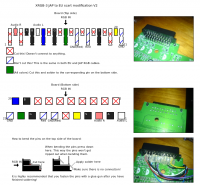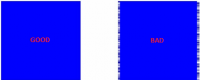XRGB-3
Original guide (pdf format) can be found here, but will be deleted when wiki is fully updated
Insert introduction speech ?
TO DO / NEED HELP FOR :
- fixing english typos (english is not my native language)
- improving japanese menus translation
- translating firmwares changelogs
- completing "Recommanded settings" and adding other systems (arcade pcbs, other console) ?
- anything that should be in this guide
- adding/fixing things in orange
- improving menus/summary
- shall i put this guide on some wiki or doc/pdf file is enough ? <- currently working on it
Contents
- 1 Translations
- 2 Released firmwares
- 3 FAQ
- 3.1 Why should i use XRGB-3 ?
- 3.2 Where can i buy XRGB-3 ?
- 3.3 What do I need to use an XRGB-3
- 3.4 How much XRGB-3 cost ?
- 3.5 How to reset XRGB-3 ?
- 3.6 How to update firmware ?
- 3.7 Where can i download XRGB-3 firmwares ?
- 3.8 Important : about GAME IN input (RGB-21)
- 3.9 How to increase size of screen while using Playstation Portable ?
- 3.10 Does XRGB-3 support HDCP through DVI output ?
- 3.11 How to enable low screen resolution ?
- 3.12 Does XRGB-3 add input lag ?
- 3.13 VGA vs DVI output
- 3.14 What are those famous scanlines, why do i need/want them ?
- 3.15 How to enable scanlines ?
- 3.16 Scanline chart
- 3.17 XRGB-3 supported output resolutions
- 3.18 D-Terminal types
- 3.19 Low pass filter chart from Micomsoft
- 3.20 How to fix screen distortion in B1 mode ?
- 3.21 What is FULL_HD resolution setting for ?
- 3.22 Recommanded settings
- 3.23 Which cable should i choose for the best quality ?
- 3.24 What is PCinP mode ?
- 3.25 How to use PCinP mode ?
- 4 Other
- 5 External links
Translations
Firmware translation
Firmware translation for version 2.12.
| Japanese | English |
|---|---|
| アスペクト | Aspect ratio |
| 画質調整 | Image settings |
| 画面調整 | Screen settings |
| 子画面調整- | PCinP settings |
| 画面特殊設定 | Special screen settings |
| サウンド調整 | Sound settings |
| オプション | Options |
| スペシャル | Special |
アスペクト (Aspect ratio)
| Japanese | English | Setting | Default setting |
|---|---|---|---|
| アスペクト | Aspect ratio | 自動 (Auto) / ノーマル (Normal) / ワイド (Wide) | Auto |
画質調整 (Image settings)
| Japanese | English | Setting | Default setting |
|---|---|---|---|
| 明るさ | Brightness | 0 - 63 | 32 |
| ガンマ | Gamma | 0 - 63 | 16 |
| 黒レベル | Black level | 0 - 255 | 128 |
| 鮮明度 | Sharpness | 0 - 31 | 7 |
| Rレベル | Red level | 0 - 63 | 32 |
| Gレベル | Green level | 0 - 63 | 32 |
| Bレベル | Blue level | 0 - 63 | 32 |
| Rガンマ | Red gamma | 0 - 63 | 16 |
| Gガンマ | Green gamma | 0 - 63 | 16 |
| Bガンマ | Blue gamma | 0 - 63 | 16 |
| 色合い | Color tint ?? | 0 - 63 | 32 |
| 色の濃さ | Color depth | 0 - 63 | 32 |
画面調整 (Screen settings)
| Japanese | English | Setting | Default setting |
|---|---|---|---|
| 出力水平位置 | Output horizontal position | 0 - 63 | 32 |
| 出力垂直位置 | Ouput vertical position | 0 - 63 | 32 |
| 水平位置 | Horizontal position | 0 - 63 | 32 |
| 垂直位置 | Vertical position | 0 - 63 | 32 |
| 水平画面比率 | Horizontal screen size | 0 - 63 | 32 |
| 垂直画面比率 | Vertical screen size | 0 - 63 | 32 |
子画面調整 (PCinP settings)
| Japanese | English | Setting | Default setting |
|---|---|---|---|
| 子画面表示 | View ?? | ?? | ?? |
| 子画面サイズ | Size ?? | ?? | ?? |
| 子画面水平位置 | Horizontal position ?? | ?? | ?? |
| 子画面垂直位置 | Vertical position ?? | ?? | ?? |
| 子画面比率 | Rate ?? | ?? | ?? |
画面特殊設定 (Special screen settings)
| Japanese | English | Setting | Default setting |
|---|---|---|---|
| ガイドライン | Guidelines | オフ (OFF) / オン (ON) | OFF |
| PC 水平ドットマッチ | PC horizontal dot match | ?? | ?? |
| PC マッチ | PC match | ?? | ?? |
| PC 手動ドットクロック | PC dot clock manual | ?? | ?? |
| PC スキュー | PC skew | ?? | ?? |
| NTSCドットクロック | NTSC dot lock | 標準 (STANDARD) / 手動 (MANUAL) | STANDARD |
| NTSC 手動ドットクロック | NTSC dot lock manual | 0 - 4095 | 3639 |
| NTSC AFC | NTSC AFC | 自動 (AUTO) / 手動 (MANUAL) | AUTO |
| AFCレベル | AFC level | 0 - 7 | 2 |
| スクリーンサイズ | Screen size (??) | 標準 (STANDARD) / アンダー (UNDERSCAN) / D2ズーム (D2 ZOOM) | STANDARD |
| 描画方式 | Drawing method | 疑似インター (INTERLACED) / ノンインター (NON-INTERLACED) | INTERLACED |
サウンド調整 (Sound settings)
| Japanese | English | Default setting |
|---|---|---|
| data L1-A | data L1-B | data L1-C |
| data L2-A | data L2-B | data L2-C |
| data L3-A | data L3-B | data L3-C |
オプション (Options)
| Japanese | English | Default setting |
|---|---|---|
| data L1-A | data L1-B | data L1-C |
| data L2-A | data L2-B | data L2-C |
| data L3-A | data L3-B | data L3-C |
スペシャル (Special)
| Japanese | English | Setting | Default setting |
|---|---|---|---|
| A/Dレベル | A/D level | 0 - 255 | 255 |
| 画面ステータス | Status screen | - | - |
| Firm Ver | Firmware version | CPU / FPGA 1 / FPGA 2 / FGPA 3 / FPGA 4 / CMD / OSD / PLL / PCB | - |
| FPGA SELECT | FPGA SELECT | B0 / B1 / B2 / B3 | B0 |
| VL_H | VL_H | 0 - 255 | 255 |
| VL_V | VL_V | 0 - 255 | 255 |
| LPF | LPF | オフ (OFF) / オン (ON) | ON |
| DOT_by_DOT | DOT_by_DOT | オフ (OFF) / オン (ON) | ON |
Remote translation
INSERT IMAGE
Released firmwares
B0 firmwares
INSERT MEGA SHEET
| Version | Date | Changes | Known issues |
|---|---|---|---|
| insert coin | insert coin | insert coin | insert coin |
B1 firmwares
| Version | Date | Changes | Known issues |
|---|---|---|---|
| 1.0 | 2008-05-09 | Add B1 FPGA mode (Line Doubler & Transcoder) | n/a |
FAQ
Why should i use XRGB-3 ?
Full answer : Deinterlacing Classic Videogames (by Fudoh)
Short answer : XRGB-3 is perfect for old school gaming (Nes, Super Nes, PC Engine, ...) to PC / HDTV monitor. Another cool addition is the ability to play PlayStation Portable games in TRUE fullscreen. XRGB-3 can also be used as a transcoder for more recent video games consoles (Dreamcast, Gamecube, Wii, Xbox, …). XRGB-3 can be used as an upscaler but the result is not always good and you will have to deal with issues (input lag, tweaking settings, …). If you are looking for a good deinterlacer/upscaler for modern consoles, buy a DVDO Edge
Where can i buy XRGB-3 ?
Try Ebay, Yahoo Japan Auctions, Solaris-Japan.
What do I need to use an XRGB-3
You need your game console, a TV/Monitor capable of receiving a VGA or DVI-D signal and appropriate cables to connect your console or SuperGUN to the XRGB-3. The best option available is using RGB-21 cables, though in some cases this is not possible and you will need to mod your console to output RGB and/or build your own custom cables. You can buy cables from the same places you could buy an XRGB-3.
The XRGB-3 has inputs for the following:
How much XRGB-3 cost ?
Official retail price is 38 640 yens.
How to reset XRGB-3 ?
1) Power off XRGB-3 (STANDBY)
2) Press "MENU" and "OK" buttons (keep pushing) then push "Power" button (unpush "MENU" and "OK").
How to update firmware ?
1) Power on XRGB-3
2) Connect USB cable to PC (type A to type B)
3) Windows will automatically detect XRGB-3 and install driver
4) execute XRGB-3 Update Tool (if the left button "Update" is greyed then something is wrong, try to power off XRGB-3 and reconnect USB cable)
5) clic on "Update" button
6) select firmware file to update (used format for firmware is *.x3b)
7) as soon as you selected firmware, update will start automatically (DONT REMOVE POWER CABLE AND USB CABLE UNTIL IT'S FINISHED)
8) Power off XRGB-3
9) Reset XRGB-3
Where can i download XRGB-3 firmwares ?
B0 firmware v.2.12 (Official link)
B1 firmware v.1.00 (Official link)
Important : about GAME IN input (RGB-21)
Never directly use SCART (europe standard) to XRGB since the pinout is different to the RGB-21 (japanese standard) and damage might result due to voltage applied on signal lines.
Solutions :
???how to mod a cable ?
Genuine RGB-21 consoles and official cables
- Super Nintendo (SHVC-010)
- PlayStation, PS one, PlayStation 2, PlayStation 3 (SCPH-1050)
- Saturn (HSS-0109)
- Neo Geo, Neo Geo CD (FCG-9)
Interesting link to translate ? : http://rgbcharmer.kt.fc2.com/rgb-junsei-cable.htm
Note (to removed, add to other section) : RGB-21 = japanese standard / SCART = european standard
How to increase size of screen while using Playstation Portable ?
Hardware required : PSP-2000 or PSP-3000 and component cable (or D-Terminal cable)
1) connect cable
2) enable output in PSP menu : Settings → Connected Display Settings → Switch Video Output (Output must be set to Progressive)
3) FCPGA mode : B0 (if using B1 mode, you will not be able to use D2 zoom)
4) Screen size : D2 zoom
to test : input quality differences ? D in 1 / D in 2 / D in 3
Does XRGB-3 support HDCP through DVI output ?
No, XRGB-3 does not support HDCP. So, if you are using a DVI to HDMI cable to connect XRGB-3 on an HDTV (HDCP compliant), it will not works. (need confirmation)
How to enable low screen resolution ?
Options → Low screen resolution → ON
Now, XRGB-3 will be able to ouput at 320x240 (15 kHz) and 640x400 (24 kHz).
Note : this option should be used only with a classic japanese PC monitor (PC-988x and X68k).
Does XRGB-3 add input lag ?
If your are using B0 mode then yes (2 frames). maybe we should add some exemples?
If your are using B1 mode then no.
VGA vs DVI output
INSERT SHEET
Note : the signal for DVI output is DVI-D.
What are those famous scanlines, why do i need/want them ?
Scanlines Demystified (by Fudoh)
How to enable scanlines ?
1) flash B1 firmware (v1.0) : xrgb3_lined_b1_v1_00.x3b
2) enable B1 mode : Special → FPGA SELECT → B1
3) Power off XRGB-3
4) Power on XRGB-3
5) adjust scanline level : Special → VL_H (horizontal) or VL_V (vertical)
Scanline chart
| % | 97 | 94 | 91 | 88 | 85 | 82 | 78 | 75 | 72 | 69 | 66 | 63 | 59 | 56 | 53 | 50 | 47 | 44 | 41 | 37 | 34 | 31 | 28 | 25 | 23 | 19 | 15 | 12 | 9 | 6 | 3 | 0 |
|---|---|---|---|---|---|---|---|---|---|---|---|---|---|---|---|---|---|---|---|---|---|---|---|---|---|---|---|---|---|---|---|---|
| level | 7 | 15 | 23 | 31 | 39 | 47 | 55 | 63 | 71 | 79 | 87 | 95 | 103 | 111 | 119 | 127 | 135 | 143 | 151 | 159 | 167 | 175 | 183 | 191 | 199 | 207 | 215 | 223 | 231 | 239 | 247 | 255 |
In general, you should use a value between 127 (50%) and 191 (25%). Increasing percent will produce a darker image.
XRGB-3 supported output resolutions
INSERT SHEET
D-Terminal types
INSERT SHEET
Note : XRGB-3 support input sources up to D4.
Low pass filter chart from Micomsoft
INSERT SHEET
How to fix screen distortion in B1 mode ?
Your screen looks like this ?
Then you need to fix : Special screen settings → NTSC dot clock (set to MANUAL) → NTSC dot clock manually.
What is FULL_HD resolution setting for ?
If set to High, seems to fix problem (no video) when using DVI output and 1920x1080.(need confirmation)
Recommanded settings
| Console / Arcade PCB | Cable | FPGA mode | LPF | Scanline | Sharpness | Extra settings (can help to fix problems) |
|---|---|---|---|---|---|---|
| Capcom CPS-1 | RGB-21 via SuperGUN | B1 | OFF | [scanline chart] | ? | 21 pin input termination : 220 OHM |
| Capcom CPS-2 | RGB-21 via SuperGUN | B1 | OFF | [scanline chart] | ? | 21 pin input termination : 220 OHM |
| Dreamcast | S-VIDEO
RGB-21 VGA |
?
? B0 |
ON?
ON? OFF |
?
? - |
?
? ? |
? ? D in 2 INPUT signal : RGB |
| Master System | RGB-21 | B1 | OFF | [scanline chart] | ? | ? |
| Mega-CD | COMPOSITE
RGB-21 |
B1
B1 |
ON
ON |
[scanline chart] | ?
? |
? ? |
| Megadrive | COMPOSITE
RGB-21 |
B1
B1 |
ON
ON |
[scanline chart] | ?
? |
? ? |
| Neo Geo AES | RGB-21 | B1 | OFF | [scanline chart] | ? | NTSC AFC : MANUAL / AFC level : 4 |
| Neo Geo MVS | RGB-21 via SuperGUN | B1 | OFF | [scanline chart] | ? | NTSC AFC : MANUAL / AFC level : 4
21 pin input termination : 220 OHM |
| Nes | COMPOSITE
RGB-21 |
B1
B1 |
ON
ON |
[scanline chart] | ?
? |
Y/C separation set : LOW PASS ? |
| Nintendo 64 | COMPOSITE
S-VIDEO RGB-21 |
B1
B1 |
ON
ON |
[scanline chart] | ?
? |
? ? |
| PC Engine CD | COMPOSITE
RGB-21 |
B1
B1 |
ON
ON |
[scanline chart] | ?
? |
NTSC AFC : MANUAL / AFC level : 0~7 (more info?) 21 pin input termination : 220 OHM |
| PlayStation | COMPOSITE
RGB-21 |
B1
B1 |
ON
ON |
[scanline chart] | 0?
0? |
? ? |
| PlayStation 2 | COMPOSITE
RGB-21 COMPONENT |
B1
B1 B? |
ON
ON |
[scanline chart] | 0?
0? |
? ? |
| PlayStation Portable | COMPONENT | B0 | OFF | - | 0~6 | DOT_by_DOT : ON
NTSC AFC : MANUAL / AFC level : 0 Aspect Ratio : Wide |
| Saturn | COMPOSITE
S-VIDEO RGB-21 |
B1
B1 B1 |
ON
ON ON |
[scanline chart] | 0?
0? |
? ? |
| Super Nes | COMPOSITE
S-VIDEO RGB-21 |
B1
B1 B1 |
ON
ON ON |
[scanline chart] | ?
? ? |
? ? ? |
Which cable should i choose for the best quality ?
HDMI -> VGA -> COMPONENT / SCART RGB -> S-VIDEO -> COMPOSITE (more details?, maybe talking about official / custom / no name cables ?)
Note 1 : D-Terminal = Component
Note 2 : I noticed that with some consoles, S-Video is as good as SCART RGB (ex : Super Nes / Saturn)
What is PCinP mode ?
??
How to use PCinP mode ?
??
Other
HDTV COMPATIBILY TEST
INSERT SHEET
- using DVI to HDMI cable
Note 1 : B1 mode DOES NOT works when using DVI OUTPUT.
Note 2 : HDTV model tested (32) is limited to 1360x768 when using VGA input.
Note 3 : for some reason, the scaling signal when using XRGB-3 on a WXGA HDTV (32) is not good, it is recommanded to use 640x480 resolution for a WXGA HDTV. Also, a larger TV should help (46/52).
Quick notes about HDTV lag
It is possible to test your HDTV lag with 2 games (Guitar Hero or Rock Band). Also, you will need PlayStation 3 or Xbox 360 versions for testing all HD resolution (480i/480p/720p/1080i/1080p). By default, i had 60~70 ms audio lag with Guitar Hero 3. When i enabled Game Mode on my HDTV i had 0 ms lag. The problem with XRGB-3 is that in B0 mode and using upscaling it adds input lag (HDTV lag + XRGB3 lag = GAME OVER).
Frame conversion chart
INSERT SHEET
More informations :
The New Definitive HDTV Lag FAQ
fubarduck's HDTV / Video Game Lag FAQ
Calibration Tutorial and Troubleshooting guide for Rock Band 2
HDTV Lag - The Unofficial guide