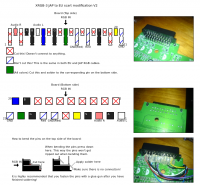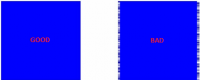XRGB-3
Insert introduction speech ?
TO DO / NEED HELP FOR
- fixing english typos
- improving Japanese menu translation
- translating firmware change logs
- completing "Recommended settings" and adding other systems (arcade pcbs, other console) ?
- adding/fixing things in orange
Contents
- 1 Translations
- 2 Released firmwares
- 3 FAQ
- 3.1 Why should I use XRGB-3 ?
- 3.2 Where can I buy XRGB-3 ?
- 3.3 What do I need to use an XRGB-3 ?
- 3.4 How much XRGB-3 cost ?
- 3.5 How to reset XRGB-3 ?
- 3.6 How to update firmware ?
- 3.7 Where can I download XRGB-3 firmwares ?
- 3.8 Important : about GAME IN input (RGB-21)
- 3.9 How to increase size of screen while using Playstation Portable ?
- 3.10 Does XRGB-3 support HDCP through DVI output ?
- 3.11 How to enable low screen resolution ?
- 3.12 Does XRGB-3 add input lag ?
- 3.13 VGA vs DVI output
- 3.14 What are those famous scanlines, why do I need/want them ?
- 3.15 How to enable scanlines ?
- 3.16 Scanline chart
- 3.17 XRGB-3 supported output resolutions
- 3.18 About D-Terminal
- 3.19 Low pass filter (LPF) chart from Micomsoft
- 3.20 How to fix screen distortion in B1 mode ?
- 3.21 What is FULL_HD resolution setting for ?
- 3.22 Recommended settings
- 3.23 Which cable should I choose for the best quality ?
- 3.24 What is PCinP mode ?
- 3.25 How to use PCinP mode ?
- 3.26 How to use arcade boards with XRGB-3 ?
- 4 Other
- 5 External links
Translations
Firmware translation
Firmware translation for version 2.12.
| Japanese | English |
|---|---|
| アスペクト | Aspect ratio |
| 画質調整 | Image settings |
| 画面調整 | Screen settings |
| 子画面調整- | PCinP settings |
| 画面特殊設定 | Special screen settings |
| サウンド調整 | Sound settings |
| オプション | Options |
| スペシャル | Special |
アスペクト (Aspect ratio)
| Japanese | English | Setting | Default setting |
|---|---|---|---|
| アスペクト | Aspect ratio | 自動 (Auto) / ノーマル (Normal) / ワイド (Wide) | Auto |
画質調整 (Image settings)
| Japanese | English | Setting | Default setting |
|---|---|---|---|
| 明るさ | Brightness | 0 - 63 | 32 |
| ガンマ | Gamma | 0 - 63 | 16 |
| 黒レベル | Black level | 0 - 255 | 128 |
| 鮮明度 | Sharpness | 0 - 31 | 7 |
| Rレベル | Red level | 0 - 63 | 32 |
| Gレベル | Green level | 0 - 63 | 32 |
| Bレベル | Blue level | 0 - 63 | 32 |
| Rガンマ | Red gamma | 0 - 63 | 16 |
| Gガンマ | Green gamma | 0 - 63 | 16 |
| Bガンマ | Blue gamma | 0 - 63 | 16 |
| 色合い | Color tint* | 0 - 63 | 32 |
| 色の濃さ | Color depth* | 0 - 63 | 32 |
- Note(*): Color Tint and Color Depth are unavailable for RGB and Component signals
画面調整 (Screen settings)
| Japanese | English | Setting | Default setting |
|---|---|---|---|
| 出力水平位置 | Output horizontal position | 0 - 63 | 32 |
| 出力垂直位置 | Ouput vertical position | 0 - 63 | 32 |
| 水平位置 | Horizontal position | 0 - 63 | 32 |
| 垂直位置 | Vertical position | 0 - 63 | 32 |
| 水平画面比率 | Horizontal screen size | 0 - 63 | 32 |
| 垂直画面比率 | Vertical screen size | 0 - 63 | 32 |
子画面調整 (PCinP settings)
| Japanese | English | Setting | Default setting |
|---|---|---|---|
| 子画面表示 | View ?? | ?? | ?? |
| 子画面サイズ | Size ?? | ?? | ?? |
| 子画面水平位置 | Horizontal position ?? | ?? | ?? |
| 子画面垂直位置 | Vertical position ?? | ?? | ?? |
| 子画面比率 | Rate ?? | ?? | ?? |
画面特殊設定 (Special screen settings)
| Japanese | English | Setting | Default setting |
|---|---|---|---|
| ガイドライン | Guidelines | オフ (OFF) / オン (ON) | OFF |
| PC 水平ドットマッチ | PC horizontal dot match | ?? | ?? |
| PC マッチ | PC match | ?? | ?? |
| PC 手動ドットクロック | PC dot clock manual | ?? | ?? |
| PC スキュー | PC skew | ?? | ?? |
| NTSCドットクロック | NTSC dot lock | 標準 (STANDARD) / 手動 (MANUAL) | STANDARD |
| NTSC 手動ドットクロック | NTSC dot lock manual | 0 - 4095 | 3639 |
| NTSC AFC | NTSC AFC | 自動 (AUTO) / 手動 (MANUAL) | AUTO |
| AFCレベル | AFC level | 0 - 7 | 2 |
| スクリーンサイズ | Screen size | 標準 (STANDARD) / アンダー (UNDERSCAN) / D2ズーム (D2 ZOOM) | STANDARD |
| 描画方式 | Drawing method | 疑似インター (INTERLACED) / ノンインター (NON-INTERLACED) | INTERLACED |
サウンド調整 (Sound settings)
| Japanese | English | Setting | Default setting |
|---|---|---|---|
| 音声レベル | Audio level | 0 - 63 | 25 |
| キサ | Mixers | 0 - 15 | 8 |
| 消音 | Mute | オフ (OFF) / オン (ON) | OFF |
| 高音調整 | Treble | 0 - 15 | 7 |
| 低音調整 | Bass | 0 - 15 | 7 |
| ラウド | Loud | オフ (OFF) / オン (ON) | OFF |
| センター調整 | Center | 0 - 63 | 31 |
オプション (Options)
| Japanese | English | Setting | Default setting |
|---|---|---|---|
| D 入力2 信号方式 | D IN 2 INPUT signal | 色差 (YUV) / セパレート (SEPERATE → RGBHV??) / 複合 (RGB) | YUV |
| 21ピン入力信号方式 | RGB-21 INPUT signal | 色差 (YUV) / 複合 (RGB) | RGB |
| 21ピン入力終端 | RGB-21 INPUT termination | 75 オーム (75 OHM) / 220 オーム (220 OHM) | 75 OHM |
| V 同期ロック | V-Sync lock | オフ (OFF) / オン (ON) | ON |
| 電源設定 | Power management | スタンバイ (STANDBY) オン (ON) | STANDBY |
| 静止 | Freeze frame | オフ (OFF) / オン (ON) | ON |
| Y/C 分離設定 | Y/C separation mode | 自動 (AUTO) / ローパス (LOW PASS) | AUTO |
| 水平同期極性 | Horizontal sync polarity | スルー (PASSTHROUGH) / 反転 (INVERTED) | PASSTHROUGH |
| 垂直同期極性 | Vertical sync polarity | スルー (PASSTHROUGH) / 反転 (INVERTED) | PASSTHROUGH |
| 低解像度設定 | Low screen resolutions | オフ (OFF) / オン (ON) | OFF |
| ディスプレイ画面モード | Display screen resolutions | 320x240 / 640x400 / 640x480 / 1024x768 / 1280x1024 / 1600x1200 / 1280x768 / 1360x768 / 1440x900 / 1680x1050 / 1920x1080 / 1920x1200 | 1024x768 |
| FULL_HD解像度設定 | FULL_HD resolution setting | LOW / HIGH | LOW |
| スルー入力設定 | PC INPUT signal | 自動 (AUTO) / アナログ (ANALOG) / デジタル (DIGITAL) | AUTO |
スペシャル (Special)
| Japanese | English | Setting | Default setting |
|---|---|---|---|
| A/Dレベル | A/D level | 0 - 255 | 255 |
| 画面ステータス | Status screen | - | - |
| Firm Ver | Firmware version | CPU / FPGA 1 / FPGA 2 / FGPA 3 / FPGA 4 / CMD / OSD / PLL / PCB | - |
| FPGA SELECT | FPGA SELECT | B0 / B1 / B2 / B3 | B0 |
| VL_H | VL_H | 0 - 255 | 255 |
| VL_V | VL_V | 0 - 255 | 255 |
| LPF | LPF | オフ (OFF) / オン (ON) | ON |
| DOT_by_DOT | DOT_by_DOT | オフ (OFF) / オン (ON) | ON |
Remote translation
INSERT IMAGE
Released firmwares
B0 firmwares
| Version | Date | Changes | Known issues |
|---|---|---|---|
| 1.00 | initial release | - | - |
| 1.01 | ? | ■XRGB-3 FPGA Version1.01
・一部本体で入力映像が乱れることがあるのを修正。 ■Line Doubler & Transcoder FPGA Version0.80 ・XRGB-3Line Doubler & Transcoder機能を追加。 |
- |
| 1.02 | ? | ■XRGB-3 CPU Version1.02
・一部チップセットもしくはUSBコントローラーを搭載したパソコンで、USBが認識されないことがあるのを修正。 ・D入力端子2のRGB入力で、対応解像度を増やした(X68000など)。 ・21ピンRGBマルチ入力端子(GAME IN)で、NEOGEO等が正常に映るように修正。 ・電源投入時の動作をより安定化した。 ■XRGB-3 Update Tool Version1.01 ・一部メッセージが隠れていたので、画面サイズを調整。 ・エラーメッセージを分かりやすいように修正。 |
- |
| 1.03 | ? | ■XRGB-3 CPU Version1.03
・パソコンとXRGB-3を接続している際、DirectInputを使用するゲームの起動でエラーが発生することがあるのを修正。 ・リモコンで電源を切る際のタイミングを若干短くした。 ・PC/AVボタンを押すと、同期極性の設定が元に戻るのを修正。 ・スキャンラインを表示する機能(擬似走査線表示)を追加(Line Doubler & Transcoderモードのみ使用可能)。 ■XRGB-3 CMD Version1.01 ・一部型番のプレイステーション2でD出力画像の乱れを軽減。 ■XRGB-3 OSD Version1.01 スキャンライン表示機能に伴い、メニューを拡張。 ■XRGB-3 ラインダブラー&デジタルトランスコーダ FPGA Version0.90 スキャンライン表示機能を追加。 ■XRGB-3 Update Tool Version1.10 ・CPU書込時のメッセージをわかりやすいように改善。 ■VL_H ラインダブラー画面時に、画面に1ドット間隔の縦方向の黒線を描画します。画質の悪いテレビの様な質感を表現できます。 ただしこの機能を使用すると、画面が若干暗くなります。また、ブラウン管の種類によっては画面にモワレが発生することがあります。 ■VL_V ラインダブラー画面時に、画面の走査線1ラインおきに横方向の黒線を描画します。走査線を目立たせることができます。旧型のブラウン管テレビのような質感を表現できます。 ただしこの機能を使用すると、画面が若干暗くなります。 |
- |
| 1.05 | ? | ■XRGB-3 CPU Version1.05
・DVI接続時に、画面の解像度を変更したり、パソコンを再起動したりすると、同期信号が出力されなくなることがあることを修正。 ■XRGB-3 CMD Version1.04 ・DVI接続時に、画面の解像度を変更したり、パソコンを再起動したりすると、同期信号が出力されなくなることがあることを修正。 |
- |
| 1.07 | ? | 通常モード用Firmware
■XRGB-3 CPU Version1.07 ・ラインダブラー&デジタルトランスコーダモードの変更に伴う修正。 ・PC入力の解像度変更時の動作を安定化。 ■XRGB-3 CMD Version1.07 ・ラインダブラー&デジタルトランスコーダモードの変更に伴う修正。 ・D4映像の明るさを調節した。 ・PC入力の解像度変更時の動作を安定化。 ■XRGB-3 FPGA Version1.02(BANK0用:06_10_13) ・動作の安定性を向上。 ラインダブラー&デジタルトランスコーダ用Firmware ■XRGB-3 FPGA Version1.00(BANK1用:06_10_19) ・正式公開版。 ・未入力時に青画面(ブルーバック)が表示されるようにした。 |
- |
| 1.10 | 2007-01-22 | 通常モード用Firmware
■XRGB-3 CPU Version1.10 ・一部機種で画面モードがUXGA(1600*1200)時に、WINinPのフル画面が表示されないことを修正。 ・フルリセット後のデフォルトS入力が、S1入力ではなくS2入力になっていたことを修正。 ■XRGB-3 CMD Version1.10 ・CPUバージョンにあわせて修正。 |
- |
| 1.11 | 2007-03-09 | 通常モード用Firmware
■XRGB-3 CPU Version1.11 ・VBI信号がレターボックス信号の時に、PCinP子画面表示の操作が正しく行えない問題を改善。 ・D1映像からビデオ映像にチャンネルを変更した際に、特定の映像でしばらく画面が乱れる問題を改善。 ・WiiのD端子映像で画面が真っ白になると画面の上部が歪む問題を改善。 ■XRGB-3 CMD Version1.11 ・CPUバージョンにあわせて修正。 |
- |
| 1.12 | 2007-09-25 | 通常モード用Firmware
■XRGB-3 CPU Version1.12 ・デジタルRGB入力時に、稀に「オーバークロック」と表示される問題を修正。 ・小画面表示を終了時にINPUT LEDが点灯したままになる問題を修正。 |
- |
| 1.12b | 2007-09-25 | 通常モード用Firmware
■XRGB-3 CPU Version1.12b ・XRGB-3 CPU Version1.12の機能にPSP用モードをプラスしました。 D2入力時(ゲームプレイ時)にアンダースキャンをオンにすると、画面ズーム機能が働きます。 これにより、PSPの画面を拡大表示することが可能です。 |
- |
| 2.00 | 2007-01-26 | 共通Firmware
■XRGB-3 CPU Version2.00 ・ワイドディスプレイに対応。新たにWXGA+(1440*900)、WSXGA+(1680*1050)、WUXGA(1920*1200)の画面モードに対応。 ■XRGB-3 CMD Version2.00 ・ワイドディスプレイ対応に伴う修正。 ワイド対応モード用Firmware(FPGA B2) ■XRGB-3 FPGA Version2.00(BANK2用:07_01_26) ・ワイドディスプレイに対応。新たにWXGA+(1440*900)、WSXGA+(1680*1050)、WUXGA(1920*1200)の画面モードに対応。 |
- |
| 2.01 | 2007-02-02 | 共通Firmware
■XRGB-3 CPU Version2.01 ・「ディスプレイ画面モード」の項目に、ワイドモニター向け画面モードを追加。 ・「ディスプレイ画面モード」の初期設定を「XG(XGA)」に変更。 ■XRGB-3 CMD Version2.01 ・D2/D3/D4時の画面比率を調整。 ワイド対応モード用Firmware(FPGA B2) ■XRGB-3 FPGA Version2.01(BANK2用:07_01_31) ・D2映像で「ワイド」表示の時、画面が乱れる問題を改善。 |
・アナログRGBで接続した際に、ディスプレイ側で正しくオートアジャストが働かないことがあります。
・アナログRGBで接続した際に、表示位置がずれることがあります。 ・デジタルRGBでパソコンの1920*1200の映像信号を入力した場合、映像がオーバークロックになることがあります。長時間オーバークロック状態になると、XRGB-3が自動的にシャットダウンすることがあります。 ・アナログRGBでパソコンの1680*1050や1920*1200ドットの映像信号を入力した場合、映像がオーバークロックになることがあります。長 時間オーバークロック状態になると、XRGB-3が自動的にシャットダウンすることがあります。 ・1920*1200ドット対応のディスプレイが接続されていると、パソコン起動時にパソコン映像がオーバークロックになってXRGB-3がシャットダウンすることがあります。 ・アナログRGBでパソコンのワイド画面を入力した際は、XRGB-3の「PC水平ドットマッチ」で画質を調整する必要があります。 ※「PCマッチ」ではパソコン画面を正しくオートアジャストできません。 ・レターボックス表示の映像をズーム(拡大)表示することはできません。 |
| 2.02 | 2007-11-08 | 共通Firmware
■XRGB-3 CPU Version2.02 ・アンダースキャン機能をスクリーンサイズ機能に変更、D2ズーム機能を追加。 ・デジタルRGBでパソコンの1920*1200の映像信号を入力した場合、映像がオーバークロックになる問題を修正。 ・パソコン起動時にパソコン映像がオーバークロックになる問題を修正。 ■XRGB-3 CMD Version2.03 ・D2ズーム機能対応に伴う修正。 ワイド対応モード用Firmware(FPGA B2) ■XRGB-3 FPGA Version2.01(BANK2用:07_10_18) ・一部の1440*900ドット対応のディスプレイで映らない問題を修正。 |
・アナログRGBで接続した際に、ディスプレイ側で正しくオートアジャストが働かないことがあります。
・アナログRGBで接続した際に、表示位置がずれることがあります。 ・アナログRGBでパソコンの1680*1050や1920*1200ドットの映像信号を入力した場合、映像がオーバークロックになることがあります。長 時間オーバークロック状態になると、XRGB-3が自動的にシャットダウンすることがあります。 ・アナログRGBでパソコンのワイド画面を入力した際は、XRGB-3の「PC水平ドットマッチ」で画質を調整する必要があります。 ※「PCマッチ」ではパソコン画面を正しくオートアジャストできません。 ・レターボックス表示の映像をズーム(拡大)表示することはできません。 |
| 2.05 | 2008-05-09 | Firmware(FPGA B0)
■XRGB-3 CPU Version2.05 ・ワイドディスプレイに正式対応。1440×900ドット、1680×1050ドット、1920×1200ドットのディスプレイに標準で対応した。 ・1080iの映像入力で発生していた水平方向の揺れを低減。 ・XRGB-3の解像度を変更した後、ガンマを調整しても反映しない問題を修正。 ・メニューのスペシャルに「LPF(ローパスフィルター)」を追加。プレイステーション2やニンテンドーゲームキューブなどの薄暗い画像で発生しやすい、水平方向のノイズを低減。 水平ノイズが気になる場合、ビデオやS、D端子の525i/525p(プログレッシブ)では「オン」にして使用することをおすすめします。525pでは 若干鮮明度に影響します。D端子では1125iや750pでも「オン」にできますが、鮮明度が著しく低下するため、「オフ」の設定で使用することを推奨し ます。各入力における初期設定と、設定の共有状況は下表の通りです。 入力 LPF初期設定(リセット時) VIDEO IN 1 ON VIDEO IN 2 ON S IN 1 ON S IN 2 ON 525i 525p 1125i 750p D IN 1 OFF D IN 2 ON ON OFF OFF D IN 3 OFF GAME IN (21pin) ON OFF OFF OFF ■XRGB-3 CMD Version2.05 ・CPUの変更に伴う修正。 ■XRGB-3 FPGA Version2.03 ・通常モードとワイドモードを統合し、FPGA BANKのB0を使用するようにした。このためファームアップのリセット後に、FPGAバンクを変更する必要がありません(お試し版のワイド対応ファーム ウェアではB2を使用しており、リセット後設定を変更する必要があります)。 |
・アナログRGBで接続した際に、ディスプレイ側で正しくオートアジャストが働かないことがあります。
・アナログRGBで接続した際に、表示位置がずれることがあります。 ・アナログRGBでパソコンのワイド画面を入力した際は、XRGB-3の「PC水平ドットマッチ」で画質を調整する必要があります。 ※「PCマッチ」ではパソコン画面を正しくオートアジャストできません。 ・レターボックス表示の映像をズーム(拡大)表示することはできません。 |
| 2.06 | 2008-10-28 | Firmware(FPGA B0)
■XRGB-3 CPU Version2.06 ・従来のPSP-2000用D2ズーム機能に加え、PSP-3000用D1、Video、Sズーム機能を追加した。 ・一部のDDC信号がGNDと接続されているテレビと接続しても、正常に動作するようにした。 ・D入力の明るさを調整した。 ■XRGB-3 CMD Version2.06 ・CPUの変更に伴う修正。 |
・アナログRGBで接続した際に、ディスプレイ側で正しくオートアジャストが働かないことがあります。
・アナログRGBで接続した際に、表示位置がずれることがあります。 ・アナログRGBでパソコンのワイド画面を入力した際は、XRGB-3の「PC水平ドットマッチ」で画質を調整する必要があります。 ※「PCマッチ」ではパソコン画面を正しくオートアジャストできません。 ・レターボックス表示の映像をズーム(拡大)表示することはできません。 |
| 2.07 | 2008-12-05 | Firmware(FPGA B0)
■XRGB-3 CPU Version2.07 ・FPGAの修正に伴う変更。 ■XRGB-3 FPGA Version2.04 ・チャンネル切り替え時に希に画面が真っ黒、またはグレーになってしまう問題修正。 |
・アナログRGBで接続した際に、ディスプレイ側で正しくオートアジャストが働かないことがあります。
・アナログRGBで接続した際に、表示位置がずれることがあります。 ・アナログRGBでパソコンのワイド画面を入力した際は、XRGB-3の「PC水平ドットマッチ」で画質を調整する必要があります。※「PCマッチ」ではパソコン画面を正しくオートアジャストできません。 ・レターボックス表示の映像をズーム(拡大)表示することはできません。 |
| 2.10 | 2009-01-30 | Firmware(FPGA B0)
■XRGB-3 CPU Version2.10 ・水平同期極性と、垂直同期極性の機能をPCスルー時とアップスキャン時で個別動作するようにした。 ・FPGAの修正に伴う変更。 ■XRGB-3 FPGA Version2.10 ・以下の対応解像度を追加した。 320×240/640×400/640×480/1280×768/1360×768/1920×1080 ※320×240と640×400は簡易対応となります。 ・低解像度設定の追加。 ・ドットバイドットモードの追加。 |
・アナログRGBで接続した際に、ディスプレイ側で正しくオートアジャストが働かないことがあります。
・アナログRGBで接続した際に、表示位置がずれることがあります。 ・アナログRGBでパソコンのワイド画面を入力した際は、XRGB-3の「PC水平ドットマッチ」で画質を調整する必要があります。 ※「PCマッチ」ではパソコン画面を正しくオートアジャストできません。 ・レターボックス表示の映像をズーム(拡大)表示することはできません。 |
| 2.11 | 2009-02-14 | Firmware(FPGA B0)
■XRGB-3 CPU Version2.11 ・未入力のチャンネルに切り換えると画面が点滅する問題を改善。 ・子画面表示でAV入力信号が無くなると画面が点滅する問題を改善。 ・1920x1080ドット、及び1920x1200ドット時の画面のクランプ位置を若干変更。 ・ディスプレイ画面モードで「中止」を選択したにもかかわらず、「OK」になってしまう問題を改善。 |
・アナログRGBで接続した際に、ディスプレイ側で正しくオートアジャストが働かないことがあります。
・アナログRGBで接続した際に、表示位置がずれることがあります。 ・アナログRGBでパソコンのワイド画面を入力した際は、XRGB-3の「PC水平ドットマッチ」で画質を調整する必要があります。 ※「PCマッチ」ではパソコン画面を正しくオートアジャストできません。 ・レターボックス表示の映像をズーム(拡大)表示することはできません。 |
| 2.12 | 2009-07-14 | Firmware(FPGA B0)
■XRGB-3 CPU Version2.12 ・BenQ社の1920x1080ドットのパネルを使用したディスプレイにDVI-D接続の時、正しく表示できない問題を改善した。この問題に対処するた めに「オプション」に「FULL_HD解像度設定」を追加した。1920x1080ドットのパネルを使用したディスプレイでDVI-Dで接続時に正しく表 示できないときは、「FULL_HD解像度設定」を「HIGH」に設定してください。 ・BenQ社の1920x1080ドットのパネルを使用したディスプレイにアナログRGB接続の時、正しく表示できない問題を改善した。この問題に対処するために1920x1080ドット時の同期信号の極性を変更した。 ・D端子のハイビジョン映像入力時のA/Dレベルの初期設定値に問題があったので修正した。 ・21ピン入力端子(GAME IN)のハイビジョン映像入力時のA/Dレベルの初期設定値に問題があったので修正した。 ・「VL_H」、「VL_V」の初期設定値に問題があったので修正した。 |
・アナログRGBで接続した際に、ディスプレイ側で正しくオートアジャストが働かないことがあります。
・アナログRGBで接続した際に、表示位置がずれることがあります。 ・アナログRGBでパソコンのワイド画面を入力した際は、XRGB-3の「PC水平ドットマッチ」で画質を調整する必要があります。 ※「PCマッチ」ではパソコン画面を正しくオートアジャストできません。 ・レターボックス表示の映像をズーム(拡大)表示することはできません。 |
B1 firmwares
| Version | Date | Changes | Known issues |
|---|---|---|---|
| 1.0 | 2008-05-09 | Add B1 FPGA mode (Line Doubler & Transcoder) | - |
FAQ
Why should I use XRGB-3 ?
Full answer : Deinterlacing Classic Videogames (by Fudoh)
Short answer : XRGB-3 is perfect for old school gaming (Nes, Super Nes, PC Engine, ...) to PC / HDTV monitor. Another cool addition is the ability to play PlayStation Portable games in TRUE fullscreen. XRGB-3 can also be used as a transcoder for more recent video games consoles (Dreamcast, Gamecube, Wii, Xbox, …). XRGB-3 can be used as an upscaler but the result is not always good and you will have to deal with issues (input lag, tweaking settings, …). If you are looking for a good deinterlacer/upscaler for modern consoles, buy a DVDO Edge.
Where can I buy XRGB-3 ?
Try Ebay, Yahoo Japan Auctions, Solaris-Japan.
What do I need to use an XRGB-3 ?
You need your game console, a TV/Monitor capable of receiving a VGA or DVI-D signal and appropriate cables to connect your console or SuperGUN to the XRGB-3. The best option available is using RGB-21 cables, though in some cases this is not possible and you will need to mod your console to output RGB and/or build your own custom cables. You can buy cables from the same places you could buy an XRGB-3.
The XRGB-3 has inputs for the following :
- 1 x VGA (D IN 2)
- 3 x D-Terminal aka Component (D IN 1 / D IN 2 / D IN 3)
- 1 x RGB-21 (GAME IN)
- 2 x S-Video (S IN 1 / S IN 2)
- 2 x Composite (VIDEO IN 1 / VIDEO IN 2)
How much XRGB-3 cost ?
Retail price is 38 640 yens.
How to reset XRGB-3 ?
1) Power off XRGB-3 (STANDBY)
2) Press "MENU" and "OK" buttons (keep pushing) then push "Power" button (unpush "MENU" and "OK").
How to update firmware ?
1) Power on XRGB-3
2) Connect USB cable to PC (type A to type B)
3) Windows will automatically detect XRGB-3 and install driver
4) launch XRGB-3 Update Tool (if the left button "Update" is greyed then something is wrong, try to power off XRGB-3 and reconnect USB cable)
5) click on "Update" button
6) select firmware file to update (used format for firmware is *.x3b)
7) as soon as you selected firmware, update will start automatically (DONT REMOVE POWER CABLE AND USB CABLE UNTIL IT'S FINISHED)
8) Power off XRGB-3
9) Reset XRGB-3
Where can I download XRGB-3 firmwares ?
B0 firmware v.2.12 (Official link)
B1 firmware v.1.00 (Official link)
Important : about GAME IN input (RGB-21)
Never directly use SCART (europe standard) to XRGB since the pinout is different to the RGB-21 (japanese standard) and damage might result due to voltage applied on signal lines.
So how can I connect my consoles then ?
- 1) Use RGB-21/SCART cables
- if you use RGB-21 cables then there is nothing special to do
- if you use SCART cables then you will not to make them "compatible"
- solution 1 : buy a SCART to RGB-21 adapter
- solution 2 : mod your SCART cable to comply with RGB-21 Japanese 21-pin RGB connector (by GameSX)
- solution 3 : Use a SCART to VGA adapter and use the "D IN 2" input instead. You will need to change the D2-setting to "RGB"
- solution 4 : mod your XRGB-3 RGB-21 input to accept SCART cable
- 2) Use S-Video cables.
- 3) Use Composite cables.
List of genuine RGB-21 consoles and official cables
- Super Nintendo (SHVC-010)
- PlayStation, PS one, PlayStation 2, PlayStation 3 (SCPH-1050)
- Saturn (HSS-0109)
- Neo Geo, Neo Geo CD (FCG-9)
How to make RGB cables
Game Console RGB SCART Cable Diagrams (by Tim Worthington)
Interesting link to translate / use for our FAQ ? (by Akira Makoto)
How to increase size of screen while using Playstation Portable ?
Hardware required : PSP-2000 or PSP-3000 and component cable (or D-Terminal cable)
1) connect cable
2) enable output in PSP menu : Settings → Connected Display Settings → Switch Video Output (Output must be set to Progressive)
3) FCPGA mode : B0 (if using B1 mode, you will not be able to use D2 zoom)
4) Screen size : D2 zoom
Does XRGB-3 support HDCP through DVI output ?
No, XRGB-3 does not support HDCP. So, if you are using a DVI to HDMI cable to connect XRGB-3 on an HDTV (HDCP compliant), it will not works. (need confirmation)
How to enable low screen resolution ?
Options → Low screen resolution → ON
XRGB-3 will be able to ouput at 320x240 (15 kHz) and 640x400 (24 kHz).
Note : this option should be used only with a classic japanese PC monitor (PC-988x and X68k).
Does XRGB-3 add input lag ?
If your are using B0 mode then yes (2 frames). maybe we should add some exemples?
If your are using B1 mode then no.
VGA vs DVI output
| VGA | DVI | |
|---|---|---|
| Can use B0 mode ? | yes | yes |
| Can use B1 mode ? | yes | no |
| Can use all resolutions ? | yes | yes |
| Input lag | B0 mode : 2 frames
B1 mode : less than 1 frame |
B1 mode : 2 frames |
Note : the signal used for DVI output is DVI-D.
What are those famous scanlines, why do I need/want them ?
Scanlines Demystified (by Fudoh)
How to enable scanlines ?
1) flash B1 firmware (v1.0) : xrgb3_lined_b1_v1_00.x3b
2) enable B1 mode : Special → FPGA SELECT → B1
3) Power off XRGB-3
4) Power on XRGB-3
5) adjust scanline level : Special → VL_H (horizontal) or VL_V (vertical)
Scanline chart
| % | 97 | 94 | 91 | 88 | 85 | 82 | 78 | 75 | 72 | 69 | 66 | 63 | 59 | 56 | 53 | 50 | 47 | 44 | 41 | 37 | 34 | 31 | 28 | 25 | 23 | 19 | 15 | 12 | 9 | 6 | 3 | 0 |
|---|---|---|---|---|---|---|---|---|---|---|---|---|---|---|---|---|---|---|---|---|---|---|---|---|---|---|---|---|---|---|---|---|
| level | 7 | 15 | 23 | 31 | 39 | 47 | 55 | 63 | 71 | 79 | 87 | 95 | 103 | 111 | 119 | 127 | 135 | 143 | 151 | 159 | 167 | 175 | 183 | 191 | 199 | 207 | 215 | 223 | 231 | 239 | 247 | 255 |
In general, you should use a value between 127 (50%) and 191 (25%). Increasing percent will produce a darker image.
XRGB-3 supported output resolutions
| Resolution | Type | Aspect ratio |
|---|---|---|
| 320x240 | QVGA | Normal (4:3) |
| 640x400 | ? | ? |
| 640x480 | VGA | Normal (4:3) |
| 1024x768 | XGA | Normal (4:3) |
| 1280x1024 | SXGA | Normal (5:4) |
| 1600x1200 | UXGA | Normal (4:3) |
| 1280x768 | WXGA | Wide (15:9) |
| 1360x768 | WXGA | Wide (16:9) |
| 1440x900 | WXGA+ | Wide (16:10) |
| 1680x1050 | WSXGA+ | Wide (16:10) |
| 1920x1080 | HDTV | Wide (16:9) |
| 1920x1200 | WUXGA | Wide (16:10) |
About D-Terminal
| D type | World | Japan | XRGB-3 support |
|---|---|---|---|
| D1 | 480i | 525i | yes |
| D2 | 480p | 525p | yes |
| D3 | 1080i | 1125i | yes |
| D4 | 720p | 750p | yes |
| D5 | 1080p | 1125p | no |
Note: The difference in line count is only because those standards count the control lines as part of the resolution of the video signal, which is technically correct; but those are invisible lines that carry information.
Low pass filter (LPF) chart from Micomsoft
| Source | LPF setting | |||
|---|---|---|---|---|
| VIDEO IN 1 | ON | |||
| VIDEO IN 2 | ON | |||
| S IN 1 | ON | |||
| S IN 1 | ON | |||
| [525i] [525p] [1180i] [750p] | ||||
| D IN 1 | [OFF] [OFF] [OFF] [OFF] | |||
| D IN 2 | [ON] [ON] [OFF] [OFF] | |||
| D IN 3 | [OFF] [OFF] [OFF] [OFF] | |||
| GAME IN | [ON] [OFF] [OFF] [OFF] | |||
to test : d-terminal input quality differences ? D in 1 / D in 2 / D in 3, why LPF setting is different on D IN 2 then ?
How to fix screen distortion in B1 mode ?
Your screen looks like this ?
Then you need to fix : Special screen settings → NTSC dot clock (set to MANUAL) → NTSC dot clock manually (then try to adjust).
What is FULL_HD resolution setting for ?
If set to High, seems to fix problem (no video) when using DVI output and 1920x1080.(need confirmation)
Recommended settings
| Console / Arcade PCB | Cable | FPGA mode | LPF | Sharpness | Extra settings (can help to fix problems) |
|---|---|---|---|---|---|
| Capcom CPS-1 | RGB-21 via SuperGUN | B1 | OFF | 21 pin input termination : 220 OHM | |
| Capcom CPS-2 | RGB-21 via SuperGUN | B1 | OFF | 21 pin input termination : 220 OHM | |
| Dreamcast | S-VIDEO
RGB-21/SCART VGA |
B0 |
OFF |
|
D in 2 INPUT signal : RGB |
| Master System | RGB-21/SCART | B1 | OFF | ||
| Mega-CD | COMPOSITE
RGB-21/SCART |
B1
B1 |
ON
ON |
|
|
| Megadrive | COMPOSITE
RGB-21/SCART |
B1
B1 |
ON
ON |
|
|
| Neo Geo AES | RGB-21 | B1 | OFF | NTSC AFC : MANUAL / AFC level : 4 | |
| Neo Geo MVS | RGB-21 via SuperGUN | B1 | OFF | NTSC AFC : MANUAL / AFC level : 4
21 pin input termination : 220 OHM | |
| Nes | COMPOSITE
RGB-21/SCART |
B1
B1 |
ON
ON |
|
Y/C separation set : LOW PASS
|
| Nintendo 64 | COMPOSITE
S-VIDEO RGB-21/SCART |
B1
B1 |
ON
ON |
|
|
| PC Engine | COMPOSITE
RGB-21/SCART |
B1
B1 |
ON
ON |
NTSC AFC : MANUAL / AFC level : 0~7 (more info?) | |
| PlayStation | COMPOSITE
RGB-21/SCART |
B1
B1 |
ON
ON |
||
| PlayStation 2 | COMPOSITE
RGB-21/SCART COMPONENT |
B1
B1 |
ON
ON |
||
| PlayStation Portable | COMPONENT | B0 | OFF | 0~6 | DOT_by_DOT : ON
NTSC AFC : MANUAL / AFC level : 0 Aspect Ratio : Wide |
| Saturn | COMPOSITE
S-VIDEO RGB-21/SCART |
B1
B1 B1 |
ON
ON ON |
||
| Sega System 16 | RGB-21 via SuperGUN | B1 | OFF | NTSC AFC : MANUAL / AFC level : 3
21 pin input termination : 220 OHM | |
| Super Nes | COMPOSITE
S-VIDEO RGB-21/SCART |
B1
B1 B1 |
ON
ON ON |
Which cable should I choose for the best quality ?
In general terms the purest the signal from the device to the display, the better. In several standards, modulation is used in order to fit several signals on the same cable path. this adds extra processing in both sides since the signals need to be modulated on the device and demodulated on the display.
Without considering other factors, the quality in optimal conditions for cables can be rates as such:
Note : Component is also know as D-Terminal in Japan.
What is PCinP mode ?
??, used signal DVI-I
How to use PCinP mode ?
??
How to use arcade boards with XRGB-3 ?
Since arcade games use RGB as a standard, the XRGB-3 supports them out of the box. The only thing needed is a cable to plug your SuperGUN to one of the RGB capable XRGB-3 inputs. However, the arcade video signals need some attenuation, this can be achieved with the use of potentiometers in your SuperGUN if available or via the 220ohm (21ピン入力終端) setting on the XRGB.
Other
HDTV compatibility
General
- how to connect XRGB-3 using DVI output ?
Use DVI-D to HDMI cable.
- B1 mode DOES NOT works when using DVI OUTPUT.
- for some reason, the scaling signal when using XRGB-3 on a WXGA HDTV (32 inch) is not good, it is recommended to use 640x480 resolution for a WXGA HDTV. Or just use a larger HDTV (46/52 inch).
Tests
Test 1 : KDL-32D3000 (32 inch)
| XRGB-3 resolution |
HDTV | |
|---|---|---|
| VGA OUTPUT | DVI OUTPUT | |
| 320x240 | no | no |
| 640x400 | no | no |
| 640x480 | ?? | ?? |
| 1024x768 | ?? | ?? |
| 1280x1024 | ?? | ?? |
| 1600x1200 | ?? | ?? |
| 1280x768 | ?? | ?? |
| 1360x768 | ?? | ?? |
| 1680x1050 | ?? | ?? |
| 1920x1080 | ?? | ?? |
| 1920x1200 | ?? | ?? |
Test 2 : insert coin
Recommended HDTV for gamers
let's start a list of know / recommended hdtvs?
Quick notes about HDTV lag
It is possible to test an HDTV's lag with games such as Guitar Hero or Rock Band. PlayStation 3 or Xbox 360 versions are recommended in order to test all HD resolution (480i/480p/720p/1080i/1080p). The results will probably vary depending on the input since there are extra filters and processing steps depending on its nature. This lag can be reduced or even eliminated by using the VGA input of the TV (no video processing) and/or enabling game mode if available.
The XRGB-3 in B0 mode adds around 2 frames of input lag, and B1 mode adds less than 1 frame.
Frame conversion chart
A frame is a relative unit, since it depends on the frame rate of the source. When referring to a 30hz signal, a single frame is 33.33 milliseconds long. This applies to older games based on the NTSC standard (In reality 29.97 fps) and most arcade games.
Newer games are rendered at 60 frames per second (60 hz), and thus are more susceptible to lag. A game usually reads the input after rendering each frame, and buffers it for use during the next game cycle.
The following table is just a reference, since it depends on the genre if this delay is significant to game play.
| Frame(30hz) | Frame(60hz) | Millisecond(s) | Note |
|---|---|---|---|
| 1/4 | 1/2 | ~8.34 | ideal (unnoticeable) delay for fighting or rhythm games |
| 1/2 | 1 | ~16.67 | acceptable delay (playable) |
| 1 | 2 | ~33.34 | acceptable delay (playable) |
| 1 + | 2 and + | 34 and + | unacceptable (unplayable) |
More information
The New Definitive HDTV Lag FAQ
fubarduck's HDTV / Video Game Lag FAQ
Calibration Tutorial and Troubleshooting guide for Rock Band 2
HDTV Lag - The Unofficial guide