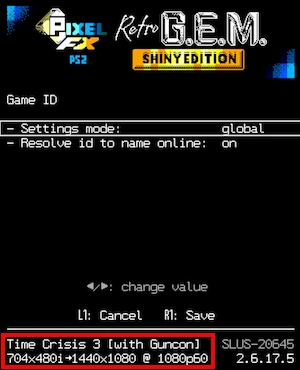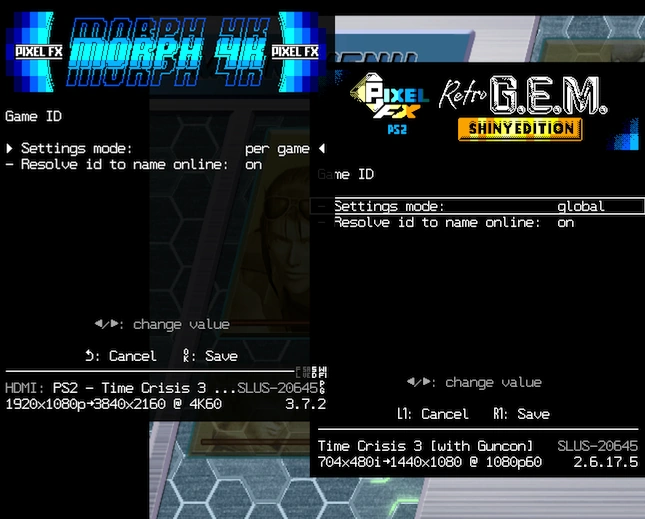Difference between revisions of "Game ID"
m (→N64 Digital / PixelFX RetroGEM) |
(→N64 Advanced 2: - Per game settings are not supported on this device, it only forwards GameID) |
||
| (11 intermediate revisions by the same user not shown) | |||
| Line 17: | Line 17: | ||
==== N64 Advanced 2 ==== | ==== N64 Advanced 2 ==== | ||
| − | The N64 Advanced 2 HDMI mod from Borti supports GameID when used with a compatible flash cartridge (Everdrive64 X7, Summer Card, Everdrive 64 3.0, 2.5 and 2.0 with Unofficial-Official OS binaries). This allows | + | The N64 Advanced 2 HDMI mod from Borti supports GameID when used with a compatible flash cartridge (Everdrive64 X7, Summer Card, Everdrive 64 3.0, 2.5 and 2.0 with Unofficial-Official OS binaries). This allows for the GameID to be forwarded to an external scaler (currently, the only scaler that supports GameID is the PixelFX Morph). |
GameID data is sent via metadata in the HDMI signal to the external scaler. | GameID data is sent via metadata in the HDMI signal to the external scaler. | ||
| Line 23: | Line 23: | ||
==== PixelFX N64 Digital / RetroGEM ==== | ==== PixelFX N64 Digital / RetroGEM ==== | ||
| − | PixelFX N64 Digital and Retro GEM (or RetroGEM) are aftermarket expansions that add HDMI output to the system. Various scaling and picture processing options are also included. | + | PixelFX N64 Digital and Retro GEM (or RetroGEM) are aftermarket expansions that add HDMI output to the system. Various scaling and picture processing options are also included. Game ID is supported on both Standard and Shiny edition Retro GEM boards. |
| − | The N64 Digital and the PixelFX RetroGEM support | + | The N64 Digital and the PixelFX RetroGEM support Game ID when used with a compatible flash cartridge (Everdrive64 X7, Summer Card, Everdrive 64 3.0, 2.5 and 2.0 with Unofficial-Official OS binaries). This allows per-game settings on the device, or for the GameID to be forwarded to an external scaler (currently, the only scaler that supports Game ID is the PixelFX Morph). |
| − | + | Game ID data is sent via metadata in the HDMI signal to the external scaler. | |
For more information on how to set up these devices, see [[Game ID#PixelFX RetroGEM and RetroGEM Shiny (and legacy boards)|PixelFX RetroGEM and RetroGEM Shiny (and legacy boards)]]. | For more information on how to set up these devices, see [[Game ID#PixelFX RetroGEM and RetroGEM Shiny (and legacy boards)|PixelFX RetroGEM and RetroGEM Shiny (and legacy boards)]]. | ||
| Line 60: | Line 60: | ||
=== Sony PlayStation 1 === | === Sony PlayStation 1 === | ||
| + | |||
| + | Game ID support is available on the Sony PlayStation 1 for both original games and optical drive emulators. | ||
| + | |||
| + | ==== MODE ==== | ||
| + | |||
| + | MODE, or Multi Optical Disc Emulator, is an optical drive emulator that works with certain models of PlayStation 1 console. The device can replace the consoles optical drive with a SD card or hard drive. | ||
| + | |||
| + | Setup - Ensure that you are running MODE firmware 1.05 R2. No further setup is necessary and when you launch a game from the MODE, it should pass the Game ID to the Memcard PRO, the PixelFX GEM/GEM Shiny, or the PixelFX PS1 Digital. | ||
==== PSIO ==== | ==== PSIO ==== | ||
| − | ( | + | PSIO is an optical drive emulator for the PlayStation 1 console. It's unique selling point being that it can be installed without having to remove the consoles original optical drive. |
| + | |||
| + | For GameID to work, the PSIO must be updated to Menu System 2.7.7. This is a complex process and beyond the scope of this page, please contact [https://psio.cybdyn-systems.com.au/ PSIO] themselves for assistance. | ||
| + | |||
| + | With the new firmware installed, boot to the main PSIO menu, then press the Triangle button on the controller to open the options menu. Scroll down until you find the "MemCard Pro/PS1 Digital ID" option, and ensure this is set to "Yes". Save your changes by pressing the Circle button. | ||
| + | |||
| + | Game ID should now work automatically with PixelFX HDMI mods (GEM, GEM Shiny and PS1Digital) and the Memcard Pro. Upon loading a game, the PSIO will forward the game id to these devices. Only games that are launched from the PSIO itself are supported, games run from the optical drive will not report their Game IDs. | ||
| + | |||
| + | Note - Game ID does not yet appear to work flawlessly with the PSIO, with some games showing up simply as "PSX.EXE". | ||
| + | |||
| + | ==== PS1 Disc-Based Game ID BIOS Patch ==== | ||
| + | |||
| + | The PS1 Disc-Based Game ID BIOS Patch is a hardware and software modification that replaces the PlayStation's stock BIOS with one that adds Game ID support. This allows Game ID to be used with original optical media. | ||
| − | + | The modification requires soldering skills in order to replace the consoles stock BIOS, further details on the mod [https://github.com/jdfr228/PS1-Disc-Based-Game-ID can be found here], pre-flashed BIOS chips and fitting services will be available in the near future. | |
| − | + | Once installed, no further configuration is required. The mod has been tested working with both the Memcard Pro and the PixelFX RetroGEM/GEM Shiny. | |
==== Xstation ==== | ==== Xstation ==== | ||
| Line 75: | Line 95: | ||
==== Memcard PRO ==== | ==== Memcard PRO ==== | ||
| − | + | The MemCard Pro is a modern implementation of the PlayStation's memory card. Taking advantage of advances in storage technology, the device is able to use a MicroSD card to create virtual memory card files. Any MicroSD card is an order of magnitude bigger than the 1MB memory cards the system originally used, meaning that the MemCard Pro can store a virtually unlimited amount of Memory Cards and game saves. | |
| + | |||
| + | MemCard Pro uses Game ID to create virtual memory card files. The device can create one virtual memory card file for each game you play, virtually eliminating the need to ever manage or swap memory cards on your console ever again. | ||
| + | |||
| + | Setup - Ensure you have the latest firmware for your Memcard Pro. Memcard Pro requires a compatible ODE in order to receive Game ID data. Currently, MODE, PSIO and XStation are all compatible when run on their latest firmwares. | ||
| − | ==== PixelFX Retro GEM / GEM Shiny ==== | + | ==== PixelFX PS1Digital, Retro GEM / GEM Shiny ==== |
| − | ( | + | The PixelFX PS1Digital is an aftermarket expansion that adds HDMI output to the system. Various scaling and picture processing options are also included. The PS1Digital was discontinued and replaced with the Retro GEM and GEM Shiny boards, which as far as GameID goes, are functionally identical once installed. |
| + | |||
| + | These products can use game ID to enable per game settings such as scaler or deinterlacer settings, or to forward this information to the PixelFX Morph 4K. | ||
| + | |||
| + | Setup - A compatible Optical Drive Emulator (ODE) is required, currently the MODE, PSIO and XStation all support Game ID. | ||
| + | |||
| + | Start any game title from any source using a compatible ODE. Verify that GameID is working by following the steps under [[Game ID#PixelFX RetroGEM and RetroGEM Shiny (and legacy boards)|PixelFX RetroGEM and RetroGEM Shiny (and legacy boards)]]. | ||
=== Sony PlayStation 2 === | === Sony PlayStation 2 === | ||
| Line 87: | Line 117: | ||
The [https://8bitmods.com/memcard-pro2-for-ps2-and-ps1-smoke-black/ MemCard Pro 2] is a modern implementation of the PlayStation 2's memory card. Taking advantage of advances in storage technology, the device is able to use a MicroSD card to create virtual memory card files. Any MicroSD card is an order of magnitude bigger than the 8MB memory cards the system originally used, meaning that the MemCard Pro can store a virtually unlimited amount of Memory Cards and game saves. | The [https://8bitmods.com/memcard-pro2-for-ps2-and-ps1-smoke-black/ MemCard Pro 2] is a modern implementation of the PlayStation 2's memory card. Taking advantage of advances in storage technology, the device is able to use a MicroSD card to create virtual memory card files. Any MicroSD card is an order of magnitude bigger than the 8MB memory cards the system originally used, meaning that the MemCard Pro can store a virtually unlimited amount of Memory Cards and game saves. | ||
| − | MemCard Pro 2 uses Game ID to create virtual memory card files. The device can create one virtual memory card file for each game you play, virtually | + | MemCard Pro 2 uses Game ID to create virtual memory card files. The device can create one virtual memory card file for each game you play, virtually eliminating the need to ever manage or swap memory cards on your console ever again. |
| − | Setup - As of firmware version 0.99.7 or later, the Memcard Pro 2 can detect the running game without the need for other hardware or software. This includes original discs for PS2 or PS1, and games launched through the Open PlayStation Loader. | + | Setup - As of firmware version 0.99.7 or later, the Memcard Pro 2 can detect the running game without the need for other hardware or software. This includes original discs for PS2 or PS1, and games launched through the Open PlayStation Loader. |
==== PixelFX Retro GEM / GEM Shiny ==== | ==== PixelFX Retro GEM / GEM Shiny ==== | ||
| − | PixelFX Retro GEM or RetroGEM is an expansion that adds HDMI output to the system. Various scaling and picture processing options are also included. | + | The PixelFX Retro GEM (or RetroGEM) is an aftermarket expansion that adds HDMI output to the system. Various scaling and picture processing options are also included. |
Retro GEM / GEM Shiny uses Game ID to enable per game settings such as scaler or deinterlacer settings, or to forward this information to the PixelFX Morph 4K. | Retro GEM / GEM Shiny uses Game ID to enable per game settings such as scaler or deinterlacer settings, or to forward this information to the PixelFX Morph 4K. | ||
| Line 103: | Line 133: | ||
Copy this build to your PlayStation 2 using whatever method you usually use to manage homebrew on your console. Once copied, launch the app on your PlayStation 2 and it should run just the same as any other build of Open PS2 loader. | Copy this build to your PlayStation 2 using whatever method you usually use to manage homebrew on your console. Once copied, launch the app on your PlayStation 2 and it should run just the same as any other build of Open PS2 loader. | ||
| − | Start any game title from any source using this loader. Verify that GameID is working by following the steps under | + | Start any game title from any source using this loader. Verify that GameID is working by following the steps under [[Game ID#PixelFX RetroGEM and RetroGEM Shiny (and legacy boards)|PixelFX RetroGEM and RetroGEM Shiny (and legacy boards)]]. |
=== Microsoft Xbox === | === Microsoft Xbox === | ||
| Line 142: | Line 172: | ||
The PixelFX Morph 4k is a modular video scaler designed for video game material. More information on the Morph can be found on this page [[Morph_4k]]. | The PixelFX Morph 4k is a modular video scaler designed for video game material. More information on the Morph can be found on this page [[Morph_4k]]. | ||
| − | The PixelFX Morph can | + | Currently, The PixelFX Morph can receive GameID data from RetroGEM and RetroGEM shiny boards, as well as some compatible third party boards. This information can be used to set per-game configuration preferences on the Morph scaler. |
| − | First configure your RetroGEM board and verify that the GameID function is working correctly. Now, connect your | + | First configure your RetroGEM board and verify that the GameID function is working correctly. Now, connect your compatible modded console to the Morph4k and open the menu on the Morph. The GameID should now be reported at the bottom of the Morph 4k’s menu, as shown in the picture below:- |
[[File:Gem-passing-game-id-to-morph.webp|RetroGEM passing Game ID data to a Morph4K]] | [[File:Gem-passing-game-id-to-morph.webp|RetroGEM passing Game ID data to a Morph4K]] | ||
Latest revision as of 13:50, 29 May 2024
10/4/24 - This page is currently heavily work in progress.
Contents
Introduction
Game ID is a catch-all term for a system that allows a peripheral device to determine the current game or software title that is running on its host system. This information can then be used by the peripheral device to set per-game configuration options, or forwarded on to another device to enable similar functionality.
The purpose of this page is to provide a guide to setting up GameID on various systems. It is hoped that, eventually, Game ID will be expanded to cover most systems, either by means of loading home brew apps, typically on more recent systems, or by means of hardware modifications on older systems.
Currently supported (or planned) systems
This section will give an overview of the systems that support Game ID, and the peripherals and/or software that enables this functionality.
Nintendo 64
Support on the N64 requires a compatible flash cartridge and a compatible internal modification. Currently, there is no way to use Game ID with original cartridges.
N64 Advanced 2
The N64 Advanced 2 HDMI mod from Borti supports GameID when used with a compatible flash cartridge (Everdrive64 X7, Summer Card, Everdrive 64 3.0, 2.5 and 2.0 with Unofficial-Official OS binaries). This allows for the GameID to be forwarded to an external scaler (currently, the only scaler that supports GameID is the PixelFX Morph).
GameID data is sent via metadata in the HDMI signal to the external scaler.
PixelFX N64 Digital / RetroGEM
PixelFX N64 Digital and Retro GEM (or RetroGEM) are aftermarket expansions that add HDMI output to the system. Various scaling and picture processing options are also included. Game ID is supported on both Standard and Shiny edition Retro GEM boards.
The N64 Digital and the PixelFX RetroGEM support Game ID when used with a compatible flash cartridge (Everdrive64 X7, Summer Card, Everdrive 64 3.0, 2.5 and 2.0 with Unofficial-Official OS binaries). This allows per-game settings on the device, or for the GameID to be forwarded to an external scaler (currently, the only scaler that supports Game ID is the PixelFX Morph).
Game ID data is sent via metadata in the HDMI signal to the external scaler.
For more information on how to set up these devices, see PixelFX RetroGEM and RetroGEM Shiny (and legacy boards).
Everdrive 64 X7 & X5
Game ID is supported on the Everdrive 64 X7 from OS version V3.06 09.07.2021 and later. GameID is currently not officially supported on earlier model Everdrive cartridges.
When using this firmware, Game ID should work automatically with PixelFX products and the N64 Advanced 2. Upon loading a ROM, the flash cartridge will forward the game id via the controller wire to a compatible HDMI mod.
Everdrive 64 3.0, 2.5 and 2.0
Game ID support is available unofficially by using the Unofficial-Official OS binaries for the ED64 available here (version V2.12.9.1 or later).
When using this unofficial firmware, Game ID should work automatically with PixelFX products and the N64 Advanced 2. Upon loading a ROM, the flash cartridge will forward the game id via the controller wire to a compatible HDMI mod.
Nintendo Gamecube
Game ID support has been added to the popular homebrew utility/game launcher Swiss. Swiss can pass this GameID information on to the MemCard PRO GC. Support for PixelFX products is also planned.
MemCard Pro GC
The MemCard Pro GC is a modern implementation of the GameCube's memory card. Taking advantage of advances in storage technology, the device is able to use a MicroSD card to create virtual memory card files. Any MicroSD card is an order of magnitude bigger than the 8MB memory cards the system originally used, meaning that the device can store a virtually unlimited amount of Memory Cards and game saves.
MemCard Pro GC uses Game ID to create virtual memory card files. The device can create one virtual memory card file for each game you play, virtually eliminating the need to ever manage or swap memory cards on your console ever again.
Setup - (insert data here)
Sega Dreamcast
(insert further data here)
Sony PlayStation 1
Game ID support is available on the Sony PlayStation 1 for both original games and optical drive emulators.
MODE
MODE, or Multi Optical Disc Emulator, is an optical drive emulator that works with certain models of PlayStation 1 console. The device can replace the consoles optical drive with a SD card or hard drive.
Setup - Ensure that you are running MODE firmware 1.05 R2. No further setup is necessary and when you launch a game from the MODE, it should pass the Game ID to the Memcard PRO, the PixelFX GEM/GEM Shiny, or the PixelFX PS1 Digital.
PSIO
PSIO is an optical drive emulator for the PlayStation 1 console. It's unique selling point being that it can be installed without having to remove the consoles original optical drive.
For GameID to work, the PSIO must be updated to Menu System 2.7.7. This is a complex process and beyond the scope of this page, please contact PSIO themselves for assistance.
With the new firmware installed, boot to the main PSIO menu, then press the Triangle button on the controller to open the options menu. Scroll down until you find the "MemCard Pro/PS1 Digital ID" option, and ensure this is set to "Yes". Save your changes by pressing the Circle button.
Game ID should now work automatically with PixelFX HDMI mods (GEM, GEM Shiny and PS1Digital) and the Memcard Pro. Upon loading a game, the PSIO will forward the game id to these devices. Only games that are launched from the PSIO itself are supported, games run from the optical drive will not report their Game IDs.
Note - Game ID does not yet appear to work flawlessly with the PSIO, with some games showing up simply as "PSX.EXE".
PS1 Disc-Based Game ID BIOS Patch
The PS1 Disc-Based Game ID BIOS Patch is a hardware and software modification that replaces the PlayStation's stock BIOS with one that adds Game ID support. This allows Game ID to be used with original optical media.
The modification requires soldering skills in order to replace the consoles stock BIOS, further details on the mod can be found here, pre-flashed BIOS chips and fitting services will be available in the near future.
Once installed, no further configuration is required. The mod has been tested working with both the Memcard Pro and the PixelFX RetroGEM/GEM Shiny.
Xstation
(insert data)
Memcard PRO
The MemCard Pro is a modern implementation of the PlayStation's memory card. Taking advantage of advances in storage technology, the device is able to use a MicroSD card to create virtual memory card files. Any MicroSD card is an order of magnitude bigger than the 1MB memory cards the system originally used, meaning that the MemCard Pro can store a virtually unlimited amount of Memory Cards and game saves.
MemCard Pro uses Game ID to create virtual memory card files. The device can create one virtual memory card file for each game you play, virtually eliminating the need to ever manage or swap memory cards on your console ever again.
Setup - Ensure you have the latest firmware for your Memcard Pro. Memcard Pro requires a compatible ODE in order to receive Game ID data. Currently, MODE, PSIO and XStation are all compatible when run on their latest firmwares.
PixelFX PS1Digital, Retro GEM / GEM Shiny
The PixelFX PS1Digital is an aftermarket expansion that adds HDMI output to the system. Various scaling and picture processing options are also included. The PS1Digital was discontinued and replaced with the Retro GEM and GEM Shiny boards, which as far as GameID goes, are functionally identical once installed.
These products can use game ID to enable per game settings such as scaler or deinterlacer settings, or to forward this information to the PixelFX Morph 4K.
Setup - A compatible Optical Drive Emulator (ODE) is required, currently the MODE, PSIO and XStation all support Game ID.
Start any game title from any source using a compatible ODE. Verify that GameID is working by following the steps under PixelFX RetroGEM and RetroGEM Shiny (and legacy boards).
Sony PlayStation 2
MemCard PRO 2
The MemCard Pro 2 is a modern implementation of the PlayStation 2's memory card. Taking advantage of advances in storage technology, the device is able to use a MicroSD card to create virtual memory card files. Any MicroSD card is an order of magnitude bigger than the 8MB memory cards the system originally used, meaning that the MemCard Pro can store a virtually unlimited amount of Memory Cards and game saves.
MemCard Pro 2 uses Game ID to create virtual memory card files. The device can create one virtual memory card file for each game you play, virtually eliminating the need to ever manage or swap memory cards on your console ever again.
Setup - As of firmware version 0.99.7 or later, the Memcard Pro 2 can detect the running game without the need for other hardware or software. This includes original discs for PS2 or PS1, and games launched through the Open PlayStation Loader.
PixelFX Retro GEM / GEM Shiny
The PixelFX Retro GEM (or RetroGEM) is an aftermarket expansion that adds HDMI output to the system. Various scaling and picture processing options are also included.
Retro GEM / GEM Shiny uses Game ID to enable per game settings such as scaler or deinterlacer settings, or to forward this information to the PixelFX Morph 4K.
Setup - Currently, Game ID on the PixelFX is supported through a special build of Open PlayStation2 Loader. It is not currently available when using original optical media. You can download the build using this link.
The zip file available on that page may contain multiple builds, there does not appear to be any documentation explaining what the different builds are, the build entitled OPNPS2LD_LATEST_GEM appears to be the most stable.
Copy this build to your PlayStation 2 using whatever method you usually use to manage homebrew on your console. Once copied, launch the app on your PlayStation 2 and it should run just the same as any other build of Open PS2 loader.
Start any game title from any source using this loader. Verify that GameID is working by following the steps under PixelFX RetroGEM and RetroGEM Shiny (and legacy boards).
Microsoft Xbox
GameID support has been proposed (but not yet implemented) for the recently released Stellar Xbox upgrade device.
Devices compatible with multiple systems
This section will detail those peripherals or expansions that support GameID and are compatible with multiple systems.
PixelFX RetroGEM and RetroGEM Shiny (and legacy boards)
PixelFX RetroGEM is an expansion board that adds digital video output options to a variety of retro games consoles. Various scaling and picture processing options are also included. This section also covers legacy PixelFX expansion boards, DCDigital HW2, N64 Digital, PS1Digital, and N64 Digital.
For best results with Game ID, make sure your RetroGEM board is running the latest firmware. At the time of writing, some Game ID options may only be available on the testing firmware channel.
Game ID options can be accessed on the RetroGEM/RetroGEM Shiny through the on screen menu. Use the following button combinations to open the menu.
- Dreamcast Open OSD: L Trigger + R Trigger + X + A + START
- N64 Open OSD: L Trigger + R Trigger + DPad Right + C Right
- PS1 / PS2 Open OSD: L1 Trigger + R1 Trigger + DPad Right + O
To verify that GameID is working, check the bottom of the RetroGEM's menu, you should then see the current game title at the bottom of the Retro GEM's menu, as illustrated in the picture.
You can access Game ID options by navigating to the "System" menu and then to "Game ID". The menu shown in the picture should then be displayed.
The "Settings mode" menu has two options:-
- Global - In global mode, GameID does not affect the Morph's settings.
- Per Game - In this mode, settings you change on the RetroGEM will be remembered on a per game basis (if game ID data is available).
If GameID does not appear to be working, toggle the "Settings mode" option. If, after doing this, you still do not see the current GameID at the bottom of the GEMs menu, verify that you set up your target console correctly (e,g that you used the correct game launcher with GameID support) and try again.
PixelFX Morph 4k
The PixelFX Morph 4k is a modular video scaler designed for video game material. More information on the Morph can be found on this page Morph_4k.
Currently, The PixelFX Morph can receive GameID data from RetroGEM and RetroGEM shiny boards, as well as some compatible third party boards. This information can be used to set per-game configuration preferences on the Morph scaler.
First configure your RetroGEM board and verify that the GameID function is working correctly. Now, connect your compatible modded console to the Morph4k and open the menu on the Morph. The GameID should now be reported at the bottom of the Morph 4k’s menu, as shown in the picture below:-
PixelFX Companion App
The PixelFX Companion app for Windows, MacOS or Linux can read the GameID data from either Morph or Retro GEM. Both the PC and the Morph/Retro GEM need to be on the same local network in order for this to work.
This data can then be used to update your status on Discord chat, showing the game you are currently playing. (insert further documentation here).