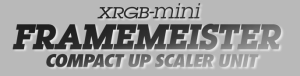Difference between revisions of "XRGB-mini FRAMEMEISTER"
m (→Current firmware version) |
m (→Firmware) |
||
| Line 229: | Line 229: | ||
Preliminary PAL support is added in firmware 1.06, though the English language option is broken in this firmware. Firmware 1.07 fixes English language support, improves handling of systems with out of spec video clocks (e.g Neo Geo) and adds various zoom modes and special effects. | Preliminary PAL support is added in firmware 1.06, though the English language option is broken in this firmware. Firmware 1.07 fixes English language support, improves handling of systems with out of spec video clocks (e.g Neo Geo) and adds various zoom modes and special effects. | ||
| + | |||
| + | Firmware 1.10 improves picture zooming functionality and adds a HDMI pass-through mode, amongst other things. | ||
=== Current firmware version === | === Current firmware version === | ||
Revision as of 11:43, 23 November 2013
The XRGB mini is the latest in the family of Micomsoft's XRGB upscalers and upscan converters for classic consoles. This wiki is a work in progress being fed by the community, so expect some annotations and placeholders within the artcile meanwhile.
Contents
Fudoh's Full review
http://retrogaming.hazard-city.de/framemeister.html
Getting started
The Framemeister is much easier to work with than previous scalers in the XRGB line, particularly when using modern displays. When first using the unit, you will need a suitable power adapter or step-down converter depending on your countries electricity supply and suitable cables to connect your games consoles to the unit. Finally, you will need a display with a DVI or HDMI connection and an appropriate HDMI or HDMI to DVI cable.
Important : about the supplied RGB-IN adapter
The mini uses a custom 8-pin mini-DIN connector for RGB input. Most users will want to connect either SCART or RGB21 style cables via an adapter. The Mini ships with a Mini-DIN to RGB21 adapter. Never directly use the European standard SCART cables with the RGB IN adapter that comes bundled with the Mini. Standard SCART is wired differently to the Japanese only RGB21 standard and regular SCART cables will not work with it.
How can I connect my retro consoles then ?
- if you use RGB-21 cables then you can use the bundled adapter (note, if you're not sure what kind of cables you have, then you have Euro SCART not RGB21).
- if you use SCART cables then you can buy a SCART to Mini adapter from e-bay, retro-access.com in the US and various other stockists.
I have a SCART cable that carries composite video or S-Video, can I use that with the RGB-IN on the Mini?
No, the RGB-IN accepts RGB inputs only. If your SCART cable is not wired for RGB, you will not get a picture.
Can I feed component video (YPBPR) into the RGB-IN on the Mini, like the GAME_IN on the XRGB3?
No, the RGB-IN accepts RGB inputs only.
Compatible power supplies
If you don't want to use a stepdown converter or plug adapter with the supplied Japanese power supply, the following adapters have been tested by other users and found to be compatible:
5v 2.5 amp DC power supply adapter 4mm x 1.7mm tip (UK) (out of stock)
Compatibility and special configuration
We encourage the community to add sections under each system instead of having an enormous table here. That way we can have more detailed and specific information on a per system basis, and here links to all the systems tested so far.
Home consoles
- Atari Jaguar
- Microsoft Xbox
- Microsoft Xbox 360
- NEC PC Engine
- Nintendo N64
- Nintendo NES / Famicom
- Nintendo Gamecube
- Nintendo Super NES / Super Famicom
- Nintendo Wii
- Nintendo Wii U
- Sega Dreamcast
- Sega Genesis / MegaDrive
- Sega Sega CD / Mega CD
- Sega Master System
- Sega Saturn
- SNK Neo Geo AES
- Sony Playstation
- Sony Playstation 2
- Sony Playstation 3
- Sony Playstation Portable
Computers
Arcade Boards
- Capcom CPS
- Capcom CPS-II
- Capcom CPS-III
- Sega System 16
- Sega System 18
- Sega System 32
- Sega Naomi
- Sony ZN-1
- Sony ZN-2
- SNK Neo Geo MVS
TV compatibility lists
Although most TVs are believed to work well with the Framemeister, some of the more problematic systems, with obscure refresh-rates, can cause stuttering on some TV-sets.
Plasma
LCD/LED
Settings
insert data
Changing the Menu Language
- Press Menu
- Press down until you reach "special"
- Press "OK"
- Scroll down to the very bottom and select "Language"
- Press "OK"
- Choose desired language (with left and right)
- Press "OK"
- Power off XRGB mini (on the remote, don't need to unplug)
- Power XRGB mini back on.
insert capture/gif ?
Image Mode
Selecting IMAGE_MODE from the Framemeister's top menu presents the user with the choice of several processing modes. These modes affect deinterlacing and picture colour only, they don't change scaling.
| Mode | De-Interlacing | Low-Pass Filter | Scanlines | Notes |
|---|---|---|---|---|
| STANDARD | Motion/Pixel Adaptive | Yes | No | Use NATURAL unless the source is extremely noisy |
| GAME1 | Linear/Bob | Yes | No | Causes vertical trembling and doesn't reduce input lag |
| GAME2 | Linear/Bob | No | No | " |
| MEISTER | Linear/Bob | Yes | Yes | Obsolete as scanlines can now be enabled in any mode |
| ANIME | Motion/Pixel Adaptive | No | No | Boosts saturation and contrast |
| MOVIE | Motion/Pixel Adaptive | No | No | Minor colour differences |
| NATURAL | Motion/Pixel Adaptive | No | No | Suitable for general interlaced sources |
| PICTURE | 2:2 Pulldown | No | No | Suitable for general progressive sources and static images |
WARNING: The low-pass filter incurs a severe loss of detail on analogue sources. Do not use modes that enable the filter unless absolutely necessary.
The field-based deinterlacing mode (Linear/Bob) causes noticeable vertical screen shake (the typical bobbing effect). This mode should have traded picture quality for reduced lag. In actual fact, tests have shown that the lag is exactly the same as the other deinterlacing modes.
The PICTURE mode is suitable for progressive sources. If used on interlaced sources, it will simply duplicate fields for every pair of frames, alternating between doubling odd and even fields. This method of de-interlacing is terrible for anything with motion but perfectly suitable for displaying static images, which is where the name of the mode stems from.
To summarize, NATURAL mode is generally recommended for interlaced sources and PICTURE mode for progressive sources.
Auto Scaler
insert data
Sync Mode
This setting affects the output frame rate of the unit. When set to OFF, the Framemeister's output frame rate is converted to a standard NTSC output rate, regardless of the input frame rate. When set to AUTO the output frame rate more closely matches the input frame rate, even if this deviates from the official HDMI timings. On other video processors, this is called a framerate lock or output frame lock.
Ideally, it is best to leave this setting on AUTO. When input and output refresh rates are mismatched, picture stutter or judder can occur. However, many old games systems (particularly PAL systems that have been modded for 60hz output) have refresh rates that are too out of spec for some TV's to cope with. In this case you may need to set sync mode to OFF and just put up with the picture judder. For more information, see this page.
There's is currently a bug which doesn't always fully disable the sync lock even when this setting is set to OFF. This can cause problems with capture cards like the Blackmagic range.
Recommended settings for 480p sources
The mini's scaling of 480p can be a little fiddly to get right, you basically have two choices. Use the Smart x2 mode which basically just doubles the resolution (which means the picture does not fill the screen without another scaler to zoom it in). If you want to try this, use the following scaler settings:-
- H_SCALER = 6 or 7
- V_SCALER = 6
- SHARPNESS = 0 or 1
If you don't want to use Smart x2 mode, the other choice is to use a normal aspect ratio with the following settings:-
- H_SCALER = 7
- V_SCALER = 5
- SHARPNESS = 0 or 1 (0 recommended)
See the Compatibility and Special Configuration section above for any console specific recommendations. The Sega Dreamcast page contains some screenshot comparisons.
Recommended settings for Component video inputs
The default picture settings for component video are not great. If you find the picture colours look over-saturated, try the settings below:-
Color_Set:
- Brightness: 32
- Gamma: 15
- Black: 0
- Hue: 46
- Saturation: 24
Special:
- A/D_Level: 131
Further adjustment for your specific display may of course be required.
Firmware
Firmware can be downloaded from Micomsoft directly using this link http://www.micomsoft.co.jp/xrgb-mini_download.htm
Preliminary PAL support is added in firmware 1.06, though the English language option is broken in this firmware. Firmware 1.07 fixes English language support, improves handling of systems with out of spec video clocks (e.g Neo Geo) and adds various zoom modes and special effects.
Firmware 1.10 improves picture zooming functionality and adds a HDMI pass-through mode, amongst other things.
Current firmware version
Current firmware version is 1.10.
How to upgrade/downgrade the firmware?
- Download the desired firmware from the link above.
- Unzip and put the XRGBMini FOLDER on the MicroSD card. You must put the FOLDER on the ROOT of your SD card, not the contents of the folder, the actual FOLDER.
- Unplug the Mini from the DC adapter.
- Insert SD Card into Mini.
- Plug DC adapter into the Mini.
- Green lights will flash alternately then pulse.
- The Process is complete when the red power light is the only light on, and pulses slowly on and off.
- Remove SD card and power the Mini back on.
- Note : You may downgrade or upgrade to any version.
Known problems with firmware (as of 1.07a)
- Slow switching between processing modes - On games that switch between interlace and progressive (e.g Resident Evil on N64, Pinball Illusions on Amiga) the mini is very slow to switch processing modes, leaving the player with a blank screen for too long and interrupting game play.
- If the Mini is set to 480p or 576p output and the signal changes from 240p or 288p to 480i or 576i, the picture on the mini becomes unstable and will not return to normal until the user opens the VISUAL_SET menu and manually adjusts the H_POS setting.
- Changing from a 576i to 240p screen mode can cause the Mini to blank the screen. To work around this you can change the input channel on the Mini and then change it back again.
- Scanlines do not work correctly on 1080p output mode (because only 1 instead of 2 in every 4 lines are darkened, which doesn't look good).
- Scanlines do not work correctly for 288p (PAL) material unless the Mini's output is set to 576p.
- Over-saturated colours when using 480p output with scanlines - When set to 480p output and using scanlines, some sources have a strange over-saturated picture (see [1] for an example).
- Adjusting H_WIDTH or V_WIDTH when the Mini is set to 480p or 576p output mode can cause it to display a blank picture, requiring a settings reset.
- Adjusting H_WIDTH or V_WIDTH causes the screen to blank momentarily, making it fiddly to adjust. Other scalers can adjust picture width and height without blanking the screen at all.
- Aspect ratio controls are reversed, selecting 4:3 aspect ratio actually enables 16:9 aspect and vice versa.
Links
Official Website : http://www.micomsoft.co.jp/xrgb-mini.htm
Current Discussion : http://shmups.system11.org/viewtopic.php?f=6&t=33450
Where to buy :