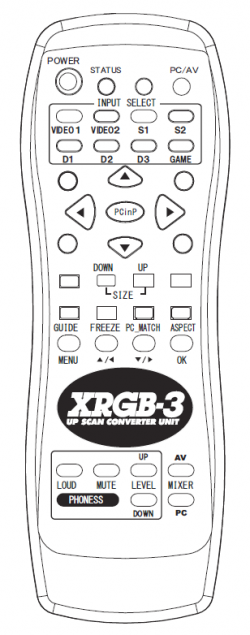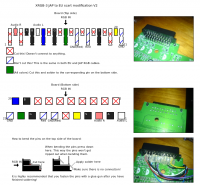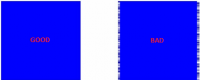Difference between revisions of "XRGB-3"
(→Tests) |
(→XRGB's losing sync in B1 mode) |
||
| (169 intermediate revisions by 14 users not shown) | |||
| Line 1: | Line 1: | ||
| − | |||
| − | |||
| − | |||
| − | |||
| − | |||
| − | |||
| − | |||
| − | |||
| − | |||
| − | |||
| − | |||
| − | |||
| − | |||
| − | |||
| − | |||
| − | |||
| − | |||
| − | |||
| − | |||
| − | |||
[[File:Xrgb-3_logo.gif]] | [[File:Xrgb-3_logo.gif]] | ||
[[File:Xrgb-3_front.jpg|300px|thumb|right|XRGB-3 front]] | [[File:Xrgb-3_front.jpg|300px|thumb|right|XRGB-3 front]] | ||
[[File:Xrgb-3_back.jpg|300px|thumb|right|XRGB-3 back]] | [[File:Xrgb-3_back.jpg|300px|thumb|right|XRGB-3 back]] | ||
| − | |||
| − | |||
| − | |||
== Translations == | == Translations == | ||
=== Firmware translation === | === Firmware translation === | ||
| − | ''Firmware translation for version 2.12.'' | + | ''Firmware translation for japanese version 2.12.'' |
| + | |||
| + | We need to update this to link to the [[XRGB-3_Firmware_translation | firmware translation]] and clean up this page. | ||
==== メインメニュー (Main menu) ==== | ==== メインメニュー (Main menu) ==== | ||
| Line 194: | Line 173: | ||
|- | |- | ||
|子画面表示 | |子画面表示 | ||
| − | | | + | |Display |
| − | | | + | |オフ (OFF) / オン (ON) |
|<font color="#FFA500">??</font> | |<font color="#FFA500">??</font> | ||
|- | |- | ||
|子画面サイズ | |子画面サイズ | ||
| − | |Size | + | |Size |
| − | |<font color="#FFA500">??</font> | + | |<font color="#FFA500">0 - ??</font> |
|<font color="#FFA500">??</font> | |<font color="#FFA500">??</font> | ||
|- | |- | ||
|子画面水平位置 | |子画面水平位置 | ||
| − | |Horizontal position | + | |Horizontal position |
| − | |<font color="#FFA500">??</font> | + | |<font color="#FFA500">?? - 31</font> |
|<font color="#FFA500">??</font> | |<font color="#FFA500">??</font> | ||
|- | |- | ||
|子画面垂直位置 | |子画面垂直位置 | ||
| − | |Vertical position | + | |Vertical position |
| − | |<font color="#FFA500">??</font> | + | |<font color="#FFA500">?? - 31</font> |
|<font color="#FFA500">??</font> | |<font color="#FFA500">??</font> | ||
|- | |- | ||
|子画面比率 | |子画面比率 | ||
| − | |Rate | + | |Rate |
| − | |<font color="#FFA500">??</font> | + | |<font color="#FFA500">0 - ??</font> |
|<font color="#FFA500">??</font> | |<font color="#FFA500">??</font> | ||
|} | |} | ||
| Line 337: | Line 316: | ||
|D 入力2 信号方式 | |D 入力2 信号方式 | ||
|D IN 2 INPUT signal | |D IN 2 INPUT signal | ||
| − | |色差 (YUV) / セパレート | + | |色差 (YUV) / セパレート (RGB-HV) / 複合 (RGB) |
|YUV | |YUV | ||
|- | |- | ||
| Line 353: | Line 332: | ||
|V-Sync lock | |V-Sync lock | ||
|オフ (OFF) / オン (ON) | |オフ (OFF) / オン (ON) | ||
| − | | | + | |OFF |
|- | |- | ||
|電源設定 | |電源設定 | ||
| Line 453: | Line 432: | ||
=== Remote translation === | === Remote translation === | ||
| − | [[ | + | {| |
| + | | [[Image:Xrgb3-remote.png|250px|thumb|upright|alt=picture 1|Remote]] | ||
| + | | [[Image:Xrgb3 remote.png|250px|thumb|upright|alt=picture 2|Remote translated]] | ||
| + | |} | ||
{| class="wikitable" style="text-align:center; width:50%;" | {| class="wikitable" style="text-align:center; width:50%;" | ||
|- | |- | ||
| Line 648: | Line 630: | ||
|} | |} | ||
| − | ==== | + | ==== Resolution ==== |
{| class="wikitable" style="text-align:center; width:20%;" | {| class="wikitable" style="text-align:center; width:20%;" | ||
|- | |- | ||
| Line 713: | Line 695: | ||
[[XRGB-3 Firmware page]] | [[XRGB-3 Firmware page]] | ||
| − | == Known problems with current firmware | + | == Known problems with current firmware version 2.12 == |
| − | |||
=== DVI to HDMI 1080p output incompatibility === | === DVI to HDMI 1080p output incompatibility === | ||
| − | When trying to use the XRGB-3 via it's DVI output using a DVI to HDMI cable, 1080p | + | The XRGB3's 1080p output is incompatible with many displays. When trying to use the XRGB-3 via it's DVI output using a DVI to HDMI cable, it is not possible to see a picture at all on many displays when the XRGB3 is set to output 1080p. |
=== Extreme sensibility to noise === | === Extreme sensibility to noise === | ||
| Line 724: | Line 705: | ||
When using the Playstation 2 with component cables there is extreme sensibility to noise in the signal. | When using the Playstation 2 with component cables there is extreme sensibility to noise in the signal. | ||
| − | == | + | === High AFC Settings affect picture stability === |
| − | == | ||
| − | |||
| − | + | Some systems need the AFC set to 4 or 5 which causes vertical sync instability. The same systems work fine on other processors. When used with the XRGB3, many TV's, monitors and video processors cannot handle this instability and it will result in seemingly random loss of picture/screen blanking. | |
| − | |||
| − | |||
| − | === | + | === Too much noise in transcoding (B1) mode === |
| − | + | When feeding 480p in B1 mode, the picture is easily affected by noise in the signal. The very same signal gets transcoded fine on the XSELECT-D4 without any visible noise in the signal. To minimise noise, feed in the component signal into the GAME IN connector rather than the D-terminal connectors. This produces an image with significantly less noise. | |
| − | + | === Extreme horizontal picture shift with some sources === | |
| − | + | For example component Input from Wii - VGA output to certain (!) LCD. Reason unknown. <font color="#FFA500">Picture upcoming !!</font> | |
| − | + | === Bad scaling in B1 mode === | |
| − | + | On some displays, when using a 320x224 source like a Sega Saturn or MegaDrive in B1 mode the picture can be squeezed and some vertical lines are much thinner that others. This occurs because the output resolution of the XRGB3 is SMTPE 480p (720x480) and NOT 640x480 which is more common for VGA devices to output. Picture 2 shows what the image should look like and Picture 3 shows an example of a display incorrectly resolving the resolution. | |
| − | + | {| | |
| + | | [[Image:1.jpeg|300px|thumb|upright|alt=picture 1|Picture 1]] | ||
| + | | [[Image:2.jpeg|300px|thumb|upright|alt=picture 2|Picture 2]] | ||
| + | | [[Image:3.jpeg|300px|thumb|upright|alt=picture 3|Picture 3]] | ||
| + | |} | ||
| + | Picture 1 : 640x480 output | ||
| − | + | Picture 2 : MegaDrive 320x224 scaled properly to 640x448. | |
| − | + | Picture 3 : Output of the XRGB3 incorrectly processed as 640x480. Notice the borders on the sides and the thickness of the spikes. | |
| − | |||
| − | |||
| − | |||
| − | |||
| − | + | If you encounter this problem, using a VGA to component transcoder will normally correct it. Typically displays expect 640x480 resolution through VGA connectors but are much more likely to correctly process a 720x480 resolution through their component video inputs. Transcoding VGA to Component and then to HDMI will usually solve the problem too, assuming your displays HDMI input is compatible with the XRGB3s signal. | |
| − | |||
| − | |||
| − | |||
| − | |||
| − | |||
| − | |||
| − | |||
| − | |||
| − | |||
| − | |||
| − | |||
| − | |||
| − | |||
| − | |||
| − | |||
| − | |||
| − | |||
| − | |||
| − | |||
| − | + | === XRGB's losing sync in B1 mode === | |
| + | XRGB's losing sync on white screen flashes because the signal level is too high. | ||
| − | + | ''Example : PlayStation 2 + RGB cable + King of Fighters games'' | |
| − | + | ||
| + | [http://www.youtube.com/watch?v=nnGUO9iR86g Problem in action.] | ||
| − | + | There are two possible fixes. Using pure composite sync rather than sync on composite video is known to cure the problem in some cases (Sega Saturn, Sega Megadrive/Genesis). If your console does not have a pure sync output (e.g Playstation), try using the S-Video Luma for sync instead. Secondly, try setting the RGB-21 Term. to 220ohms. Several users have reported that this problem occurs when using S-Video inputs too, in this case there is no known fix. | |
| − | |||
| − | |||
| − | + | ''Another example : PC or Dreamcast + VGA Box connected to PC IN'' | |
| − | |||
| − | + | Sometimes, VGA/DVI input will only sync correctly in mode B1 if there's another AV source connected to the XRGB-3 at the same time. To avoid this problem follow these steps: | |
| − | + | 1) Connect a non-VGA source to the XRGB-3 and power it on | |
| − | + | 2) Connect the VGA source (PC or Dreamcast) to PC IN and power it on | |
| − | + | 3) Press the PC/AV button | |
| − | |||
| − | + | A Dreamcast with a Video/VGA-Box can be used for the initial sync without the need for other source, using the following method: | |
| − | + | 1) Power the Dreamcast using Composite or S-Video output and let the XRGB-3 sync | |
| − | + | 2) Power-cycle the Dreamcast quickly, switching it to VGA output | |
| − | + | 3) Press the PC/AV button | |
| − | |||
| − | + | For some unknown reason, H and V sync polarity may need to be reversed in some displays. The PC Match feature can also help to achieve a stable picture. | |
| − | |||
| − | |||
| − | + | Note : These problems don't seem to happen in B0 mode. | |
| − | |||
| − | |||
| − | |||
| − | |||
| − | |||
| − | |||
| − | |||
| − | |||
| − | |||
| − | ==== | + | == FAQ == |
| − | |||
| − | |||
| − | |||
| − | |||
| − | ==== | + | === Why should I use an XRGB-3 ? === |
| − | |||
| − | [http:// | + | Full answer : [http://retrogaming.hazard-city.de/ Deinterlacing Classic Videogames (by Fudoh)] |
| − | + | Short answer : XRGB-3 is perfect for old school gaming (Nes, Super Nes, PC Engine, ...) on a PC / HDTV monitor. Another cool addition is the ability to play PlayStation Portable games in TRUE fullscreen. The XRGB-3 can also be used as a [[transcoder]] for more recent video games consoles (Dreamcast, Gamecube, Wii, Xbox, …). | |
| − | + | The XRGB-3 can also be used as an [[upscaler]] but the end result is not always good and you will have to deal with other issues that more modern scalers do not always exhibit (input lag, tweaking settings, …). | |
| + | If you are looking for a good [[deinterlacer]]/[[upscaler]] for modern consoles, consider a [http://www.simplaylabs.com/DVDO/DVDO_EDGE.aspx DVDO Edge] or of course an [[XRGB-mini_FRAMEMEISTER]]. | ||
| − | + | === Where can I buy an XRGB-3 ? === | |
| − | + | Retailers in Japan that carry the XRGB-3 will NOT ship outside of Japan. The [http://www.solarisjapan.com Solaris Japan] offering on its webshop is an exception, but there is a slight markup compared to Amazon Japan. Here are few places to purchase the XRGB-3: | |
| − | + | [http://www.solarisjapan.com/categories/XRGB/ Solaris Japan] Solaris-Japan Webshop XRGB | |
| − | + | [http://www.amazon.co.jp/gp/product/B000WLXOU0 Amazon Japan] - Amazon will periodically run out of stock and use a 3rd party vendor to fulfill orders. | |
| − | = | + | [http://shop.ebay.com/?_nkw=XRGB-3&_sacat=See-All-Categories eBay] (Solaris-Japan has a eBay Store listing) |
| − | |||
| − | + | [http://search.auctions.yahoo.co.jp/jp/search/auc?p=XRGB-3 Yahoo Japan Auctions] | |
| − | |||
| − | + | [http://www.ec-shopping.net/shop/MYC00010/ EC-Shopping] | |
| − | + | === What do I need to use an XRGB-3 ? === | |
| + | You need your [[game console]], a TV/Monitor capable of receiving a [[VGA]] or [[DVI-D]] signal and appropriate cables to connect your console or [[SuperGUN]] to the XRGB-3. The best option available is using [[RGB-21]] cables, though in some cases this is not possible and you will need to mod your console to output RGB and/or build your own custom cables. You can buy cables for most consoles from specialist retro-gaming stores around the world. | ||
| − | + | The XRGB-3 has inputs for the following : | |
| − | |||
| − | + | * 1 x [[VGA]] (D IN 2) | |
| + | * 3 x [[D-Terminal]] aka [[Component]] (D IN 1 / D IN 2 / D IN 3) | ||
| + | * 1 x [[RGB-21]] (GAME IN) | ||
| + | * 2 x [[S-video]] (S IN 1 / S IN 2) | ||
| + | * 2 x [[Composite]] (VIDEO IN 1 / VIDEO IN 2) | ||
| + | * 1 x [[DVI-I]] (PC IN) | ||
| − | = | + | '''Warning''' : D-Terminal inputs do not have the same quality. <font color="#FFA500">(confirmed for 480p signals, is it the same with interlaced signal or other resolution?)</font> |
| − | + | {| class="wikitable" style="text-align:center; width:20%;" | |
| − | {| class="wikitable" style="text-align:center; width: | ||
|- | |- | ||
| − | ! scope=col | | + | ! scope=col | Input |
| − | ! scope=col | | + | ! scope=col | Quality |
| − | ! scope=col | | + | ! scope=col | Note |
|- | |- | ||
| − | | | + | |D IN 1 |
| − | | | + | |good |
| − | | | + | |minimal video noise |
|- | |- | ||
| − | | | + | |D IN 2 |
| − | | | + | |bad |
| − | | | + | |increased video noise |
|- | |- | ||
| − | | | + | |D IN 3 |
| − | | | + | |bad |
| − | | | + | |increased video noise |
| − | |- | + | |} |
| − | + | You should always use D IN 1 input with D-Terminal/Component cables. If you have a suitable adaptor, feeding in a component (YPbPr) signal to the GAME IN port can give an even better picture than D IN 1. | |
| − | + | ||
| + | Note : the shared VGA input for D IN 2 is not affected by this problem. | ||
| − | + | === How much does the XRGB-3 cost? === | |
| − | + | Suggested retail price for the XRGB-3 is ¥38,640 (~$422 USD). However, the street price is around ¥29,520 (~$322 USD). | |
| − | |||
| − | + | === How to reset XRGB-3 ? === | |
| + | 1) Power off XRGB-3 (STANDBY) | ||
| − | + | 2) Press and hold the "MENU" and "OK" buttons, while keeping them held down, press the "Power" button | |
| − | |||
| − | + | 3) You must keep holding the three buttons for a few seconds, until the activity lights flicker | |
| − | |||
| − | + | 4) release all buttons | |
| − | + | === How to update firmware ? === | |
| + | 1) Power on XRGB-3 | ||
| − | + | 2) Connect USB cable to PC (type A to type B) | |
| − | + | 3) Windows will automatically detect XRGB-3 and install driver | |
| − | + | 4) launch XRGB-3 Update Tool (if the left button "Update" is greyed then something is wrong, try to power off XRGB-3 and reconnect USB cable) | |
| − | + | ||
| − | + | 5) click on "Update" button | |
| − | + | ||
| − | + | 6) select firmware file to update (used format for firmware is *.x3b) | |
| − | + | ||
| − | + | 7) as soon as you selected firmware, update will start automatically (DONT REMOVE POWER CABLE AND USB CABLE UNTIL IT'S FINISHED) | |
| − | + | - The progress bar will fill, and the message will change to "check sum start" | |
| − | + | - The progress bar will fill again, and the messages will change once more to reflect check sums | |
| − | + | - The progress bar will fill 5 more times. | |
| − | + | ||
| − | + | 8) Power off XRGB-3 | |
| − | + | ||
| − | + | 9) Reset XRGB-3 | |
| − | + | ||
| − | + | IMPORTANT: Always install the Japanese Firmware updater, even if you are updating with the English firmware. The Japanese firmware updater installation is needed in order to flash Firmware in English. | |
| − | + | ||
| − | + | === Where can I download XRGB-3 firmwares from? === | |
| − | + | [http://www.micomsoft.co.jp/xrgb3_update_setup_v2_31_110506.exe B0 firmware v.2.31 (japanese firmware)] | |
| − | + | ||
| − | + | [http://www.micomsoft.co.jp/xrgb3_update_setup_v2_31e_110506.exe B0 firmware v.2.31e (english)] (Needs Japanese firwmare updater installed) | |
| − | + | ||
| − | + | [http://www.micomsoft.co.jp/xrgb3_update_setup_lined_v1_00.exe B1 firmware v.1.00 (japanese)] | |
| − | + | ||
| − | + | We worked in cooperation with Micomsoft on a full official english firmware translation. | |
| − | + | ||
| − | + | Official english firmware is available since 02/12/2010. | |
| − | + | ||
| − | + | === Important : about GAME IN input (RGB-21) === | |
| − | + | Never directly use the European standard [[SCART]] cables with an XRGB-3 since the pinout is different to the Japanese standard [[RGB-21]] ones, and damage might result due to voltage applied on signal lines. | |
| − | + | ||
| − | + | ==== How can I connect my consoles then ? ==== | |
| − | + | * 1) Use RGB cables | |
| − | + | ** if you use [[RGB-21]] cables then there is nothing special to do | |
| − | + | ** if you use [[SCART]] cables then you will need to make them "compatible" | |
| − | + | *** solution 1 : buy a [[SCART]] to [[RGB-21]] adapter [[File:xrgb-3_jpn-to-eu-adapter.jpg|200px|thumb|none|SCART to RGB-21 adapter]] | |
| − | + | *** solution 2 : mod your [[SCART]] cable to comply with [[RGB-21]] [http://gamesx.com/wiki/doku.php?id=av:japanese_rgb-21 Japanese 21-pin RGB connector (by GameSX)] | |
| − | + | *** solution 3 : Use a [[SCART]] to [[VGA]] adapter and use the D IN 2 input instead. You will need to change the "D IN 2 INPUT signal" setting to "RGB" | |
| − | + | *** solution 4 : mod your XRGB-3 RGB-21 input to accept [[SCART]] cable [[File:Xrgb3-jpn-eu-mod.png|200px|thumb|none|XRGB-3 JPN to EU SCART modification (by Konsolkongen)]] | |
| − | + | * 2) Use S-Video cables. | |
| − | | | + | * 3) Use Composite cables. |
| − | | | + | |
| − | | | + | ==== List of genuine RGB-21 consoles and official cables ==== |
| − | | | + | * Super Nintendo (SHVC-010) |
| − | + | * PlayStation, PS one, PlayStation 2, PlayStation 3 (SCPH-1050) | |
| − | + | * Saturn (HSS-0109) | |
| − | | | + | * Neo Geo, Neo Geo CD (FCG-9) |
| − | | | + | |
| − | | | + | ==== How to make RGB cables ==== |
| − | | | + | [http://members.optusnet.com.au/eviltim/gamescart/gamescart.htm Game Console RGB SCART Cable Diagrams (by Tim Worthington)] |
| − | + | ||
| − | + | [http://rgbcharmer.kt.fc2.com/rgb-junsei-cable.htm Interesting link to translate / use for our FAQ ? (by Akira Makoto)] | |
| − | + | ||
| − | + | === How to increase size of screen while using Playstation Portable ? === | |
| − | + | Hardware required : PSP-2000 or PSP-3000 and component cable (or D-Terminal cable) | |
| − | |||
| − | |||
| − | |||
| − | |||
| − | |||
| − | |||
| − | |||
| − | |||
| − | |||
| − | |||
| − | |||
| − | |||
| − | |||
| − | |||
| − | |||
| − | + | 1) connect cable | |
| − | === XRGB-3 | + | 2) enable output in PSP menu : Settings → Connected Display Settings → Switch Video Output (Output must be set to Progressive) |
| − | {| class="wikitable" style="text-align:center; width: | + | |
| + | 3) FCPGA mode : B0 (if using B1 mode, you will not be able to use D2 zoom) | ||
| + | |||
| + | 4) Screen size : D2 zoom | ||
| + | |||
| + | === Does XRGB-3 support HDCP through DVI output ? === | ||
| + | No, XRGB-3 does not support HDCP. | ||
| + | |||
| + | === How to enable low screen resolution ? === | ||
| + | Options → Low screen resolution → ON | ||
| + | |||
| + | XRGB-3 will be able to ouput at 320x240 (15 kHz) and 640x400 (24 kHz). | ||
| + | |||
| + | Note : this option should be used only with a classic japanese PC monitor (PC-988x and X68k). | ||
| + | |||
| + | === Does XRGB-3 add input lag ? === | ||
| + | If your are using B0 mode then yes (21.4ms). | ||
| + | |||
| + | If your are using B1 mode then no (just 2ms). | ||
| + | |||
| + | === VGA vs DVI output === | ||
| + | |||
| + | {| class="wikitable" style="text-align:center; width:30%;" | ||
|- | |- | ||
| − | ! scope=col | | + | ! scope=col | |
| − | ! scope=col | | + | ! scope=col | VGA |
| − | ! scope=col | | + | ! scope=col | DVI |
|- | |- | ||
| − | | | + | |Can use B0 mode ? |
| − | | | + | |yes |
| − | | | + | |yes |
|- | |- | ||
| − | | | + | |Can use B1 mode ? |
| − | | | + | |yes |
| − | | | + | |no |
|- | |- | ||
| − | | | + | |Can use all resolutions ? |
| − | | | + | |yes |
| − | | | + | |yes |
|- | |- | ||
| − | | | + | |Input lag |
| − | | | + | |B0 mode : 21.4ms |
| − | | | + | |
| − | + | B1 mode : 2ms | |
| − | + | |B0 mode : 21.4ms | |
| − | + | |} | |
| − | + | ||
| − | |- | + | Note : the signal used for [[DVI]] output is DVI-D. |
| − | | | + | |
| − | | | + | === What are those famous scanlines, why do I need/want them ? === |
| − | | | + | [http://scanlines.hazard-city.de/ Scanlines Demystified (by Fudoh)] |
| − | | | + | |
| − | | | + | === How to enable scanlines ? === |
| − | | | + | 1) flash B1 firmware (v1.0) : xrgb3_lined_b1_v1_00.x3b |
| − | | | + | |
| − | | | + | 2) enable B1 mode : Special → FPGA SELECT → B1 |
| − | | | + | |
| − | | | + | 3) Power off XRGB-3 |
| − | | | + | |
| − | | | + | 4) Power on XRGB-3 |
| − | | | + | |
| − | | | + | 5) adjust scanline level : Special → VL_H (vertical) or VL_V (horizontal) |
| − | | | + | |
| − | | | + | Note : for unknow reason, Micomsoft inverted VL_H and VL_V effect. It is fixed in english firmware. |
| − | | | + | |
| − | | | + | === Scanline chart === |
| − | | | + | {| class="wikitable" style="text-align:center; width:100%;" |
| − | | | + | ! scope=row | % |
| − | | | + | |97 |
| − | | | + | |94 |
| − | | | + | |91 |
| − | | | + | |88 |
| − | | | + | |85 |
| − | | | + | |82 |
| − | | | + | |78 |
| − | | | + | |'''75''' |
| − | + | |72 | |
| − | + | |69 | |
| − | + | |66 | |
| + | |63 | ||
| + | |59 | ||
| + | |56 | ||
| + | |53 | ||
| + | |'''50''' | ||
| + | |47 | ||
| + | |44 | ||
| + | |41 | ||
| + | |37 | ||
| + | |34 | ||
| + | |31 | ||
| + | |28 | ||
| + | |'''25''' | ||
| + | |23 | ||
| + | |19 | ||
| + | |15 | ||
| + | |12 | ||
| + | |9 | ||
| + | |6 | ||
| + | |3 | ||
| + | |0 | ||
|- | |- | ||
| − | ! scope= | + | ! scope=row | level |
| − | + | |7 | |
| − | + | |15 | |
| − | + | |23 | |
| − | | | + | |31 |
| − | | | + | |39 |
| − | | | + | |47 |
| − | | | + | |55 |
| − | | | + | |'''63''' |
| − | | | + | |71 |
| − | | | + | |79 |
| − | | | + | |87 |
| − | | | + | |95 |
| − | | | + | |103 |
| − | | | + | |111 |
| − | | | + | |119 |
| − | | | + | |'''127''' |
| − | | | + | |135 |
| − | | | + | |143 |
| + | |151 | ||
| + | |159 | ||
| + | |167 | ||
| + | |175 | ||
| + | |183 | ||
| + | |'''191''' | ||
| + | |199 | ||
| + | |207 | ||
| + | |215 | ||
| + | |223 | ||
| + | |231 | ||
| + | |239 | ||
| + | |247 | ||
| + | |255 | ||
| + | |} | ||
| + | |||
| + | In general, you should use a value between 127 (50%) and 191 (25%). Increasing percent will produce a darker image. | ||
| + | |||
| + | === XRGB-3 supported output resolutions === | ||
| + | {| class="wikitable" style="text-align:center; width:20%;" | ||
|- | |- | ||
| − | | | + | ! scope=col | Resolution |
| − | | | + | ! scope=col | Type |
| − | | | + | ! scope=col | Aspect ratio |
| − | |||
|- | |- | ||
| − | | | + | |320x240 |
| − | | | + | |QVGA |
| − | | | + | |Normal (4:3) |
| − | |||
| − | |||
| − | |||
| − | |||
| − | |||
| − | |||
| − | |||
|- | |- | ||
| − | + | |640x400 | |
| − | + | |WVGA | |
| + | |Wide (16:10) | ||
|- | |- | ||
| − | | | + | |640x480 |
| − | | | + | |VGA |
| + | |Normal (4:3) | ||
|- | |- | ||
| − | | | + | |1024x768 |
| − | | | + | |XGA |
| + | |Normal (4:3) | ||
|- | |- | ||
| − | | | + | |1280x1024 |
| − | | | + | |SXGA |
| + | |Normal (5:4) | ||
|- | |- | ||
| − | | | + | |1600x1200 |
| − | | | + | |UXGA |
| + | |Normal (4:3) | ||
|- | |- | ||
| − | | | + | |1280x768 |
| − | | | + | |WXGA |
| + | |Wide (15:9) | ||
|- | |- | ||
| − | | | + | |1360x768 |
| − | | | + | |WXGA |
| + | |Wide (16:9) | ||
|- | |- | ||
| − | | | + | |1440x900 |
| − | | | + | |WXGA+ |
| + | |Wide (16:10) | ||
| + | |- | ||
| + | |1680x1050 | ||
| + | |WSXGA+ | ||
| + | |Wide (16:10) | ||
|- | |- | ||
| − | | | + | |1920x1080 |
| − | | | + | |HDTV |
| + | |Wide (16:9) | ||
|- | |- | ||
| − | | | + | |1920x1200 |
| − | | | + | |WUXGA |
| + | |Wide (16:10) | ||
|} | |} | ||
| − | === | + | === About D-Terminal === |
| − | + | {| class="wikitable" style="text-align:center; width:20%;" | |
| − | + | |- | |
| − | + | ! scope=col | D type | |
| − | + | ! scope=col | World | |
| − | + | ! scope=col | Japan | |
| − | + | ! scope=col | XRGB-3 support | |
| − | |||
| − | |||
| − | |||
| − | |||
| − | |||
| − | |||
| − | |||
| − | |||
| − | |||
| − | {| class="wikitable" style="text-align:center; width: | ||
|- | |- | ||
| − | + | |D1 | |
| − | + | |480i | |
| − | + | |525i | |
| − | + | |yes | |
| − | |||
| − | |||
|- | |- | ||
| − | + | |D2 | |
| − | + | |480p | |
| − | + | |525p | |
| − | + | |yes | |
| − | |||
| − | |||
|- | |- | ||
| − | + | |D3 | |
| − | + | |1080i | |
| − | + | |1125i | |
| − | + | |yes | |
| − | |||
| − | |||
|- | |- | ||
| − | + | |D4 | |
| − | + | |720p | |
| + | |750p | ||
| + | |yes | ||
| + | |- | ||
| + | |D5 | ||
| + | |1080p | ||
| + | |1125p | ||
| + | |no | ||
| + | |} | ||
| − | + | Note: The difference in line count is only because those standards count the control lines as part of the resolution of the video signal, which is technically correct; but those are invisible lines that carry information. | |
| − | + | === Low pass filter (LPF) chart from Micomsoft === | |
| − | + | {| class="wikitable" style="text-align:center; width:20%;" | |
| − | + | |- | |
| − | + | ! scope=col | Source | |
| − | + | ! scope=col | LPF setting | |
| − | + | |- | |
| − | + | |VIDEO IN 1 | |
| − | ! | + | |ON |
| − | + | |- | |
| − | + | |VIDEO IN 2 | |
| − | + | |ON | |
| − | |||
| − | |||
| − | ! | ||
| − | |||
| − | |||
| − | |||
| − | |||
| − | |||
| − | |||
| − | |||
| − | |||
| − | - | ||
| − | |||
| − | |||
|- | |- | ||
| − | + | |S IN 1 | |
| − | + | |ON | |
| − | |||
| − | |||
| − | |||
| − | |||
|- | |- | ||
| − | + | |S IN 1 | |
| − | + | |ON | |
| − | |||
| − | |||
| − | |||
| − | |||
| − | |||
| − | |||
| − | |||
| − | |||
| − | ON | ||
| − | |||
| − | |||
| − | |||
| − | |||
| − | |||
| − | |||
| − | |||
| − | |||
|- | |- | ||
| − | ! | + | | |
| − | ! | + | | colspan="4" align="center" | [525i] <!-- --> [525p] <!-- --> [1180i] <!-- --> [750p] |
| − | + | |- | |
| − | + | |D IN 1 | |
| − | + | | colspan="4" align="center" | [OFF] <!-- --> [OFF] <!-- --> [OFF] <!-- --> [OFF] | |
| − | ! | ||
| − | |||
| − | |||
| − | ! | ||
| − | |||
| − | |||
| − | ! | ||
| − | |||
| − | |||
| − | |||
| − | ! | ||
| − | - | ||
| − | |||
| − | - | ||
|- | |- | ||
| − | ![[ | + | |D IN 2 |
| − | + | | colspan="4" align="center" | [ON] <!-- --> [ON] <!-- --> [OFF] <!-- --> [OFF] | |
| − | |||
| − | !OFF | ||
| − | |||
| − | |||
|- | |- | ||
| − | ![ | + | |D IN 3 |
| − | + | | colspan="4" align="center" | [OFF] <!-- --> [OFF] <!-- --> [OFF] <!-- --> [OFF] | |
| − | |||
| − | !OFF | ||
| − | ! | ||
| − | |||
| − | |||
|- | |- | ||
| − | ! | + | |GAME IN |
| − | + | | colspan="4" align="center" | [ON] <!-- --> [OFF] <!-- --> [OFF] <!-- --> [OFF] | |
| + | |} | ||
| − | + | === How to fix screen distortion in B1 mode ? === | |
| + | Does your screen look like this ? | ||
| + | [[File:Xrgb-3_distortion.png|200px|thumb|none|scren distortion]] | ||
| + | Then to fix it, you need to go to : Special screen settings → NTSC dot clock (set to MANUAL) → NTSC dot clock manually (then try to adjust). | ||
| − | + | <font color="#FFA500">Q: What scenarios does adjusting the dot clock fix?</font> | |
| − | + | === V-Sync and stuttering === | |
| − | + | If you are experiencing stuttering or "hiccups" on horizontal moving objects that should not be there, you can most likely get rid of that by enabling the V-Sync lock-option. | |
| − | + | Some screens might have trouble displaying certain resolutions in B0 mode with the wrong V-Sync setting. Try switching this option if you get a black screen. It is recommended that you use V-Sync whenever possible to get a stutter-free picture. | |
| − | |||
| − | |||
| − | + | <font color="#FFA500">(will make a gif animation explaining stuttering)</font> | |
| − | |||
| − | + | === What is FULL_HD resolution setting for ? === | |
| − | + | Needed for some LCD models, it changes the timing for resolution 1920*1080. | |
| − | |||
| − | |||
| − | + | === Recommended settings === | |
| − | + | {| class="wikitable" style="text-align:center; width:100%;" | |
| − | |||
| − | |||
| − | |||
| − | |||
| − | |||
| − | |||
| − | |||
| − | |||
| − | |||
| − | |||
| − | |||
| − | |||
| − | |||
| − | |||
| − | |||
| − | |||
| − | |||
| − | |||
| − | |||
| − | |||
| − | |||
| − | |||
| − | |||
| − | - | ||
|- | |- | ||
| − | ![[ | + | ! scope=col | System |
| − | + | ! scope=col | Cable | |
| + | ! scope=col | FPGA mode | ||
| + | ! scope=col | LPF | ||
| + | ! scope=col | Sharpness | ||
| + | ! scope=col | A/D | ||
| + | ! scope=col | Extra settings (can help to fix problems/increase quality) | ||
| + | |- | ||
| + | |[[Amiga]] CD32 + SX32 | ||
| + | |RGB | ||
| + | |B1 | ||
| + | |ON | ||
| + | |0 | ||
| + | |255 | ||
| + | |Note : Probably correct for all other Amiga's too | ||
| + | |- | ||
| + | |- | ||
| + | |Capcom [[CPS-1]] | ||
| + | |JAMMA to JP21 | ||
| + | '''JAMMA to VGA (D2)''' | ||
| + | |B1 | ||
| + | '''B0''' | ||
| + | |OFF | ||
| + | '''OFF''' | ||
| + | |0 | ||
| + | '''7''' | ||
| + | |255 | ||
| + | '''176''' | ||
| + | |RGB-21 INPUT termination : 220 OHM | ||
| + | '''160 ohms in series on R, G, B signals (in leu of input termination); D2 mode set to ''RGBHV'' to prevent wavy image''' | ||
| + | |- | ||
| + | |Capcom [[CPS-2]] | ||
| + | |JAMMA to JP21 | ||
| + | '''JAMMA to VGA (D2)''' | ||
| + | |B1 | ||
| + | '''B0''' | ||
| + | |OFF | ||
| + | '''OFF''' | ||
| + | |0 | ||
| + | '''7''' | ||
| + | |255 | ||
| + | '''176''' | ||
| + | |RGB-21 INPUT termination : 220 OHM | ||
| + | '''160 ohms in series on R, G, B signals (in leu of input termination); D2 mode set to ''RGBHV'' to prevent wavy image''' | ||
| + | |- | ||
| + | |Capcom [[CPS-3]] | ||
| + | |RGB via SuperGUN | ||
| + | |B1 | ||
| + | |OFF | ||
| + | |0 | ||
| + | |255 | ||
| + | |RGB-21 INPUT termination : 220 OHM | ||
| + | NTSC AFC : MANUAL / AFC level : 3 | ||
| + | |- | ||
| + | |[[Dreamcast]] | ||
| + | |S-VIDEO | ||
RGB | RGB | ||
| − | + | VGA | |
| + | | | ||
| + | B1 | ||
B1 | B1 | ||
| − | |||
| + | B0 | ||
| + | | | ||
ON | ON | ||
| − | |||
| − | + | ON | |
| − | |||
| − | |||
| − | |||
| − | |||
| − | |||
| − | + | OFF | |
| + | | | ||
| + | 0 | ||
| − | + | 0 | |
| − | + | 0 | |
| + | |255 | ||
| − | + | 255 | |
| − | + | 255 | |
| − | + | | | |
| − | + | - | |
| − | |||
| − | |||
| − | |||
| − | |||
| − | |||
| − | |||
| − | |||
| − | |||
| − | |||
- | - | ||
| − | + | D in 2 INPUT signal : RGB | |
|- | |- | ||
| − | + | |Konami TMNT based hardware | |
| − | + | |RGB via SuperGUN | |
| − | + | |B1 | |
| − | + | |OFF | |
| − | + | |0 | |
| − | RGB | + | |255 |
| + | |NTSC AFC : MANUAL / AFC level : 3 | ||
| + | RGB-21 INPUT termination : 220 OHM | ||
| + | |- | ||
| + | |Master System | ||
| + | |RGB | ||
| + | |B1 | ||
| + | |OFF | ||
| + | |0 | ||
| + | |255 | ||
| + | |- | ||
| + | |- | ||
| + | |Mega-CD | ||
| + | |COMPOSITE | ||
| − | + | RGB | |
| − | + | |B1 | |
B1 | B1 | ||
| − | + | |ON | |
| − | |||
| − | |||
| − | |||
| − | |||
ON | ON | ||
| + | | | ||
| + | 0 | ||
| − | + | 0 | |
| + | |255 | ||
| − | + | 255 | |
| − | + | |- | |
| − | + | - | |
| + | |- | ||
| + | |Genesis/Megadrive | ||
| + | |COMPOSITE | ||
| − | + | RGB | |
| − | + | |B1 | |
| − | |||
| − | + | B1 | |
| + | |ON | ||
| + | ON | ||
| + | | | ||
| + | 0 | ||
| + | |||
| + | 0 | ||
| + | |255 | ||
| + | |||
| + | 255 | ||
| + | | | ||
- | - | ||
- | - | ||
|- | |- | ||
| − | + | |[[Neo Geo AES]] | |
| − | + | |RGB | |
| − | + | |B1 | |
| − | + | |OFF | |
| − | + | |0 | |
| − | + | |255 | |
| − | + | |NTSC AFC : MANUAL / AFC level : 5 | |
| − | NTSC AFC : MANUAL / AFC level : | + | |- |
| − | + | |[[Neo Geo MVS]] | |
| − | + | |RGB via SuperGUN | |
| − | + | |B1 | |
| − | + | |OFF | |
| + | |0 | ||
| + | |255 | ||
| + | |NTSC AFC : MANUAL / AFC level : 5 | ||
| + | RGB-21 INPUT termination : 220 OHM | ||
|- | |- | ||
| − | + | |Nes | |
| − | + | |COMPOSITE | |
| − | |||
| − | |||
RGB | RGB | ||
| − | |||
| − | B1 | + | |B1 |
B1 | B1 | ||
| − | + | |ON | |
ON | ON | ||
| + | |0 | ||
| − | + | 0 | |
| − | + | |255 | |
| − | + | 255 | |
| − | + | |Y/C separation set : LOW PASS | |
| − | |||
| − | |||
- | - | ||
| − | + | |- | |
| − | - | + | |Nintendo 64 |
| − | | | + | |COMPOSITE |
| − | |||
| − | |||
| − | |||
| − | |||
| − | |||
| − | |||
| − | |||
| − | | | ||
| − | |||
| − | |||
S-VIDEO | S-VIDEO | ||
| − | RGB | + | '''RGB (NJM2267)''' |
| − | + | '''RGB (NJM2267)''' | |
| + | |B1 | ||
B1 | B1 | ||
| + | |||
| + | B0 | ||
B1 | B1 | ||
| − | + | |ON | |
ON | ON | ||
| − | + | '''OFF''' | |
| − | |||
| − | + | '''OFF''' | |
| + | |0 | ||
| − | + | 0 | |
| − | |||
| − | + | '''7''' | |
| − | + | '''0/7''' | |
| − | | | + | |255 |
| − | + | 255 | |
| − | + | '''150''' | |
| − | + | '''150''' | |
| + | |- | ||
| − | + | - | |
| − | |||
| − | |||
| − | |||
| − | |||
| − | |||
| − | + | - | |
| − | + | - | |
| + | |- | ||
| + | |[[PC Engine]] | ||
| + | |COMPOSITE | ||
| − | + | RGB | |
| − | + | |B1 | |
| − | + | B1 | |
| + | |ON | ||
| − | + | ON | |
| + | |0 | ||
| − | + | 0 | |
| + | |255 | ||
| − | + | 255 | |
| + | | | ||
| + | NTSC AFC : MANUAL / AFC level : 4~7 | ||
| + | |- | ||
| + | |[[Playstation]] | ||
| + | |COMPOSITE | ||
| − | + | S-VIDEO | |
| − | + | '''RGB''' | |
| − | + | '''RGB''' | |
| − | + | |B1 | |
| − | + | B1 | |
| − | + | '''B0''' | |
| − | + | '''B1''' | |
| + | |ON | ||
| − | + | ON | |
| − | |||
| − | + | '''OFF''' | |
| − | + | '''OFF''' | |
| + | |0 | ||
| − | + | 0 | |
| − | + | ||
| + | '''7''' | ||
| + | |||
| + | '''0/7''' | ||
| + | |255 | ||
| + | |||
| + | 255 | ||
| + | |||
| + | '''150''' | ||
| + | |||
| + | '''150''' | ||
| + | | - | ||
| − | + | - | |
| − | |||
| − | |||
| − | |||
| − | |||
| − | + | '''AFC Level : 0''' | |
| − | |||
| − | + | '''AFC Level : 0~1''' | |
|- | |- | ||
| − | + | |PlayStation 2 | |
| − | | | + | |COMPOSITE |
| − | + | ||
| − | + | S-VIDEO | |
| − | | | + | |
| − | | | + | RGB |
| − | | | + | |
| − | + | COMPONENT | |
| − | | | + | |
| − | + | |B1 | |
| − | + | ||
| − | + | B1 | |
| − | + | ||
| − | + | B1 | |
| − | + | ||
| − | |- | + | B1 |
| − | + | |ON | |
| − | + | ||
| − | + | ON | |
| − | + | ||
| − | + | ON | |
| − | + | ||
| − | + | ON | |
| + | |0 | ||
| + | |||
| + | 0 | ||
| + | |||
| + | 0 | ||
| + | |||
| + | 0 | ||
| + | |255 | ||
| + | |||
| + | 255 | ||
| + | |||
| + | 255 | ||
| + | |||
| + | 255 | ||
| + | | - | ||
| + | |||
| + | - | ||
| + | |||
| + | - | ||
| + | |||
| + | - | ||
|- | |- | ||
| − | | | + | |PlayStation Portable |
| − | | | + | |COMPONENT |
| − | | | + | |B0 |
| + | |OFF | ||
| + | |0 | ||
| + | |255 | ||
| + | |DOT_by_DOT : ON | ||
| + | |||
| + | NTSC AFC : MANUAL / AFC level : 0 | ||
| + | |||
| + | Aspect Ratio : Wide | ||
| + | |||
| + | Note : XRGB-3 adjusts A/D level automatically to 230 when using a PSP | ||
|- | |- | ||
| − | | | + | |Saturn |
| − | | | + | |COMPOSITE |
| − | | | + | |
| + | S-VIDEO | ||
| + | |||
| + | RGB | ||
| + | |B1 | ||
| + | |||
| + | B1 | ||
| + | |||
| + | B1 | ||
| + | |ON | ||
| + | |||
| + | ON | ||
| + | |||
| + | ON | ||
| + | |0 | ||
| + | |||
| + | 0 | ||
| + | |||
| + | 0 | ||
| + | |255 | ||
| + | |||
| + | 255 | ||
| + | |||
| + | 255 | ||
| + | | - | ||
| + | |||
| + | - | ||
| + | |||
| + | - | ||
|- | |- | ||
| − | |1280x768 | + | |Sega [[System 16]] |
| + | |RGB via SuperGUN | ||
| + | |B1 | ||
| + | |OFF | ||
| + | |0 | ||
| + | |255 | ||
| + | |NTSC AFC : MANUAL / AFC level : 3 | ||
| + | RGB-21 INPUT termination : 220 OHM | ||
| + | |- | ||
| + | |Sega [[System 18]] | ||
| + | |RGB via SuperGUN | ||
| + | |B0 | ||
| + | B1 | ||
| + | |OFF | ||
| + | OFF | ||
| + | |0 | ||
| + | 0 | ||
| + | |255 | ||
| + | 255 | ||
| + | |RGB-21 INPUT termination : 220 OHM | ||
| + | Board is a 57.4 Hz signal, check display for compatibility. | ||
| + | |- | ||
| + | |Sega [[System 32]] | ||
| + | |RGB via SuperGUN | ||
| + | |B1 | ||
| + | |OFF | ||
| + | |0 | ||
| + | |255 | ||
| + | |NTSC AFC : MANUAL / AFC level : 3 | ||
| + | RGB-21 INPUT termination : 220 OHM | ||
| + | |- | ||
| + | |Sega [[Naomi]] | ||
| + | |RGB via SuperGUN | ||
| + | |B1 | ||
| + | |OFF | ||
| + | |0 | ||
| + | |255 | ||
| + | |NTSC AFC : MANUAL / AFC level : 3 | ||
| + | RGB-21 INPUT termination : 220 OHM | ||
| + | |- | ||
| + | |Sony [[ZN-2]] | ||
| + | |RGB via SuperGUN | ||
| + | |B1 | ||
| + | |OFF | ||
| + | |0 | ||
| + | |255 | ||
| + | |RGB-21 INPUT termination : 220 OHM | ||
| + | |- | ||
| + | |Super Nes | ||
| + | |COMPOSITE | ||
| + | |||
| + | S-VIDEO | ||
| + | |||
| + | RGB | ||
| + | |||
| + | |B1 | ||
| + | |||
| + | B1 | ||
| + | |||
| + | B1 | ||
| + | |ON | ||
| + | |||
| + | ON | ||
| + | |||
| + | ON | ||
| + | |0 | ||
| + | |||
| + | 0 | ||
| + | |||
| + | 0 | ||
| + | |255 | ||
| + | |||
| + | 255 | ||
| + | |||
| + | 255 | ||
| + | | - | ||
| + | |||
| + | - | ||
| + | |||
| + | - | ||
| + | |- | ||
| + | |Various Bootleg PCBs | ||
| + | |RGB via SuperGUN | ||
| + | |B0 | ||
| + | |OFF | ||
| + | |0 | ||
| + | |255 | ||
| + | |RGB-21 INPUT termination : 220 OHM | ||
| + | Needs a 61.5 Hz compatible display | ||
| + | |- | ||
| + | |[[Wii]] | ||
| + | |Component | ||
| + | |B1 | ||
| + | |OFF | ||
| + | |0 | ||
| + | |255 | ||
| + | | | ||
| + | |} | ||
| + | |||
| + | === Which cable should I choose for the best quality ? === | ||
| + | |||
| + | In general terms the purest the signal from the device to the display, the better. In several standards, modulation is used in order to fit several signals on the same cable path. This adds extra processing in both sides since the signals need to be modulated on the device and demodulated on the display. | ||
| + | |||
| + | Without considering other factors, the quality in optimal conditions for cables can be rated as such : | ||
| + | |||
| + | # [[HDMI]]/[[DVI]] | ||
| + | # [[VGA]] | ||
| + | # [[SCART]]/[[RGB-21]]/[[Component]] | ||
| + | # [[S-video]] | ||
| + | # [[Composite]] | ||
| + | # [[RF]] | ||
| + | |||
| + | Note : [[Component]] is also know as [[D-Terminal]] in Japan. | ||
| + | |||
| + | === What is PCinP mode ? === | ||
| + | |||
| + | The PCinP feature can be activated using the center button on the remote appropriately called "PCinP" and is pretty much your average TV's Picture and Picture setting. The picture frame can be moved around and resized to your liking. The picture is shown on top of your PC's image so there is no way to capture screens or movies from your console. The good thing about this mode is that it can be used no matter what you are doing on your computer (as long as the computer is ON), be that games, DOS, videos etc. | ||
| + | |||
| + | Tip : It is possible to use any source into PC-IN input (passthrough), not only a computer. | ||
| + | |||
| + | ''exemple : Dreamcast -> VGA to DVI cable (or VGA cable + VGA to DVI adapter) -> PC IN.'' | ||
| + | |||
| + | '''Method 1''' | ||
| + | |||
| + | 1) use correct cable / adapter | ||
| + | |||
| + | 2) set PC IN MODE to AUTO or VGA | ||
| + | |||
| + | 3) press PC/AV button | ||
| + | |||
| + | '''Method 2''' | ||
| + | |||
| + | 1) Sometimes, you will need to use another method. | ||
| + | |||
| + | 2) Turn on your console connected to the XRGB-3 (GAME IN/D2...) and switch to that input. | ||
| + | |||
| + | 3) Turn on your Dreamcast connected to the PC-IN. | ||
| + | |||
| + | 4) Press the PC/AV button and you should get a nice picture from the Dreamcast. | ||
| + | |||
| + | 5) Now you can turn off the other console and still have the picture from the Dreamcast. | ||
| + | |||
| + | === What is WINinP mode ? === | ||
| + | |||
| + | The WINinP feature uses the software called WINinP Viewer and is basically a window with a pink background that the XRGB recognizes and places your consoles output on top. Unfortunately this is also happening in a different layer so capturing screens and videos can't be done in this mode either. The nice thing is that you can move this window around with your mouse cursor, but of course also requires you to be at your OS's desktop at all times. You can freely resize the picture of the window or use different preset resolutions and aspect ratios. The WINinP software is available for all platforms but keep in mind that Java is required. | ||
| + | |||
| + | Alternately you could paint a pink square (HTML: ff00ff) in any paint program but using this software is a lot easier and has some nice features. | ||
| + | |||
| + | [http://www.micomsoft.co.jp/WINinPViewerV2.10.zip WINinP Viewer V2.10 for Windows] | ||
| + | |||
| + | [http://www.micomsoft.co.jp/WINinPMacUniv.zip WINinP Viewer V0.90 for Macintosh] | ||
| + | |||
| + | [http://www.micomsoft.co.jp/WINinPViewer.jar WINinP Viewer V2.0 JAVA (all platforms)] | ||
| + | |||
| + | === How to use PCinP and WINinP mode ? === | ||
| + | |||
| + | To use PCinP and WINinP connect your PC's to the XRGB-3 like this: | ||
| + | |||
| + | '''PC <DVI> XRGB-3 <DVI/DVI to HDMI> Screen''' <font color="#FFA500">(gonna make some kind of illustration for this)</font> | ||
| + | |||
| + | Note : the signal used for DVI input is DVI-I. | ||
| + | |||
| + | === How to use arcade boards with XRGB-3 ? === | ||
| + | |||
| + | Since arcade games use [[RGB]] as a standard, the XRGB-3 supports them out of the box. The only thing needed is a cable to plug your [[SuperGUN]] to one of the RGB capable XRGB-3 inputs. However, the arcade video signals need some attenuation, this can be achieved with the use of potentiometers in your SuperGUN if available or via the "RGB-21 INPUT termination" setting on the XRGB-3 (set to 220 OHM). | ||
| + | |||
| + | Arcade games can also be connected to the D2 input via the VGA style connector. Since, the 220 ohm termination option is unavailable for this input, in case the SuperGUN doesn't have pots to regulate these lines series resistors can be wired inline with the connecting RGB cable to drop the >0.7Vpp signal levels to a value closer to 0.7Vpp. Connecting a 160 ohm resistors in series with the red, green, and blue video from the wiring harness (e.g. JAMMA) will provide good results with most all arcade boards. Some games, such as CPS1 based, need to have the '''D2 input mode set to RGBHV (separate) instead of RGBS to produce a stable picture.''' | ||
| + | |||
| + | === What is A/D level ? === | ||
| + | An analog-to-digital converter (abbreviated ADC, A/D or A to D) is a device which converts continuous signals to discrete digital numbers. [http://en.wikipedia.org/wiki/Analog-to-digital_converter Wikipedia] | ||
| + | |||
| + | Input level/sensitivity. The default of 255 is the least sensitive/strongest input level. Lowering the A/D level makes the A/D conversion more sensitive (for weaker video signal levels). | ||
| + | |||
| + | The ADC contained in the XRGB-3 is a [http://www.analog.com/en/audiovideo-products/analoghdmidvi-interfaces/ad9883a/products/product.html AD9883AKSTZ-110]. [http://www.analog.com/static/imported-files/data_sheets/AD9883A.pdf Datasheet] | ||
| + | |||
| + | === Can I use PAL/50hz material on the XRGB3 ? === | ||
| + | |||
| + | If you connect PAL consoles via composite or S-video you will get a black and white image. You can connect PAL consoles via the GAME IN connector with a proper adapter from PAL SCART to Japanese RGB-21, otherwise you can blow the port. | ||
| + | |||
| + | Keep in mind that if you connect a 50hz console to the XRGB3 then in B1 mode it will output 50hz VGA. Support for 50hz VGA is much rarer than 60hz VGA, most TV's won't accept it at all. One solution is to chain the XRGB3 through another processor. The DVDO Edge and the Gefen VGA to DVI Scaler Plus are both known to work well. | ||
| + | |||
| + | == Other == | ||
| + | === HDTV/MONITOR compatibility === | ||
| + | |||
| + | ==== General ==== | ||
| + | * To connect XRGB-3 using DVI output a DVI-D to HDMI cable is needed. | ||
| + | * '''DVI output is disabled when FPGA Mode is set to B1.''' | ||
| + | * for some reason, the scaling signal when using XRGB-3 on a WXGA HDTV (32") is not good, it is recommended to use 640x480 resolution for a WXGA HDTV. Or just use a larger HDTV (46"/52"). | ||
| + | * Update (by Gradius): I'm able to get DVI > HDMI output by using FPGA mode B1 on my LG W2363D, however the frequency output is something odd (not 60Hz nor 59.94Hz), so not every monitor/TV will be able to display video signal. | ||
| + | * Compatibility with modern displays is generally very poor. Do not assume the XRGB3 will work with your TV. If you have a newer TV, consider the [[XRGB-mini FRAMEMEISTER]] instead. | ||
| + | * To improve compatibility, it is possible to chain the XRGB3 with another video processor. | ||
| + | |||
| + | ==== Tests ==== | ||
| + | |||
| + | |||
| + | ===== ''Sony KDL-55XBR8 (US) / KDL-55XR1 (Japan) / KDL-55X4500 (Europe)'' ===== | ||
| + | |||
| + | ''55" - 1080p - Triluminos LED Backlit LCD'' | ||
| + | |||
| + | {| class="wikitable" style="text-align:center; width:25%;" | ||
| + | |- | ||
| + | ! scope=col | XRGB-3 resolution | ||
| + | ! colspan="2" | HDTV/MONITOR | ||
| + | |- | ||
| + | | | ||
| + | |'''VGA OUTPUT''' | ||
| + | |'''DVI OUTPUT''' | ||
| + | |- | ||
| + | |320x240 | ||
| + | |<font color="#FF0000">No</font> | ||
| + | |<font color="#FF0000">No</font> | ||
| + | |- | ||
| + | |640x400 | ||
| + | |<font color="#FF0000">No</font> | ||
| + | |<font color="#FF0000">No</font> | ||
| + | |- | ||
| + | |640x480 | ||
| + | |Yes | ||
| + | |Yes | ||
| + | |- | ||
| + | |1024x768 | ||
| + | |Yes | ||
| + | |Yes | ||
| + | |- | ||
| + | |1280x1024 | ||
| + | |Yes | ||
| + | |Yes | ||
| + | |- | ||
| + | |1600x1200 | ||
| + | |Yes | ||
| + | |<font color="#FF0000">No</font> | ||
| + | |- | ||
| + | |1280x768 | ||
| + | |Yes | ||
| + | |Yes | ||
| + | |- | ||
| + | |1360x768 | ||
| + | |Yes | ||
| + | |Yes | ||
| + | |- | ||
| + | |1440x900 | ||
| + | |Yes | ||
| + | |<font color="#FF0000">No</font> | ||
| + | |- | ||
| + | |1680x1050 | ||
| + | |Yes | ||
| + | |<font color="#FF0000">No</font> | ||
| + | |- | ||
| + | |1920x1080 | ||
| + | |Yes | ||
| + | |<font color="#FF0000">No</font> | ||
| + | |- | ||
| + | |1920x1200 | ||
| + | |<font color="#FF0000">No</font> | ||
| + | |<font color="#FF0000">No</font> | ||
| + | |} | ||
| + | |||
| + | |||
| + | ===== ''Sony KDL-32D3000 (EURO)'' ===== | ||
| + | |||
| + | ''32" - 1360x768 (VGA) / 1080p (HDMI) - LCD'' | ||
| + | |||
| + | {| class="wikitable" style="text-align:center; width:25%;" | ||
| + | |- | ||
| + | ! scope=col | XRGB-3 resolution | ||
| + | ! colspan="2" | HDTV/MONITOR | ||
| + | |- | ||
| + | | | ||
| + | |'''VGA OUTPUT''' | ||
| + | |'''DVI OUTPUT''' | ||
| + | |- | ||
| + | |320x240 | ||
| + | |<font color="#FF0000">no</font> | ||
| + | |<font color="#FF0000">no</font> | ||
| + | |- | ||
| + | |640x400 | ||
| + | |<font color="#FF0000">no</font> | ||
| + | |<font color="#FF0000">no</font> | ||
| + | |- | ||
| + | |640x480 | ||
| + | |yes | ||
| + | |<font color="#FF0000">no</font> | ||
| + | |- | ||
| + | |1024x768 | ||
| + | |yes | ||
| + | |yes | ||
| + | |- | ||
| + | |1280x1024 | ||
| + | |<font color="#FF0000">no</font> | ||
| + | |<font color="#FF0000">no</font> | ||
| + | |- | ||
| + | |1600x1200 | ||
| + | |<font color="#FF0000">no</font> | ||
| + | |<font color="#FF0000">no</font> | ||
| + | |- | ||
| + | |1280x768 | ||
| + | |yes | ||
| + | |<font color="#FF0000">no</font> | ||
| + | |- | ||
| + | |1360x768 | ||
|yes | |yes | ||
| − | |no | + | |<font color="#FF0000">no</font> |
| − | |- | + | |- |
| − | |1360x768 | + | |1680x1050 |
| − | |yes | + | |<font color="#FF0000">no</font> |
| − | |no | + | |<font color="#FF0000">no</font> |
| − | |- | + | |- |
| − | |1680x1050 | + | |1920x1080 |
| − | |no | + | |<font color="#FF0000">no</font> |
| − | |no | + | |<font color="#FF0000">no</font> |
| − | |- | + | |- |
| − | |1920x1080 | + | |1920x1200 |
| − | |no | + | |<font color="#FF0000">no</font> |
| − | |no | + | |<font color="#FF0000">no</font> |
| − | |- | + | |} |
| − | |1920x1200 | + | |
| − | |no | + | |
| − | |no | + | ===== ''Sony KDL-52X3500 (EURO) / KDL-52XBR5 (US)'' ===== |
| − | |} | + | |
| + | ''52" - 1080p (HDMI) - LCD'' | ||
| + | |||
| + | {| class="wikitable" style="text-align:center; width:25%;" | ||
| + | |- | ||
| + | ! scope=col | XRGB-3 resolution | ||
| + | ! colspan="2" | HDTV/MONITOR | ||
| + | |- | ||
| + | | | ||
| + | |'''VGA OUTPUT''' | ||
| + | |'''DVI OUTPUT''' | ||
| + | |- | ||
| + | |320x240 | ||
| + | |<font color="#FF0000">no</font> | ||
| + | |<font color="#FF0000">no</font> | ||
| + | |- | ||
| + | |640x400 | ||
| + | |<font color="#FF0000">no</font> | ||
| + | |<font color="#FF0000">no</font> | ||
| + | |- | ||
| + | |640x480 | ||
| + | |yes | ||
| + | |yes | ||
| + | |- | ||
| + | |1024x768 | ||
| + | |yes | ||
| + | |yes | ||
| + | |- | ||
| + | |1280x1024 | ||
| + | |yes | ||
| + | |yes | ||
| + | |- | ||
| + | |1600x1200 | ||
| + | |<font color="#FF0000">no</font> | ||
| + | |<font color="#FF0000">no</font> | ||
| + | |- | ||
| + | |1280x768 | ||
| + | |yes | ||
| + | |yes | ||
| + | |- | ||
| + | |1360x768 | ||
| + | |yes | ||
| + | |yes | ||
| + | |- | ||
| + | |1680x1050 | ||
| + | |yes | ||
| + | |yes | ||
| + | |- | ||
| + | |1920x1080 | ||
| + | |<font color="#FF0000">no</font> | ||
| + | |<font color="#FF0000">no</font> | ||
| + | |- | ||
| + | |1920x1200 | ||
| + | |<font color="#FF0000">no</font> | ||
| + | |<font color="#FF0000">no</font> | ||
| + | |} | ||
| + | |||
| + | |||
| + | ===== ''NEC LCD2180UX'' ===== | ||
| + | |||
| + | ''21" - 1600x1200 - LCD'' | ||
| + | |||
| + | {| class="wikitable" style="text-align:center; width:25%;" | ||
| + | |- | ||
| + | ! scope=col | XRGB-3 resolution | ||
| + | ! colspan="2" | HDTV/MONITOR | ||
| + | |- | ||
| + | | | ||
| + | |'''VGA OUTPUT''' | ||
| + | |'''DVI OUTPUT''' | ||
| + | |- | ||
| + | |320x240 | ||
| + | |<font color="#FF0000">no</font> | ||
| + | |<font color="#FF0000">no</font> | ||
| + | |- | ||
| + | |640x400 | ||
| + | |<font color="#FF0000">no</font> | ||
| + | |<font color="#FF0000">no</font> | ||
| + | |- | ||
| + | |640x480 | ||
| + | |yes | ||
| + | |yes | ||
| + | |- | ||
| + | |1024x768 | ||
| + | |yes | ||
| + | |yes | ||
| + | |- | ||
| + | |1280x1024 | ||
| + | |yes | ||
| + | |yes | ||
| + | |- | ||
| + | |1600x1200 | ||
| + | |yes | ||
| + | |yes | ||
| + | |- | ||
| + | |1280x768 | ||
| + | |yes | ||
| + | |yes | ||
| + | |- | ||
| + | |1360x768 | ||
| + | |yes | ||
| + | |yes | ||
| + | |- | ||
| + | |1680x1050 | ||
| + | |yes | ||
| + | |yes | ||
| + | |- | ||
| + | |1920x1080 | ||
| + | |yes | ||
| + | |yes | ||
| + | |- | ||
| + | |1920x1200 | ||
| + | |yes | ||
| + | |<font color="#FF0000">no</font> | ||
| + | |} | ||
| + | |||
| + | |||
| + | ===== ''Sony KDL-40W4000'' ===== | ||
| + | |||
| + | ''40" - 1080p - LCD'' | ||
| + | |||
| + | {| class="wikitable" style="text-align:center; width:50%;" | ||
| + | |- | ||
| + | ! scope=col | XRGB-3 resolution | ||
| + | ! colspan="4" | HDTV/MONITOR | ||
| + | |- | ||
| + | | | ||
| + | |'''VGA OUTPUT''' | ||
| + | |'''VGA & V-Sync OUTPUT''' | ||
| + | |'''DVI OUTPUT''' | ||
| + | |'''DVI & V-Sync OUTPUT''' | ||
| + | |- | ||
| + | |320x240 | ||
| + | |<font color="#FF0000">no</font> | ||
| + | |<font color="#FF0000">no</font> | ||
| + | |<font color="#FFA500">??</font> | ||
| + | |<font color="#FFA500">??</font> | ||
| + | |- | ||
| + | |640x400 | ||
| + | |<font color="#FF0000">no</font> | ||
| + | |<font color="#FF0000">no</font> | ||
| + | |<font color="#FFA500">??</font> | ||
| + | |<font color="#FFA500">??</font> | ||
| + | |- | ||
| + | |640x480 | ||
| + | |<font color="#FF0000">no</font> | ||
| + | |yes | ||
| + | |<font color="#FFA500">??</font> | ||
| + | |<font color="#FFA500">??</font> | ||
| + | |- | ||
| + | |1024x768 | ||
| + | |yes | ||
| + | |yes | ||
| + | |<font color="#FFA500">??</font> | ||
| + | |<font color="#FFA500">??</font> | ||
| + | |- | ||
| + | |1280x1024 | ||
| + | |yes | ||
| + | |<font color="#FF0000">no</font> | ||
| + | |<font color="#FFA500">??</font> | ||
| + | |<font color="#FFA500">??</font> | ||
| + | |- | ||
| + | |1600x1200 | ||
| + | |yes | ||
| + | |yes | ||
| + | |<font color="#FFA500">??</font> | ||
| + | |<font color="#FFA500">??</font> | ||
| + | |- | ||
| + | |1280x768 | ||
| + | |yes | ||
| + | |yes | ||
| + | |<font color="#FFA500">??</font> | ||
| + | |<font color="#FFA500">??</font> | ||
| + | |- | ||
| + | |1360x768 | ||
| + | |yes | ||
| + | |yes | ||
| + | |<font color="#FFA500">??</font> | ||
| + | |<font color="#FFA500">??</font> | ||
| + | |- | ||
| + | |1440x900 | ||
| + | |<font color="#FF0000">no</font> | ||
| + | |<font color="#FF0000">no</font> | ||
| + | |<font color="#FFA500">??</font> | ||
| + | |<font color="#FFA500">??</font> | ||
| + | |- | ||
| + | |1680x1050 | ||
| + | |yes | ||
| + | |yes | ||
| + | |<font color="#FFA500">??</font> | ||
| + | |<font color="#FFA500">??</font> | ||
| + | |- | ||
| + | |1920x1080 | ||
| + | |<font color="#FF0000">no</font> | ||
| + | |<font color="#FF0000">no</font> | ||
| + | |<font color="#FFA500">??</font> | ||
| + | |<font color="#FFA500">??</font> | ||
| + | |- | ||
| + | |1920x1200 | ||
| + | |<font color="#FF0000">no</font> | ||
| + | |<font color="#FF0000">no</font> | ||
| + | |<font color="#FFA500">??</font> | ||
| + | |<font color="#FFA500">??</font> | ||
| + | |} | ||
| + | |||
| + | |||
| + | ===== ''Samsung LN-46A950 (US) ===== | ||
| + | |||
| + | ''46" - 1080p - LCD/LED'' | ||
| + | |||
| + | {| class="wikitable" style="text-align:center; width:70%;" | ||
| + | |- | ||
| + | ! scope=col | XRGB-3 resolution | ||
| + | ! colspan="4" | HDTV/MONITOR | ||
| + | |- | ||
| + | | | ||
| + | |'''VGA OUTPUT''' | ||
| + | |'''VGA & V-Sync OUTPUT''' | ||
| + | |'''DVI OUTPUT''' | ||
| + | |'''DVI & V-Sync OUTPUT''' | ||
| + | |- | ||
| + | |320x240 | ||
| + | |<font color="#FF0000">no</font> | ||
| + | |<font color="#FF0000">no</font> | ||
| + | |<font color="#FF0000">no</font> | ||
| + | |<font color="#FF0000">no</font> | ||
| + | |- | ||
| + | |640x400 | ||
| + | |<font color="#FF0000">no</font> | ||
| + | |<font color="#FF0000">no</font> | ||
| + | |<font color="#FF0000">no</font> | ||
| + | |<font color="#FF0000">no</font> | ||
| + | |- | ||
| + | |640x480 | ||
| + | |yes | ||
| + | |yes | ||
| + | |yes | ||
| + | |yes | ||
| + | |- | ||
| + | |1024x768 | ||
| + | |yes | ||
| + | |yes | ||
| + | |yes | ||
| + | |yes | ||
| + | |- | ||
| + | |1280x1024 | ||
| + | |yes | ||
| + | |yes | ||
| + | |yes | ||
| + | |<font color="#FF0000">no</font> | ||
| + | |- | ||
| + | |1600x1200 | ||
| + | |yes | ||
| + | |yes | ||
| + | |yes | ||
| + | |yes | ||
| + | |- | ||
| + | |1280x768 | ||
| + | |yes | ||
| + | |yes | ||
| + | |<font color="#FF0000">no</font> | ||
| + | |<font color="#FF0000">no</font> | ||
| + | |- | ||
| + | |1360x768 | ||
| + | |yes | ||
| + | |yes | ||
| + | |yes | ||
| + | |yes | ||
| + | slightly unstable when menu is present | ||
| + | |- | ||
| + | |1440x900 | ||
| + | |<font color="#FF0000">no</font> | ||
| + | |<font color="#FF0000">no</font> | ||
| + | |<font color="#FF0000">no</font> | ||
| + | |<font color="#FF0000">no</font> | ||
| + | |- | ||
| + | |1680x1050 | ||
| + | |<font color="#FF0000">no</font> | ||
| + | |<font color="#FF0000">no</font> | ||
| + | |<font color="#FF0000">no</font> | ||
| + | |<font color="#FF0000">no</font> | ||
| + | |- | ||
| + | |1920x1080 | ||
| + | |yes | ||
| + | |yes | ||
| + | |yes | ||
| + | FULL HD -> LOW | ||
| + | |very unstable | ||
| + | FULL HD -> LOW | ||
| + | |- | ||
| + | |1920x1200 | ||
| + | |<font color="#FF0000">no</font> | ||
| + | |<font color="#FF0000">no</font> | ||
| + | |<font color="#FF0000">no</font> | ||
| + | |<font color="#FF0000">no</font> | ||
| + | |} | ||
| + | |||
| + | ====== Notes ====== | ||
| + | * The only HDMI/DVD-D input is HDMI 2 | ||
| + | * Up-scaling works quite nicely from 640x480 | ||
| + | * The difference between VGA and DVI-D signals in this set is negligible | ||
| + | * when enabling DOT_by_DOT image is cropped in some resolutions | ||
| + | |||
| + | |||
| + | ===== ''Panasonic TC-P46G15 (US)'' ===== | ||
| + | |||
| + | ''46" - 1080p (HDMI) / 1366x768 (VGA) - Plasma'' | ||
| + | |||
| + | {| class="wikitable" style="text-align:center; width:25%;" | ||
| + | |- | ||
| + | ! scope=col | XRGB-3 resolution | ||
| + | ! colspan="2" | HDTV/MONITOR | ||
| + | |- | ||
| + | | | ||
| + | |'''VGA OUTPUT''' | ||
| + | |'''DVI OUTPUT''' | ||
| + | |- | ||
| + | |320x240 | ||
| + | |<font color="#FF0000">no</font> | ||
| + | |<font color="#FF0000">no</font> | ||
| + | |- | ||
| + | |640x400 | ||
| + | |<font color="#FF0000">no</font> | ||
| + | |<font color="#FF0000">no</font> | ||
| + | |- | ||
| + | |640x480 | ||
| + | |yes (1) | ||
| + | |yes | ||
| + | |- | ||
| + | |1024x768 | ||
| + | |yes | ||
| + | |<font color="#FF0000">no</font> (2) | ||
| + | |- | ||
| + | |1280x1024 | ||
| + | |yes | ||
| + | |<font color="#FF0000">no</font> | ||
| + | |- | ||
| + | |1600x1200 | ||
| + | |<font color="#FF0000">no</font> | ||
| + | |<font color="#FF0000">no</font> | ||
| + | |- | ||
| + | |1280x768 | ||
| + | |yes | ||
| + | |<font color="#FF0000">no</font> (2) | ||
| + | |- | ||
| + | |1360x768 | ||
| + | |yes | ||
| + | |<font color="#FF0000">no</font> (3) | ||
| + | |- | ||
| + | |1440x900 | ||
| + | |<font color="#FF0000">no</font> | ||
| + | |<font color="#FF0000">no</font> | ||
| + | |- | ||
| + | |1680x1050 | ||
| + | |yes (4) | ||
| + | |<font color="#FF0000">no</font> | ||
| + | |- | ||
| + | |1920x1080 | ||
| + | |<font color="#FF0000">no</font> | ||
| + | |<font color="#FF0000">no</font> (5) | ||
| + | |- | ||
| + | |1920x1200 | ||
| + | |<font color="#FF0000">no</font> | ||
| + | |<font color="#FF0000">no</font> | ||
| + | |} | ||
| + | |||
| + | ====== Notes ====== | ||
| + | *(1) On side scrolling game the the picture look unstable. | ||
| + | *(2) Picture come up but is not centered correctly and can't be corrected with XRGB and/or TV setting. | ||
| + | *(3) Picture all mess-up. | ||
| + | *(4) Officially unsupported by TV but show properly for some reason O_o. | ||
| + | *(5) Getting to show 1080p is a question of trial and error (switching between 480p & 1080p until it work). However when you got the picture on screen part of the top is repeated on the bottom and some part of the middle is repeated on the right side of the screen. | ||
| + | |||
| + | |||
| + | ===== ''Sharp Aquos LC-40D68UT(R)'' ===== | ||
| + | |||
| + | {| class="wikitable" style="text-align:center; width:25%;" | ||
| + | |- | ||
| + | ! scope=col | XRGB-3 resolution | ||
| + | ! colspan="2" | HDTV/MONITOR | ||
| + | |- | ||
| + | | | ||
| + | |'''VGA OUTPUT''' | ||
| + | |'''DVI OUTPUT''' | ||
| + | |- | ||
| + | |320x240 | ||
| + | |<font color="#FF0000">NO</font> | ||
| + | |<font color="#FF0000">NO</font> | ||
| + | |- | ||
| + | |640x400 | ||
| + | |<font color="#FF0000">NO</font> | ||
| + | |<font color="#FF0000">NO</font> | ||
| + | |- | ||
| + | |640x480 | ||
| + | |YES | ||
| + | |<font color="#FF0000">NO</font> | ||
| + | |- | ||
| + | |1024x768 | ||
| + | |YES | ||
| + | |YES | ||
| + | |- | ||
| + | |1280x1024 | ||
| + | |YES | ||
| + | |YES | ||
| + | |- | ||
| + | |1600x1200 | ||
| + | |YES | ||
| + | |YES | ||
| + | |- | ||
| + | |1280x768 | ||
| + | |YES | ||
| + | |YES | ||
| + | |- | ||
| + | |1360x768 | ||
| + | |<font color="#FF0000">NO</font> | ||
| + | |<font color="#FF0000">NO</font> | ||
| + | |- | ||
| + | |1440x900 | ||
| + | |<font color="#FF0000">NO</font> | ||
| + | |<font color="#FF0000">NO</font> | ||
| + | |- | ||
| + | |1680x1050 | ||
| + | |<font color="#FF0000">NO</font> | ||
| + | |<font color="#FF0000">NO</font> | ||
| + | |- | ||
| + | |1920x1080 | ||
| + | |<font color="#FF0000">NO</font> | ||
| + | |<font color="#FF0000">NO</font> | ||
| + | |- | ||
| + | |1920x1200 | ||
| + | |<font color="#FF0000">NO</font> | ||
| + | |<font color="#FF0000">NO</font> | ||
| + | |} | ||
| + | |||
| + | |||
| + | ===== ''Dell U2410'' ===== | ||
| + | |||
| + | ''24" - 1920x1200 - hardware revision A-05'' | ||
| + | |||
| + | {| class="wikitable" style="text-align:center; width:25%;" | ||
| + | |- | ||
| + | ! scope=col | XRGB-3 resolution | ||
| + | ! colspan="2" | HDTV/MONITOR | ||
| + | |- | ||
| + | | | ||
| + | |'''VGA OUTPUT''' | ||
| + | |'''DVI OUTPUT''' | ||
| + | |- | ||
| + | |320x240 | ||
| + | |YES | ||
| + | |YES | ||
| + | |- | ||
| + | |640x400 | ||
| + | |YES | ||
| + | |YES | ||
| + | |- | ||
| + | |640x480 | ||
| + | |YES | ||
| + | |YES | ||
| + | |- | ||
| + | |1024x768 | ||
| + | |YES | ||
| + | |YES | ||
| + | |- | ||
| + | |1280x1024 | ||
| + | |YES | ||
| + | |YES | ||
| + | |- | ||
| + | |1600x1200 | ||
| + | |YES | ||
| + | |YES | ||
| + | |- | ||
| + | |1280x768 | ||
| + | |YES | ||
| + | |YES | ||
| + | |- | ||
| + | |1360x768 | ||
| + | |YES | ||
| + | |YES | ||
| + | |- | ||
| + | |1440x900 | ||
| + | |YES | ||
| + | |YES | ||
| + | |- | ||
| + | |1680x1050 | ||
| + | |YES | ||
| + | |YES | ||
| + | |- | ||
| + | |1920x1080 | ||
| + | |YES | ||
| + | |YES | ||
| + | |- | ||
| + | |1920x1200 | ||
| + | |<font color="#FF0000">NO</font> | ||
| + | |YES | ||
| + | |} | ||
| + | |||
| + | === Secondary video processor compatibility === | ||
| + | |||
| + | ==== General ==== | ||
| + | * To improve compatibility (especially when using PAL/50hz material) the XRGB3's output can be chained through another video processor. | ||
| + | * In this setup, usually you set the XRGB3 to B1 mode, thus replacing the existing processors handling of 240p material with the XRGB3's superb 240p handling. | ||
| + | * B0 mode can still be used to some degree, but is usually pretty useless (since most processors can handle 480p and upwards perfectly well on their own). | ||
| + | * Many video processors are intolerant of the XRGB3's vertical sync instability when using manual AFC settings. Any systems which require manual AFC will therefore be incompatible with these processors. | ||
| + | |||
| + | ==== Tests ==== | ||
| + | |||
| + | {| class="wikitable" style="text-align:center; width:20%;" | ||
| + | |- | ||
| + | ! scope=col | Scaler | ||
| + | ! scope=col | 50hz/PAL | ||
| + | ! scope=col | Manual AFC | ||
| + | |- | ||
| + | |DVDO Edge | ||
| + | |Yes | ||
| + | |No | ||
| + | |- | ||
| + | |Gefen VGA to DVI Scaler Plus | ||
| + | |Yes | ||
| + | |No | ||
| + | |- | ||
| + | |Optoma Themescene | ||
| + | |No | ||
| + | |No | ||
| + | |} | ||
| + | |||
| + | === Quick notes about display lag === | ||
| + | Display lag or input lag is the amount of time it takes for a display to update the picture. Modern displays may buffer one or more frames for picture processing before displaying them. Since the introduction of the [http://www.leobodnar.com/shop/index.php?main_page=product_info&products_id=212/ Leo Bodnar input lag tester] it is now possible to get accurate readings on input lag times across a wide variety of devices. the XRGB3 has been tested and yielded the following results:- | ||
| + | |||
| + | * B0 Mode - 21.4ms (around 2 frames) | ||
| + | * B1 Mode - 2ms (virtually lag free) | ||
| + | |||
| + | Input lag can be sometimes be reduced by using the VGA input of the TV (makes a difference on some sets but not all) and/or enabling game mode if available. | ||
| + | |||
| + | ==== Frame conversion chart ==== | ||
| + | |||
| + | A frame is a relative unit, since it depends on the frame rate of the source. When referring to a 30 hz signal, a single frame is 33.33 milliseconds long. This applies to older games based on the NTSC standard (In reality 29.97 fps) and most arcade games. | ||
| + | |||
| + | Newer games are rendered at 60 frames per second (60 hz), and thus are more susceptible to lag. A game usually reads the input after rendering each frame, and buffers it for use during the next game cycle. | ||
| + | |||
| + | The following table is just a reference, since it depends on the genre if this delay is significant to game play. | ||
| + | |||
| + | {| class="wikitable" style="text-align:center; width:45%;" | ||
| + | |- | ||
| + | ! scope=col | Frame (30 hz) | ||
| + | ! scope=col | Frame (60 hz) | ||
| + | ! scope=col | Milliseconds | ||
| + | ! scope=col | Note | ||
| + | |- | ||
| + | |¼ | ||
| + | |½ | ||
| + | |~8.34 | ||
| + | |ideal (unnoticeable) delay for fighting or rhythm games | ||
| + | |- | ||
| + | |½ | ||
| + | |1 | ||
| + | |~16.67 | ||
| + | |acceptable delay (playable) | ||
| + | |- | ||
| + | |1 | ||
| + | |2 | ||
| + | |~33.34 | ||
| + | |acceptable delay (playable) | ||
| + | |- | ||
| + | |1 + | ||
| + | |2 + | ||
| + | |34 + | ||
| + | |unacceptable (unplayable) | ||
| + | |} | ||
| + | |||
| + | ==== More information ==== | ||
| + | |||
| + | [http://forums.shoryuken.com/showthread.php?t=174085 The New Definitive HDTV Lag FAQ] | ||
| + | |||
| + | [http://www.hdtvarcade.com/hdtvforum/index.php?showtopic=4536 fubarduck's HDTV / Video Game Lag FAQ] | ||
| + | |||
| + | [http://www.rockband.com/forums/showthread.php?p=1750645%23post1750645 Calibration Tutorial and Troubleshooting guide for Rock Band 2] | ||
| + | |||
| + | [http://hdtvlag.googlepages.com/home HDTV Lag - The Unofficial guide] | ||
| + | |||
| + | [http://retrogaming.hazard-city.de/ Deinterlacing classic videogame systems] | ||
| + | |||
| + | [http://scanlines.hazard-city.de/ Scanlines demystified] | ||
| + | |||
| + | [http://shmups.system11.org/viewtopic.php?f=6&t=43846&hilit=leo+lag+tester Discussion of Leo's hand-held lag tester ] | ||
| + | |||
| + | ==== How to calibrate you monitor ? ==== | ||
| + | |||
| + | <font color="#FFA500">brightness / contrast / gamma ?</font> | ||
| − | + | <font color="#FFA500">recommanded a game/test method to do it ?</font> | |
| − | ==== | + | == XRGB-4 Wishlist == |
| − | |||
| − | === | + | === The *PERFECT* Videogame Upscaling Processor === |
| − | |||
| − | The XRGB-3 | + | The XRGB-3 usually achieves what many more expensive processor don't. It perfectly handles 240p signal. Compared to many - even older video processors - it lacks proper deinterlacing, processing and scaling. A pricetag of 60,000yen would seem reasonable to me for a niche system which outperforms the XRGB-3. |
| − | === | + | === Better 480i Deinterlacing === |
| − | A | + | 480i Deinterlacing isn't rock science nowdays, there are many - even old and cheap processors have have fabulous 480i deinterlacing capabilities. A Faroudja FLI2310, AnchorBay ABT2010/2015, IDT HQV Vida or Sigma Designs VXP are all ASIC-based one-chip solutions which offer superiour deinterlacing for 480i sources (if programmed right). |
| − | + | === Better Scaling === | |
| − | The | + | The use of the current dot_by_dot feature seems like a workaround for the currently (terrible) scaling engine in B0 mode. The current scaling engine keeps the original pixels intact and fills up the gaps with the nearest neighbour. This works "ok" for 240p sources, but is completely unacceptable for 480i/p/720p/1080i sources. ASIC-scaling solutions are available in the same processors as above. The VXP scaling engine is even suited for 240p material as well. |
| − | + | === Bigger Form Factor === | |
| − | |||
| − | |||
| − | |||
| − | |||
| − | |||
| − | |||
| − | |||
| − | |||
| − | |||
| − | |||
| − | |||
| − | |||
| − | |||
| − | |||
| − | |||
| − | |||
| − | |||
| − | |||
| − | |||
| − | |||
| − | |||
| − | |||
| − | |||
| − | |||
| − | |||
| − | |||
| − | + | The XRGB-3 was a nice stepup from the 2plus, but the current size can't keep with the inputs needed. D-Terminal is ok, but the use of two dedicated RCA (Cinch) component inputs like on the XSELECT-D4 would be much better. A future XRGB-4 would have to feature a set of HDMI inputs as well. HDCP needs to be enabled to allow HDMI connection of the PS3. | |
| − | + | === Better 1080p OUTPUT Compatibility === | |
| − | + | The bad 1080p DVI compatibitly with current HDTV LCD and Plasma displays disqualifies the XRGB-3 already for any use with a HD system like the XBox360 or PS3. | |
| − | + | === Perfect picture quality / analogue Filtering === | |
| − | + | The current problems with noise on the analogue inputs (GameCube, PC Engine, Playstation 2) and the need of a LowPassFilter is annoying. Other processors (for example a 9 year-old linedoubler from Videon) has *perfect* analogue filtering and A/D conversion. There's absolutely no noise visible from any of the affected systems, while the processing is still sharp and retains every detail (unlike the LPF function which blurs the picture alot, especially on 480p inputs). | |
| − | + | === Scanline Overlay function in Scaling Mode === | |
| − | + | While not pixel-perfect like on B1 mode, a Scanline overlay mode would be appreciated. Best with a user-loadable GIF File (like in MAME). | |
== External links== | == External links== | ||
Latest revision as of 08:19, 24 January 2017
Contents
- 1 Translations
- 2 Known problems with current firmware version 2.12
- 3 FAQ
- 3.1 Why should I use an XRGB-3 ?
- 3.2 Where can I buy an XRGB-3 ?
- 3.3 What do I need to use an XRGB-3 ?
- 3.4 How much does the XRGB-3 cost?
- 3.5 How to reset XRGB-3 ?
- 3.6 How to update firmware ?
- 3.7 Where can I download XRGB-3 firmwares from?
- 3.8 Important : about GAME IN input (RGB-21)
- 3.9 How to increase size of screen while using Playstation Portable ?
- 3.10 Does XRGB-3 support HDCP through DVI output ?
- 3.11 How to enable low screen resolution ?
- 3.12 Does XRGB-3 add input lag ?
- 3.13 VGA vs DVI output
- 3.14 What are those famous scanlines, why do I need/want them ?
- 3.15 How to enable scanlines ?
- 3.16 Scanline chart
- 3.17 XRGB-3 supported output resolutions
- 3.18 About D-Terminal
- 3.19 Low pass filter (LPF) chart from Micomsoft
- 3.20 How to fix screen distortion in B1 mode ?
- 3.21 V-Sync and stuttering
- 3.22 What is FULL_HD resolution setting for ?
- 3.23 Recommended settings
- 3.24 Which cable should I choose for the best quality ?
- 3.25 What is PCinP mode ?
- 3.26 What is WINinP mode ?
- 3.27 How to use PCinP and WINinP mode ?
- 3.28 How to use arcade boards with XRGB-3 ?
- 3.29 What is A/D level ?
- 3.30 Can I use PAL/50hz material on the XRGB3 ?
- 4 Other
- 4.1 HDTV/MONITOR compatibility
- 4.1.1 General
- 4.1.2 Tests
- 4.1.2.1 Sony KDL-55XBR8 (US) / KDL-55XR1 (Japan) / KDL-55X4500 (Europe)
- 4.1.2.2 Sony KDL-32D3000 (EURO)
- 4.1.2.3 Sony KDL-52X3500 (EURO) / KDL-52XBR5 (US)
- 4.1.2.4 NEC LCD2180UX
- 4.1.2.5 Sony KDL-40W4000
- 4.1.2.6 Samsung LN-46A950 (US)
- 4.1.2.7 Panasonic TC-P46G15 (US)
- 4.1.2.8 Sharp Aquos LC-40D68UT(R)
- 4.1.2.9 Dell U2410
- 4.2 Secondary video processor compatibility
- 4.3 Quick notes about display lag
- 4.1 HDTV/MONITOR compatibility
- 5 XRGB-4 Wishlist
- 6 External links
Translations
Firmware translation
Firmware translation for japanese version 2.12.
We need to update this to link to the firmware translation and clean up this page.
| Japanese | English |
|---|---|
| アスペクト | Aspect ratio |
| 画質調整 | Image settings |
| 画面調整 | Screen settings |
| 子画面調整- | PCinP settings |
| 画面特殊設定 | Special screen settings |
| サウンド調整 | Sound settings |
| オプション | Options |
| スペシャル | Special |
アスペクト (Aspect ratio)
| Japanese | English | Setting | Default setting |
|---|---|---|---|
| アスペクト | Aspect ratio | 自動 (Auto) / ノーマル (Normal) / ワイド (Wide) | Auto |
画質調整 (Image settings)
| Japanese | English | Setting | Default setting |
|---|---|---|---|
| 明るさ | Brightness | 0 - 63 | 32 |
| ガンマ | Gamma | 0 - 63 | 16 |
| 黒レベル | Black level | 0 - 255 | 128 |
| 鮮明度 | Sharpness | 0 - 31 | 7 |
| Rレベル | Red level | 0 - 63 | 32 |
| Gレベル | Green level | 0 - 63 | 32 |
| Bレベル | Blue level | 0 - 63 | 32 |
| Rガンマ | Red gamma | 0 - 63 | 16 |
| Gガンマ | Green gamma | 0 - 63 | 16 |
| Bガンマ | Blue gamma | 0 - 63 | 16 |
| 色合い | Color tint | 0 - 63 | 32 |
| 色の濃さ | Color depth | 0 - 63 | 32 |
- Note : Color Tint and Color Depth are unavailable for RGB and YUV signals
画面調整 (Screen settings)
| Japanese | English | Setting | Default setting |
|---|---|---|---|
| 出力水平位置 | Output horizontal position | 0 - 63 | 32 |
| 出力垂直位置 | Ouput vertical position | 0 - 63 | 32 |
| 水平位置 | Horizontal position | 0 - 63 | 32 |
| 垂直位置 | Vertical position | 0 - 63 | 32 |
| 水平画面比率 | Horizontal screen size | 0 - 63 | 32 |
| 垂直画面比率 | Vertical screen size | 0 - 63 | 32 |
子画面調整 (PCinP settings)
| Japanese | English | Setting | Default setting |
|---|---|---|---|
| 子画面表示 | Display | オフ (OFF) / オン (ON) | ?? |
| 子画面サイズ | Size | 0 - ?? | ?? |
| 子画面水平位置 | Horizontal position | ?? - 31 | ?? |
| 子画面垂直位置 | Vertical position | ?? - 31 | ?? |
| 子画面比率 | Rate | 0 - ?? | ?? |
画面特殊設定 (Special screen settings)
| Japanese | English | Setting | Default setting |
|---|---|---|---|
| ガイドライン | Guidelines | オフ (OFF) / オン (ON) | OFF |
| PC 水平ドットマッチ | PC horizontal dot match | ?? | ?? |
| PC マッチ | PC match | ?? | ?? |
| PC 手動ドットクロック | PC dot clock manual | ?? | ?? |
| PC スキュー | PC skew | ?? | ?? |
| NTSCドットクロック | NTSC dot clock | 標準 (STANDARD) / 手動 (MANUAL) | STANDARD |
| NTSC 手動ドットクロック | NTSC dot clock manual | 0 - 4095 | 3639 |
| NTSC AFC | NTSC AFC | 自動 (AUTO) / 手動 (MANUAL) | AUTO |
| AFCレベル | AFC level | 0 - 7 | 2 |
| スクリーンサイズ | Screen size | 標準 (STANDARD) / アンダー (UNDERSCAN) / D2ズーム (D2 ZOOM) | STANDARD |
| 描画方式 | Drawing method | 疑似インター (INTERLACED) / ノンインター (NON-INTERLACED) | INTERLACED |
サウンド調整 (Sound settings)
| Japanese | English | Setting | Default setting |
|---|---|---|---|
| 音声レベル | Audio level | 0 - 63 | 25 |
| キサ | Mixers | 0 - 15 | 8 |
| 消音 | Mute | オフ (OFF) / オン (ON) | OFF |
| 高音調整 | Treble | 0 - 15 | 7 |
| 低音調整 | Bass | 0 - 15 | 7 |
| ラウド | Loud | オフ (OFF) / オン (ON) | OFF |
| センター調整 | Center | 0 - 63 | 31 |
オプション (Options)
| Japanese | English | Setting | Default setting |
|---|---|---|---|
| D 入力2 信号方式 | D IN 2 INPUT signal | 色差 (YUV) / セパレート (RGB-HV) / 複合 (RGB) | YUV |
| 21ピン入力信号方式 | RGB-21 INPUT signal | 色差 (YUV) / 複合 (RGB) | RGB |
| 21ピン入力終端 | RGB-21 INPUT termination | 75 オーム (75 OHM) / 220 オーム (220 OHM) | 75 OHM |
| V 同期ロック | V-Sync lock | オフ (OFF) / オン (ON) | OFF |
| 電源設定 | Power management | スタンバイ (STANDBY) オン (ON) | STANDBY |
| 静止 | Freeze frame | オフ (OFF) / オン (ON) | ON |
| Y/C 分離設定 | Y/C separation mode | 自動 (AUTO) / ローパス (LOW PASS) | AUTO |
| 水平同期極性 | Horizontal sync polarity | スルー (PASSTHROUGH) / 反転 (INVERTED) | PASSTHROUGH |
| 垂直同期極性 | Vertical sync polarity | スルー (PASSTHROUGH) / 反転 (INVERTED) | PASSTHROUGH |
| 低解像度設定 | Low screen resolutions | オフ (OFF) / オン (ON) | OFF |
| ディスプレイ画面モード | Display screen resolutions | 320x240 / 640x400 / 640x480 / 1024x768 / 1280x1024 / 1600x1200 / 1280x768 / 1360x768 / 1440x900 / 1680x1050 / 1920x1080 / 1920x1200 | 1024x768 |
| FULL_HD解像度設定 | FULL_HD resolution setting | LOW / HIGH | LOW |
| スルー入力設定 | PC INPUT signal | 自動 (AUTO) / アナログ (ANALOG) / デジタル (DIGITAL) | AUTO |
スペシャル (Special)
| Japanese | English | Setting | Default setting |
|---|---|---|---|
| A/Dレベル | A/D level | 0 - 255 | 255 |
| 画面ステータス | Status screen | - | - |
| Firm Ver | Firmware version | CPU / FPGA 1 / FPGA 2 / FGPA 3 / FPGA 4 / CMD / OSD / PLL / PCB | - |
| FPGA SELECT | FPGA SELECT | B0 / B1 / B2 / B3 | B0 |
| VL_H | VL_H | 0 - 255 | 255 |
| VL_V | VL_V | 0 - 255 | 255 |
| LPF | LPF | オフ (OFF) / オン (ON) | ON |
| DOT_by_DOT | DOT_by_DOT | オフ (OFF) / オン (ON) | OFF |
Remote translation
| Japanese | English | Detailed information | |
|---|---|---|---|
| Group 1
insert information |
電源 | Power | Turns the XRGB-3 ON/OFF |
| ステータス | Status | Displays input signal information | |
| PC/AV | PC/AV | insert information | |
| Group 2
Inputs |
ビデオ1 | Video 1 | Switch to Composite input 1 |
| ビデオ2 | Video 2 | Switch to Composite input 2 | |
| S入力1 | S IN 1 | Switch to S-Video input 1 | |
| S入力2 | S IN 2 | Switch to S-Video input 2 | |
| D入力1 | D IN 1 | Switch to D-Terminal input 1 | |
| D入力2 | D IN 2 | Switch to D-Terminal input 2 | |
| D入力3 | D IN 3 | Switch to D-Terminal input 3 | |
| ゲーム | GAME IN | Switch to RGB-21 input | |
| Group 3
PCinP |
PCinP | PCinP | Activate the PCinP feature |
| Arrow keys | Moves the PCinP frame around | ||
| Circular corner buttons | Quickly moves the frame to the corresponding corner | ||
| Group 4
PCinP size |
小 | Smaller | Decrease the size of the frame |
| 大 | Larger | Increase the size of the frame | |
| Group 5
insert information |
ガイド | Guidelines | Show/Hide Guidelines |
| 静止 | Freeze frame | Freezes the current frame (B0 mode) | |
| PC マッチ | PC Match | insert information | |
| アスペクト | Aspect | Switch between aspect ratios | |
| Group 6
Menu |
メニュー | Menu | Displays the On-screen menu |
| UP/LEFT | UP/LEFT | Move cursor up or left | |
| DOWN/RIGHT | DOWN/RIGHT | Move cursor down or right | |
| OK | OK | Confirm selection | |
| Group 7
Headphones |
ラウド | Loud | Use loudness mode |
| 消音 | Mute | Mute audio | |
| 大 (音声) | Volume up | Turn headphone volume up | |
| 小 (音声) | Volume down | Turn headphone volume down | |
| Group 8
insert information |
AV (ミキサ) | AV Mixer | insert information |
| PC (ミキサ) | PC Mixer | insert information | |
WINinP translation
| Japanese | English |
|---|---|
| 表示 | View |
| アスペクト | Aspect |
| ヘルプ | Help |
| ??設定 | Settings |
| 終了 | Close |
View
| Japanese | English |
|---|---|
| ?? | Resolution |
| プリセット1 | Preset 1 |
| プリセット2 | Preset 2 |
| プリセット3 | Preset 3 |
| ?? | ?? |
| ?? | Info? |
Resolution
| Japanese | English |
|---|---|
| ?? | Full Screen? |
| ??(ノーマル) | Full Screen (Normal)? |
| ??(ワイド) | Full Screen (Wide)? |
| 320(ノーマル) | 320 (Normal) |
| 640(ノーマル) | 640 (Normal) |
| 800(ノーマル) | 800 (Normal) |
| 1024(ノーマル) | 1024 (Normal) |
| 1280(ノーマル) | 1280 (Normal) |
| 1440(ノーマル) | 1440 (Normal) |
Aspect
| Japanese | English |
|---|---|
| ノーマル | Normal |
| ワイド | Wide |
Help
| Japanese | English |
|---|---|
| WINinP Viewer ヘルプ | WINinP Viewer Help |
| WINinP Viewer ?? | WINinP Viewer About? |
The settings menu lets you select startup resolutions, you can also save your presets here.
Released firmwares
Known problems with current firmware version 2.12
DVI to HDMI 1080p output incompatibility
The XRGB3's 1080p output is incompatible with many displays. When trying to use the XRGB-3 via it's DVI output using a DVI to HDMI cable, it is not possible to see a picture at all on many displays when the XRGB3 is set to output 1080p.
Extreme sensibility to noise
When using the Playstation 2 with component cables there is extreme sensibility to noise in the signal.
High AFC Settings affect picture stability
Some systems need the AFC set to 4 or 5 which causes vertical sync instability. The same systems work fine on other processors. When used with the XRGB3, many TV's, monitors and video processors cannot handle this instability and it will result in seemingly random loss of picture/screen blanking.
Too much noise in transcoding (B1) mode
When feeding 480p in B1 mode, the picture is easily affected by noise in the signal. The very same signal gets transcoded fine on the XSELECT-D4 without any visible noise in the signal. To minimise noise, feed in the component signal into the GAME IN connector rather than the D-terminal connectors. This produces an image with significantly less noise.
Extreme horizontal picture shift with some sources
For example component Input from Wii - VGA output to certain (!) LCD. Reason unknown. Picture upcoming !!
Bad scaling in B1 mode
On some displays, when using a 320x224 source like a Sega Saturn or MegaDrive in B1 mode the picture can be squeezed and some vertical lines are much thinner that others. This occurs because the output resolution of the XRGB3 is SMTPE 480p (720x480) and NOT 640x480 which is more common for VGA devices to output. Picture 2 shows what the image should look like and Picture 3 shows an example of a display incorrectly resolving the resolution.
Picture 1 : 640x480 output
Picture 2 : MegaDrive 320x224 scaled properly to 640x448.
Picture 3 : Output of the XRGB3 incorrectly processed as 640x480. Notice the borders on the sides and the thickness of the spikes.
If you encounter this problem, using a VGA to component transcoder will normally correct it. Typically displays expect 640x480 resolution through VGA connectors but are much more likely to correctly process a 720x480 resolution through their component video inputs. Transcoding VGA to Component and then to HDMI will usually solve the problem too, assuming your displays HDMI input is compatible with the XRGB3s signal.
XRGB's losing sync in B1 mode
XRGB's losing sync on white screen flashes because the signal level is too high.
Example : PlayStation 2 + RGB cable + King of Fighters games
There are two possible fixes. Using pure composite sync rather than sync on composite video is known to cure the problem in some cases (Sega Saturn, Sega Megadrive/Genesis). If your console does not have a pure sync output (e.g Playstation), try using the S-Video Luma for sync instead. Secondly, try setting the RGB-21 Term. to 220ohms. Several users have reported that this problem occurs when using S-Video inputs too, in this case there is no known fix.
Another example : PC or Dreamcast + VGA Box connected to PC IN
Sometimes, VGA/DVI input will only sync correctly in mode B1 if there's another AV source connected to the XRGB-3 at the same time. To avoid this problem follow these steps:
1) Connect a non-VGA source to the XRGB-3 and power it on
2) Connect the VGA source (PC or Dreamcast) to PC IN and power it on
3) Press the PC/AV button
A Dreamcast with a Video/VGA-Box can be used for the initial sync without the need for other source, using the following method:
1) Power the Dreamcast using Composite or S-Video output and let the XRGB-3 sync
2) Power-cycle the Dreamcast quickly, switching it to VGA output
3) Press the PC/AV button
For some unknown reason, H and V sync polarity may need to be reversed in some displays. The PC Match feature can also help to achieve a stable picture.
Note : These problems don't seem to happen in B0 mode.
FAQ
Why should I use an XRGB-3 ?
Full answer : Deinterlacing Classic Videogames (by Fudoh)
Short answer : XRGB-3 is perfect for old school gaming (Nes, Super Nes, PC Engine, ...) on a PC / HDTV monitor. Another cool addition is the ability to play PlayStation Portable games in TRUE fullscreen. The XRGB-3 can also be used as a transcoder for more recent video games consoles (Dreamcast, Gamecube, Wii, Xbox, …). The XRGB-3 can also be used as an upscaler but the end result is not always good and you will have to deal with other issues that more modern scalers do not always exhibit (input lag, tweaking settings, …). If you are looking for a good deinterlacer/upscaler for modern consoles, consider a DVDO Edge or of course an XRGB-mini_FRAMEMEISTER.
Where can I buy an XRGB-3 ?
Retailers in Japan that carry the XRGB-3 will NOT ship outside of Japan. The Solaris Japan offering on its webshop is an exception, but there is a slight markup compared to Amazon Japan. Here are few places to purchase the XRGB-3:
Solaris Japan Solaris-Japan Webshop XRGB
Amazon Japan - Amazon will periodically run out of stock and use a 3rd party vendor to fulfill orders.
eBay (Solaris-Japan has a eBay Store listing)
What do I need to use an XRGB-3 ?
You need your game console, a TV/Monitor capable of receiving a VGA or DVI-D signal and appropriate cables to connect your console or SuperGUN to the XRGB-3. The best option available is using RGB-21 cables, though in some cases this is not possible and you will need to mod your console to output RGB and/or build your own custom cables. You can buy cables for most consoles from specialist retro-gaming stores around the world.
The XRGB-3 has inputs for the following :
- 1 x VGA (D IN 2)
- 3 x D-Terminal aka Component (D IN 1 / D IN 2 / D IN 3)
- 1 x RGB-21 (GAME IN)
- 2 x S-video (S IN 1 / S IN 2)
- 2 x Composite (VIDEO IN 1 / VIDEO IN 2)
- 1 x DVI-I (PC IN)
Warning : D-Terminal inputs do not have the same quality. (confirmed for 480p signals, is it the same with interlaced signal or other resolution?)
| Input | Quality | Note |
|---|---|---|
| D IN 1 | good | minimal video noise |
| D IN 2 | bad | increased video noise |
| D IN 3 | bad | increased video noise |
You should always use D IN 1 input with D-Terminal/Component cables. If you have a suitable adaptor, feeding in a component (YPbPr) signal to the GAME IN port can give an even better picture than D IN 1.
Note : the shared VGA input for D IN 2 is not affected by this problem.
How much does the XRGB-3 cost?
Suggested retail price for the XRGB-3 is ¥38,640 (~$422 USD). However, the street price is around ¥29,520 (~$322 USD).
How to reset XRGB-3 ?
1) Power off XRGB-3 (STANDBY)
2) Press and hold the "MENU" and "OK" buttons, while keeping them held down, press the "Power" button
3) You must keep holding the three buttons for a few seconds, until the activity lights flicker
4) release all buttons
How to update firmware ?
1) Power on XRGB-3
2) Connect USB cable to PC (type A to type B)
3) Windows will automatically detect XRGB-3 and install driver
4) launch XRGB-3 Update Tool (if the left button "Update" is greyed then something is wrong, try to power off XRGB-3 and reconnect USB cable)
5) click on "Update" button
6) select firmware file to update (used format for firmware is *.x3b)
7) as soon as you selected firmware, update will start automatically (DONT REMOVE POWER CABLE AND USB CABLE UNTIL IT'S FINISHED)
- The progress bar will fill, and the message will change to "check sum start" - The progress bar will fill again, and the messages will change once more to reflect check sums - The progress bar will fill 5 more times.
8) Power off XRGB-3
9) Reset XRGB-3
IMPORTANT: Always install the Japanese Firmware updater, even if you are updating with the English firmware. The Japanese firmware updater installation is needed in order to flash Firmware in English.
Where can I download XRGB-3 firmwares from?
B0 firmware v.2.31 (japanese firmware)
B0 firmware v.2.31e (english) (Needs Japanese firwmare updater installed)
We worked in cooperation with Micomsoft on a full official english firmware translation.
Official english firmware is available since 02/12/2010.
Important : about GAME IN input (RGB-21)
Never directly use the European standard SCART cables with an XRGB-3 since the pinout is different to the Japanese standard RGB-21 ones, and damage might result due to voltage applied on signal lines.
How can I connect my consoles then ?
- 1) Use RGB cables
- if you use RGB-21 cables then there is nothing special to do
- if you use SCART cables then you will need to make them "compatible"
- solution 1 : buy a SCART to RGB-21 adapter
- solution 2 : mod your SCART cable to comply with RGB-21 Japanese 21-pin RGB connector (by GameSX)
- solution 3 : Use a SCART to VGA adapter and use the D IN 2 input instead. You will need to change the "D IN 2 INPUT signal" setting to "RGB"
- solution 4 : mod your XRGB-3 RGB-21 input to accept SCART cable
- 2) Use S-Video cables.
- 3) Use Composite cables.
List of genuine RGB-21 consoles and official cables
- Super Nintendo (SHVC-010)
- PlayStation, PS one, PlayStation 2, PlayStation 3 (SCPH-1050)
- Saturn (HSS-0109)
- Neo Geo, Neo Geo CD (FCG-9)
How to make RGB cables
Game Console RGB SCART Cable Diagrams (by Tim Worthington)
Interesting link to translate / use for our FAQ ? (by Akira Makoto)
How to increase size of screen while using Playstation Portable ?
Hardware required : PSP-2000 or PSP-3000 and component cable (or D-Terminal cable)
1) connect cable
2) enable output in PSP menu : Settings → Connected Display Settings → Switch Video Output (Output must be set to Progressive)
3) FCPGA mode : B0 (if using B1 mode, you will not be able to use D2 zoom)
4) Screen size : D2 zoom
Does XRGB-3 support HDCP through DVI output ?
No, XRGB-3 does not support HDCP.
How to enable low screen resolution ?
Options → Low screen resolution → ON
XRGB-3 will be able to ouput at 320x240 (15 kHz) and 640x400 (24 kHz).
Note : this option should be used only with a classic japanese PC monitor (PC-988x and X68k).
Does XRGB-3 add input lag ?
If your are using B0 mode then yes (21.4ms).
If your are using B1 mode then no (just 2ms).
VGA vs DVI output
| VGA | DVI | |
|---|---|---|
| Can use B0 mode ? | yes | yes |
| Can use B1 mode ? | yes | no |
| Can use all resolutions ? | yes | yes |
| Input lag | B0 mode : 21.4ms
B1 mode : 2ms |
B0 mode : 21.4ms |
Note : the signal used for DVI output is DVI-D.
What are those famous scanlines, why do I need/want them ?
Scanlines Demystified (by Fudoh)
How to enable scanlines ?
1) flash B1 firmware (v1.0) : xrgb3_lined_b1_v1_00.x3b
2) enable B1 mode : Special → FPGA SELECT → B1
3) Power off XRGB-3
4) Power on XRGB-3
5) adjust scanline level : Special → VL_H (vertical) or VL_V (horizontal)
Note : for unknow reason, Micomsoft inverted VL_H and VL_V effect. It is fixed in english firmware.
Scanline chart
| % | 97 | 94 | 91 | 88 | 85 | 82 | 78 | 75 | 72 | 69 | 66 | 63 | 59 | 56 | 53 | 50 | 47 | 44 | 41 | 37 | 34 | 31 | 28 | 25 | 23 | 19 | 15 | 12 | 9 | 6 | 3 | 0 |
|---|---|---|---|---|---|---|---|---|---|---|---|---|---|---|---|---|---|---|---|---|---|---|---|---|---|---|---|---|---|---|---|---|
| level | 7 | 15 | 23 | 31 | 39 | 47 | 55 | 63 | 71 | 79 | 87 | 95 | 103 | 111 | 119 | 127 | 135 | 143 | 151 | 159 | 167 | 175 | 183 | 191 | 199 | 207 | 215 | 223 | 231 | 239 | 247 | 255 |
In general, you should use a value between 127 (50%) and 191 (25%). Increasing percent will produce a darker image.
XRGB-3 supported output resolutions
| Resolution | Type | Aspect ratio |
|---|---|---|
| 320x240 | QVGA | Normal (4:3) |
| 640x400 | WVGA | Wide (16:10) |
| 640x480 | VGA | Normal (4:3) |
| 1024x768 | XGA | Normal (4:3) |
| 1280x1024 | SXGA | Normal (5:4) |
| 1600x1200 | UXGA | Normal (4:3) |
| 1280x768 | WXGA | Wide (15:9) |
| 1360x768 | WXGA | Wide (16:9) |
| 1440x900 | WXGA+ | Wide (16:10) |
| 1680x1050 | WSXGA+ | Wide (16:10) |
| 1920x1080 | HDTV | Wide (16:9) |
| 1920x1200 | WUXGA | Wide (16:10) |
About D-Terminal
| D type | World | Japan | XRGB-3 support |
|---|---|---|---|
| D1 | 480i | 525i | yes |
| D2 | 480p | 525p | yes |
| D3 | 1080i | 1125i | yes |
| D4 | 720p | 750p | yes |
| D5 | 1080p | 1125p | no |
Note: The difference in line count is only because those standards count the control lines as part of the resolution of the video signal, which is technically correct; but those are invisible lines that carry information.
Low pass filter (LPF) chart from Micomsoft
| Source | LPF setting | |||
|---|---|---|---|---|
| VIDEO IN 1 | ON | |||
| VIDEO IN 2 | ON | |||
| S IN 1 | ON | |||
| S IN 1 | ON | |||
| [525i] [525p] [1180i] [750p] | ||||
| D IN 1 | [OFF] [OFF] [OFF] [OFF] | |||
| D IN 2 | [ON] [ON] [OFF] [OFF] | |||
| D IN 3 | [OFF] [OFF] [OFF] [OFF] | |||
| GAME IN | [ON] [OFF] [OFF] [OFF] | |||
How to fix screen distortion in B1 mode ?
Does your screen look like this ?
Then to fix it, you need to go to : Special screen settings → NTSC dot clock (set to MANUAL) → NTSC dot clock manually (then try to adjust).
Q: What scenarios does adjusting the dot clock fix?
V-Sync and stuttering
If you are experiencing stuttering or "hiccups" on horizontal moving objects that should not be there, you can most likely get rid of that by enabling the V-Sync lock-option.
Some screens might have trouble displaying certain resolutions in B0 mode with the wrong V-Sync setting. Try switching this option if you get a black screen. It is recommended that you use V-Sync whenever possible to get a stutter-free picture.
(will make a gif animation explaining stuttering)
What is FULL_HD resolution setting for ?
Needed for some LCD models, it changes the timing for resolution 1920*1080.
Recommended settings
- - - -| System | Cable | FPGA mode | LPF | Sharpness | A/D | Extra settings (can help to fix problems/increase quality) |
|---|---|---|---|---|---|---|
| Amiga CD32 + SX32 | RGB | B1 | ON | 0 | 255 | Note : Probably correct for all other Amiga's too |
| Capcom CPS-1 | JAMMA to JP21
JAMMA to VGA (D2) |
B1
B0 |
OFF
OFF |
0
7 |
255
176 |
RGB-21 INPUT termination : 220 OHM
160 ohms in series on R, G, B signals (in leu of input termination); D2 mode set to RGBHV to prevent wavy image |
| Capcom CPS-2 | JAMMA to JP21
JAMMA to VGA (D2) |
B1
B0 |
OFF
OFF |
0
7 |
255
176 |
RGB-21 INPUT termination : 220 OHM
160 ohms in series on R, G, B signals (in leu of input termination); D2 mode set to RGBHV to prevent wavy image |
| Capcom CPS-3 | RGB via SuperGUN | B1 | OFF | 0 | 255 | RGB-21 INPUT termination : 220 OHM
NTSC AFC : MANUAL / AFC level : 3 |
| Dreamcast | S-VIDEO
RGB VGA |
B1 B1 B0 |
ON ON OFF |
0 0 0 |
255
255 255 |
- - D in 2 INPUT signal : RGB |
| Konami TMNT based hardware | RGB via SuperGUN | B1 | OFF | 0 | 255 | NTSC AFC : MANUAL / AFC level : 3
RGB-21 INPUT termination : 220 OHM |
| Master System | RGB | B1 | OFF | 0 | 255 | |
| Mega-CD | COMPOSITE
RGB |
B1
B1 |
ON
ON |
0 0 |
255
255 | |
| Genesis/Megadrive | COMPOSITE
RGB |
B1
B1 |
ON
ON |
0 0 |
255
255 |
- - |
| Neo Geo AES | RGB | B1 | OFF | 0 | 255 | NTSC AFC : MANUAL / AFC level : 5 |
| Neo Geo MVS | RGB via SuperGUN | B1 | OFF | 0 | 255 | NTSC AFC : MANUAL / AFC level : 5
RGB-21 INPUT termination : 220 OHM |
| Nes | COMPOSITE
RGB |
B1
B1 |
ON
ON |
0
0 |
255
255 |
Y/C separation set : LOW PASS
- |
| Nintendo 64 | COMPOSITE
S-VIDEO RGB (NJM2267) RGB (NJM2267) |
B1
B1 B0 B1 |
ON
ON OFF OFF |
0
0 7 0/7 |
255
255 150 150 | |
| PC Engine | COMPOSITE
RGB |
B1
B1 |
ON
ON |
0
0 |
255
255 |
NTSC AFC : MANUAL / AFC level : 4~7 |
| Playstation | COMPOSITE
S-VIDEO RGB RGB |
B1
B1 B0 B1 |
ON
ON OFF OFF |
0
0 7 0/7 |
255
255 150 150 |
-
- AFC Level : 0 AFC Level : 0~1 |
| PlayStation 2 | COMPOSITE
S-VIDEO RGB COMPONENT |
B1
B1 B1 B1 |
ON
ON ON ON |
0
0 0 0 |
255
255 255 255 |
-
- - - |
| PlayStation Portable | COMPONENT | B0 | OFF | 0 | 255 | DOT_by_DOT : ON
NTSC AFC : MANUAL / AFC level : 0 Aspect Ratio : Wide Note : XRGB-3 adjusts A/D level automatically to 230 when using a PSP |
| Saturn | COMPOSITE
S-VIDEO RGB |
B1
B1 B1 |
ON
ON ON |
0
0 0 |
255
255 255 |
-
- - |
| Sega System 16 | RGB via SuperGUN | B1 | OFF | 0 | 255 | NTSC AFC : MANUAL / AFC level : 3
RGB-21 INPUT termination : 220 OHM |
| Sega System 18 | RGB via SuperGUN | B0
B1 |
OFF
OFF |
0
0 |
255
255 |
RGB-21 INPUT termination : 220 OHM
Board is a 57.4 Hz signal, check display for compatibility. |
| Sega System 32 | RGB via SuperGUN | B1 | OFF | 0 | 255 | NTSC AFC : MANUAL / AFC level : 3
RGB-21 INPUT termination : 220 OHM |
| Sega Naomi | RGB via SuperGUN | B1 | OFF | 0 | 255 | NTSC AFC : MANUAL / AFC level : 3
RGB-21 INPUT termination : 220 OHM |
| Sony ZN-2 | RGB via SuperGUN | B1 | OFF | 0 | 255 | RGB-21 INPUT termination : 220 OHM |
| Super Nes | COMPOSITE
S-VIDEO RGB |
B1
B1 B1 |
ON
ON ON |
0
0 0 |
255
255 255 |
-
- - |
| Various Bootleg PCBs | RGB via SuperGUN | B0 | OFF | 0 | 255 | RGB-21 INPUT termination : 220 OHM
Needs a 61.5 Hz compatible display |
| Wii | Component | B1 | OFF | 0 | 255 |
Which cable should I choose for the best quality ?
In general terms the purest the signal from the device to the display, the better. In several standards, modulation is used in order to fit several signals on the same cable path. This adds extra processing in both sides since the signals need to be modulated on the device and demodulated on the display.
Without considering other factors, the quality in optimal conditions for cables can be rated as such :
Note : Component is also know as D-Terminal in Japan.
What is PCinP mode ?
The PCinP feature can be activated using the center button on the remote appropriately called "PCinP" and is pretty much your average TV's Picture and Picture setting. The picture frame can be moved around and resized to your liking. The picture is shown on top of your PC's image so there is no way to capture screens or movies from your console. The good thing about this mode is that it can be used no matter what you are doing on your computer (as long as the computer is ON), be that games, DOS, videos etc.
Tip : It is possible to use any source into PC-IN input (passthrough), not only a computer.
exemple : Dreamcast -> VGA to DVI cable (or VGA cable + VGA to DVI adapter) -> PC IN.
Method 1
1) use correct cable / adapter
2) set PC IN MODE to AUTO or VGA
3) press PC/AV button
Method 2
1) Sometimes, you will need to use another method.
2) Turn on your console connected to the XRGB-3 (GAME IN/D2...) and switch to that input.
3) Turn on your Dreamcast connected to the PC-IN.
4) Press the PC/AV button and you should get a nice picture from the Dreamcast.
5) Now you can turn off the other console and still have the picture from the Dreamcast.
What is WINinP mode ?
The WINinP feature uses the software called WINinP Viewer and is basically a window with a pink background that the XRGB recognizes and places your consoles output on top. Unfortunately this is also happening in a different layer so capturing screens and videos can't be done in this mode either. The nice thing is that you can move this window around with your mouse cursor, but of course also requires you to be at your OS's desktop at all times. You can freely resize the picture of the window or use different preset resolutions and aspect ratios. The WINinP software is available for all platforms but keep in mind that Java is required.
Alternately you could paint a pink square (HTML: ff00ff) in any paint program but using this software is a lot easier and has some nice features.
WINinP Viewer V2.10 for Windows
WINinP Viewer V0.90 for Macintosh
WINinP Viewer V2.0 JAVA (all platforms)
How to use PCinP and WINinP mode ?
To use PCinP and WINinP connect your PC's to the XRGB-3 like this:
PC <DVI> XRGB-3 <DVI/DVI to HDMI> Screen (gonna make some kind of illustration for this)
Note : the signal used for DVI input is DVI-I.
How to use arcade boards with XRGB-3 ?
Since arcade games use RGB as a standard, the XRGB-3 supports them out of the box. The only thing needed is a cable to plug your SuperGUN to one of the RGB capable XRGB-3 inputs. However, the arcade video signals need some attenuation, this can be achieved with the use of potentiometers in your SuperGUN if available or via the "RGB-21 INPUT termination" setting on the XRGB-3 (set to 220 OHM).
Arcade games can also be connected to the D2 input via the VGA style connector. Since, the 220 ohm termination option is unavailable for this input, in case the SuperGUN doesn't have pots to regulate these lines series resistors can be wired inline with the connecting RGB cable to drop the >0.7Vpp signal levels to a value closer to 0.7Vpp. Connecting a 160 ohm resistors in series with the red, green, and blue video from the wiring harness (e.g. JAMMA) will provide good results with most all arcade boards. Some games, such as CPS1 based, need to have the D2 input mode set to RGBHV (separate) instead of RGBS to produce a stable picture.
What is A/D level ?
An analog-to-digital converter (abbreviated ADC, A/D or A to D) is a device which converts continuous signals to discrete digital numbers. Wikipedia
Input level/sensitivity. The default of 255 is the least sensitive/strongest input level. Lowering the A/D level makes the A/D conversion more sensitive (for weaker video signal levels).
The ADC contained in the XRGB-3 is a AD9883AKSTZ-110. Datasheet
Can I use PAL/50hz material on the XRGB3 ?
If you connect PAL consoles via composite or S-video you will get a black and white image. You can connect PAL consoles via the GAME IN connector with a proper adapter from PAL SCART to Japanese RGB-21, otherwise you can blow the port.
Keep in mind that if you connect a 50hz console to the XRGB3 then in B1 mode it will output 50hz VGA. Support for 50hz VGA is much rarer than 60hz VGA, most TV's won't accept it at all. One solution is to chain the XRGB3 through another processor. The DVDO Edge and the Gefen VGA to DVI Scaler Plus are both known to work well.
Other
HDTV/MONITOR compatibility
General
- To connect XRGB-3 using DVI output a DVI-D to HDMI cable is needed.
- DVI output is disabled when FPGA Mode is set to B1.
- for some reason, the scaling signal when using XRGB-3 on a WXGA HDTV (32") is not good, it is recommended to use 640x480 resolution for a WXGA HDTV. Or just use a larger HDTV (46"/52").
- Update (by Gradius): I'm able to get DVI > HDMI output by using FPGA mode B1 on my LG W2363D, however the frequency output is something odd (not 60Hz nor 59.94Hz), so not every monitor/TV will be able to display video signal.
- Compatibility with modern displays is generally very poor. Do not assume the XRGB3 will work with your TV. If you have a newer TV, consider the XRGB-mini FRAMEMEISTER instead.
- To improve compatibility, it is possible to chain the XRGB3 with another video processor.
Tests
Sony KDL-55XBR8 (US) / KDL-55XR1 (Japan) / KDL-55X4500 (Europe)
55" - 1080p - Triluminos LED Backlit LCD
| XRGB-3 resolution | HDTV/MONITOR | |
|---|---|---|
| VGA OUTPUT | DVI OUTPUT | |
| 320x240 | No | No |
| 640x400 | No | No |
| 640x480 | Yes | Yes |
| 1024x768 | Yes | Yes |
| 1280x1024 | Yes | Yes |
| 1600x1200 | Yes | No |
| 1280x768 | Yes | Yes |
| 1360x768 | Yes | Yes |
| 1440x900 | Yes | No |
| 1680x1050 | Yes | No |
| 1920x1080 | Yes | No |
| 1920x1200 | No | No |
Sony KDL-32D3000 (EURO)
32" - 1360x768 (VGA) / 1080p (HDMI) - LCD
| XRGB-3 resolution | HDTV/MONITOR | |
|---|---|---|
| VGA OUTPUT | DVI OUTPUT | |
| 320x240 | no | no |
| 640x400 | no | no |
| 640x480 | yes | no |
| 1024x768 | yes | yes |
| 1280x1024 | no | no |
| 1600x1200 | no | no |
| 1280x768 | yes | no |
| 1360x768 | yes | no |
| 1680x1050 | no | no |
| 1920x1080 | no | no |
| 1920x1200 | no | no |
Sony KDL-52X3500 (EURO) / KDL-52XBR5 (US)
52" - 1080p (HDMI) - LCD
| XRGB-3 resolution | HDTV/MONITOR | |
|---|---|---|
| VGA OUTPUT | DVI OUTPUT | |
| 320x240 | no | no |
| 640x400 | no | no |
| 640x480 | yes | yes |
| 1024x768 | yes | yes |
| 1280x1024 | yes | yes |
| 1600x1200 | no | no |
| 1280x768 | yes | yes |
| 1360x768 | yes | yes |
| 1680x1050 | yes | yes |
| 1920x1080 | no | no |
| 1920x1200 | no | no |
NEC LCD2180UX
21" - 1600x1200 - LCD
| XRGB-3 resolution | HDTV/MONITOR | |
|---|---|---|
| VGA OUTPUT | DVI OUTPUT | |
| 320x240 | no | no |
| 640x400 | no | no |
| 640x480 | yes | yes |
| 1024x768 | yes | yes |
| 1280x1024 | yes | yes |
| 1600x1200 | yes | yes |
| 1280x768 | yes | yes |
| 1360x768 | yes | yes |
| 1680x1050 | yes | yes |
| 1920x1080 | yes | yes |
| 1920x1200 | yes | no |
Sony KDL-40W4000
40" - 1080p - LCD
| XRGB-3 resolution | HDTV/MONITOR | |||
|---|---|---|---|---|
| VGA OUTPUT | VGA & V-Sync OUTPUT | DVI OUTPUT | DVI & V-Sync OUTPUT | |
| 320x240 | no | no | ?? | ?? |
| 640x400 | no | no | ?? | ?? |
| 640x480 | no | yes | ?? | ?? |
| 1024x768 | yes | yes | ?? | ?? |
| 1280x1024 | yes | no | ?? | ?? |
| 1600x1200 | yes | yes | ?? | ?? |
| 1280x768 | yes | yes | ?? | ?? |
| 1360x768 | yes | yes | ?? | ?? |
| 1440x900 | no | no | ?? | ?? |
| 1680x1050 | yes | yes | ?? | ?? |
| 1920x1080 | no | no | ?? | ?? |
| 1920x1200 | no | no | ?? | ?? |
Samsung LN-46A950 (US)
46" - 1080p - LCD/LED
| XRGB-3 resolution | HDTV/MONITOR | |||
|---|---|---|---|---|
| VGA OUTPUT | VGA & V-Sync OUTPUT | DVI OUTPUT | DVI & V-Sync OUTPUT | |
| 320x240 | no | no | no | no |
| 640x400 | no | no | no | no |
| 640x480 | yes | yes | yes | yes |
| 1024x768 | yes | yes | yes | yes |
| 1280x1024 | yes | yes | yes | no |
| 1600x1200 | yes | yes | yes | yes |
| 1280x768 | yes | yes | no | no |
| 1360x768 | yes | yes | yes | yes
slightly unstable when menu is present |
| 1440x900 | no | no | no | no |
| 1680x1050 | no | no | no | no |
| 1920x1080 | yes | yes | yes
FULL HD -> LOW |
very unstable
FULL HD -> LOW |
| 1920x1200 | no | no | no | no |
Notes
- The only HDMI/DVD-D input is HDMI 2
- Up-scaling works quite nicely from 640x480
- The difference between VGA and DVI-D signals in this set is negligible
- when enabling DOT_by_DOT image is cropped in some resolutions
Panasonic TC-P46G15 (US)
46" - 1080p (HDMI) / 1366x768 (VGA) - Plasma
| XRGB-3 resolution | HDTV/MONITOR | |
|---|---|---|
| VGA OUTPUT | DVI OUTPUT | |
| 320x240 | no | no |
| 640x400 | no | no |
| 640x480 | yes (1) | yes |
| 1024x768 | yes | no (2) |
| 1280x1024 | yes | no |
| 1600x1200 | no | no |
| 1280x768 | yes | no (2) |
| 1360x768 | yes | no (3) |
| 1440x900 | no | no |
| 1680x1050 | yes (4) | no |
| 1920x1080 | no | no (5) |
| 1920x1200 | no | no |
Notes
- (1) On side scrolling game the the picture look unstable.
- (2) Picture come up but is not centered correctly and can't be corrected with XRGB and/or TV setting.
- (3) Picture all mess-up.
- (4) Officially unsupported by TV but show properly for some reason O_o.
- (5) Getting to show 1080p is a question of trial and error (switching between 480p & 1080p until it work). However when you got the picture on screen part of the top is repeated on the bottom and some part of the middle is repeated on the right side of the screen.
Sharp Aquos LC-40D68UT(R)
| XRGB-3 resolution | HDTV/MONITOR | |
|---|---|---|
| VGA OUTPUT | DVI OUTPUT | |
| 320x240 | NO | NO |
| 640x400 | NO | NO |
| 640x480 | YES | NO |
| 1024x768 | YES | YES |
| 1280x1024 | YES | YES |
| 1600x1200 | YES | YES |
| 1280x768 | YES | YES |
| 1360x768 | NO | NO |
| 1440x900 | NO | NO |
| 1680x1050 | NO | NO |
| 1920x1080 | NO | NO |
| 1920x1200 | NO | NO |
Dell U2410
24" - 1920x1200 - hardware revision A-05
| XRGB-3 resolution | HDTV/MONITOR | |
|---|---|---|
| VGA OUTPUT | DVI OUTPUT | |
| 320x240 | YES | YES |
| 640x400 | YES | YES |
| 640x480 | YES | YES |
| 1024x768 | YES | YES |
| 1280x1024 | YES | YES |
| 1600x1200 | YES | YES |
| 1280x768 | YES | YES |
| 1360x768 | YES | YES |
| 1440x900 | YES | YES |
| 1680x1050 | YES | YES |
| 1920x1080 | YES | YES |
| 1920x1200 | NO | YES |
Secondary video processor compatibility
General
- To improve compatibility (especially when using PAL/50hz material) the XRGB3's output can be chained through another video processor.
- In this setup, usually you set the XRGB3 to B1 mode, thus replacing the existing processors handling of 240p material with the XRGB3's superb 240p handling.
- B0 mode can still be used to some degree, but is usually pretty useless (since most processors can handle 480p and upwards perfectly well on their own).
- Many video processors are intolerant of the XRGB3's vertical sync instability when using manual AFC settings. Any systems which require manual AFC will therefore be incompatible with these processors.
Tests
| Scaler | 50hz/PAL | Manual AFC |
|---|---|---|
| DVDO Edge | Yes | No |
| Gefen VGA to DVI Scaler Plus | Yes | No |
| Optoma Themescene | No | No |
Quick notes about display lag
Display lag or input lag is the amount of time it takes for a display to update the picture. Modern displays may buffer one or more frames for picture processing before displaying them. Since the introduction of the Leo Bodnar input lag tester it is now possible to get accurate readings on input lag times across a wide variety of devices. the XRGB3 has been tested and yielded the following results:-
- B0 Mode - 21.4ms (around 2 frames)
- B1 Mode - 2ms (virtually lag free)
Input lag can be sometimes be reduced by using the VGA input of the TV (makes a difference on some sets but not all) and/or enabling game mode if available.
Frame conversion chart
A frame is a relative unit, since it depends on the frame rate of the source. When referring to a 30 hz signal, a single frame is 33.33 milliseconds long. This applies to older games based on the NTSC standard (In reality 29.97 fps) and most arcade games.
Newer games are rendered at 60 frames per second (60 hz), and thus are more susceptible to lag. A game usually reads the input after rendering each frame, and buffers it for use during the next game cycle.
The following table is just a reference, since it depends on the genre if this delay is significant to game play.
| Frame (30 hz) | Frame (60 hz) | Milliseconds | Note |
|---|---|---|---|
| ¼ | ½ | ~8.34 | ideal (unnoticeable) delay for fighting or rhythm games |
| ½ | 1 | ~16.67 | acceptable delay (playable) |
| 1 | 2 | ~33.34 | acceptable delay (playable) |
| 1 + | 2 + | 34 + | unacceptable (unplayable) |
More information
The New Definitive HDTV Lag FAQ
fubarduck's HDTV / Video Game Lag FAQ
Calibration Tutorial and Troubleshooting guide for Rock Band 2
HDTV Lag - The Unofficial guide
Deinterlacing classic videogame systems
Discussion of Leo's hand-held lag tester
How to calibrate you monitor ?
brightness / contrast / gamma ?
recommanded a game/test method to do it ?
XRGB-4 Wishlist
The *PERFECT* Videogame Upscaling Processor
The XRGB-3 usually achieves what many more expensive processor don't. It perfectly handles 240p signal. Compared to many - even older video processors - it lacks proper deinterlacing, processing and scaling. A pricetag of 60,000yen would seem reasonable to me for a niche system which outperforms the XRGB-3.
Better 480i Deinterlacing
480i Deinterlacing isn't rock science nowdays, there are many - even old and cheap processors have have fabulous 480i deinterlacing capabilities. A Faroudja FLI2310, AnchorBay ABT2010/2015, IDT HQV Vida or Sigma Designs VXP are all ASIC-based one-chip solutions which offer superiour deinterlacing for 480i sources (if programmed right).
Better Scaling
The use of the current dot_by_dot feature seems like a workaround for the currently (terrible) scaling engine in B0 mode. The current scaling engine keeps the original pixels intact and fills up the gaps with the nearest neighbour. This works "ok" for 240p sources, but is completely unacceptable for 480i/p/720p/1080i sources. ASIC-scaling solutions are available in the same processors as above. The VXP scaling engine is even suited for 240p material as well.
Bigger Form Factor
The XRGB-3 was a nice stepup from the 2plus, but the current size can't keep with the inputs needed. D-Terminal is ok, but the use of two dedicated RCA (Cinch) component inputs like on the XSELECT-D4 would be much better. A future XRGB-4 would have to feature a set of HDMI inputs as well. HDCP needs to be enabled to allow HDMI connection of the PS3.
Better 1080p OUTPUT Compatibility
The bad 1080p DVI compatibitly with current HDTV LCD and Plasma displays disqualifies the XRGB-3 already for any use with a HD system like the XBox360 or PS3.
Perfect picture quality / analogue Filtering
The current problems with noise on the analogue inputs (GameCube, PC Engine, Playstation 2) and the need of a LowPassFilter is annoying. Other processors (for example a 9 year-old linedoubler from Videon) has *perfect* analogue filtering and A/D conversion. There's absolutely no noise visible from any of the affected systems, while the processing is still sharp and retains every detail (unlike the LPF function which blurs the picture alot, especially on 480p inputs).
Scanline Overlay function in Scaling Mode
While not pixel-perfect like on B1 mode, a Scanline overlay mode would be appreciated. Best with a user-loadable GIF File (like in MAME).