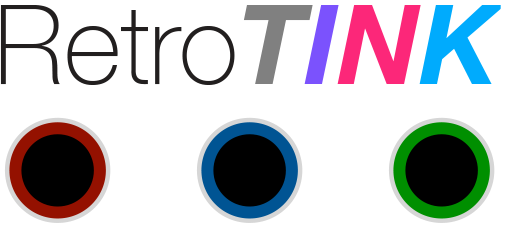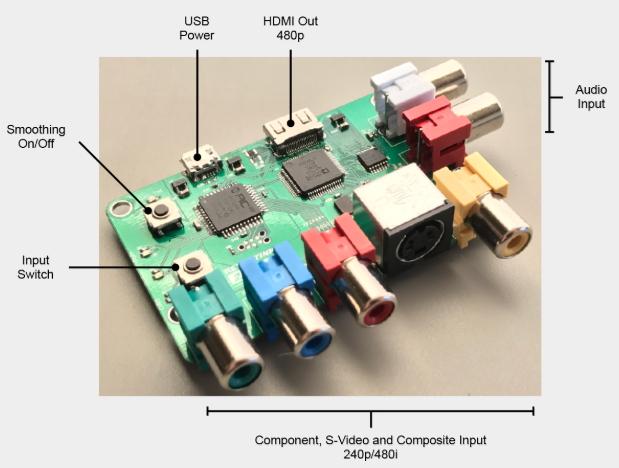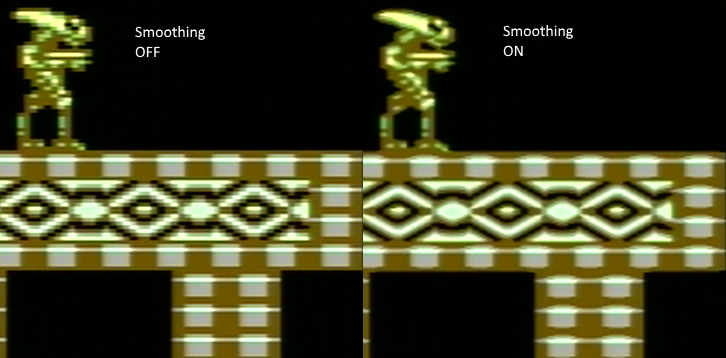Difference between revisions of "RetroTINK2X"
m (→RetroTINK 2X and OSSC: - Tidied up formatting) |
(updated on availability) |
||
| (17 intermediate revisions by 2 users not shown) | |||
| Line 19: | Line 19: | ||
=== Availability === | === Availability === | ||
| − | + | RetroTINK 2x is now discontinued, but has been replaced by several similar models such as the RetroTINK Mini, RetroTINK 2x Pro, RetroTINK 2x Pro Mutliformat and RetroTINK 2x SCART | |
| − | |||
=== More information & discussion === | === More information & discussion === | ||
| Line 70: | Line 69: | ||
By pressing the input switch (see the image above) the user can cycle through the active inputs. If the image appears black and white, it is likely that the wrong input is selected. | By pressing the input switch (see the image above) the user can cycle through the active inputs. If the image appears black and white, it is likely that the wrong input is selected. | ||
| + | |||
| + | Version 3.1 Firmware Modes: | ||
| + | |||
| + | #Component | ||
| + | #S-video | ||
| + | #Composite | ||
| + | |||
| + | Version 3.2 Firmware Modes: | ||
| + | |||
| + | #Component | ||
| + | #S-video (PAL and NTSC) | ||
| + | #S-video (PAL-60) | ||
| + | #Composite (PAL and NTSC RETRO) | ||
| + | #Composite (PAL-60) | ||
| + | #Composite (VIDEO) | ||
| + | |||
| + | The version 3.2 firmware has additional modes for PAL-60. In addition, it has a RETRO and VIDEO mode for composite video. RETRO mode sets the Y/C filter settings optimized for simple pixel graphics to minimize ringing artefacts on sharp boundaries. VIDEO mode uses the default settings of the ADV7280 decoder and will automatically select the best settings based on the quality of the input signal. | ||
=== Mode Switch === | === Mode Switch === | ||
| Line 81: | Line 97: | ||
'''Mode 1 – Transcoding Only (all LEDs off)''' – In this mode the RetroTINK will perform digitisation only. Whatever resolution is fed in will be output. Note that many HDMI televisions do not support 240p input via HDMI at all. This mode is useful for users who wish to use the RetroTINK 2X with a HDMI to VGA adapter to feed the signal into legacy analogue video equipment such as BVM monitors, or for chaining the RetroTINK 2X through another scaler such as the [[OSSC]]. | '''Mode 1 – Transcoding Only (all LEDs off)''' – In this mode the RetroTINK will perform digitisation only. Whatever resolution is fed in will be output. Note that many HDMI televisions do not support 240p input via HDMI at all. This mode is useful for users who wish to use the RetroTINK 2X with a HDMI to VGA adapter to feed the signal into legacy analogue video equipment such as BVM monitors, or for chaining the RetroTINK 2X through another scaler such as the [[OSSC]]. | ||
| − | '''Mode 2 – Line Doubling (2x LED on)''' – In this mode, a 240p signal will be converted to a 480p signal. A 480i signal will also be converted to a 480p signal using a simple "bob" deinterlacing technique. Beware of using the RetroTINK 2X’s deinterlacer on sources that display static graphics or text for a long period of time. RetroTINKs deinterlacer produces a constant flickering effect, this can | + | '''Mode 2 – Line Doubling (2x LED on)''' – In this mode, a 240p signal will be converted to a 480p signal. A 480i signal will also be converted to a 480p signal using a simple "bob" deinterlacing technique. |
| + | |||
| + | Unfortunately there seems to be some myths and misunderstanding of the statement below. As of 2020, this is our best understanding of the situation: | ||
| + | |||
| + | Beware of using the RetroTINK 2X’s deinterlacer on sources that display static graphics or text for a long period of time. RetroTINKs deinterlacer produces a constant flickering effect, this can exaggerate image retention on IPS LCDs. | ||
| + | |||
| + | Note: Image retention is temporary and not the same as burn of CRT phosphors, plasma cells or OLED pixels. If this concerns you, contact your TV manufacturer for guidance - fundamentally image retention is a property of imperfectly designed LCD panels and not the video processor. | ||
| + | |||
| + | Additionally, if burn in of OLED panels concerns you, then do not use your TV for any source with static graphics. True burn in has nothing to do with the video processor. We do not believe bob deinterlacing used by devices like the TINK2X or OSSC have any impact on burn in or plasmas, OLEDs and certainly CRTs. | ||
'''Mode 3 – Doubling + Smoothing (both LEDs on)''' – In this mode the RetroTINK 2X will apply an image smoothing filter to the output. This filter can smooth some of the jagged edges that appear in classic video games console graphics output. Setting this option is entirely a matter of taste, there is no right or wrong setting. | '''Mode 3 – Doubling + Smoothing (both LEDs on)''' – In this mode the RetroTINK 2X will apply an image smoothing filter to the output. This filter can smooth some of the jagged edges that appear in classic video games console graphics output. Setting this option is entirely a matter of taste, there is no right or wrong setting. | ||
| Line 100: | Line 124: | ||
RetroTINK 2X is not a complex device and indeed there aren't many settings which can be changed. If there are any special compatibility steps which need to be followed they will be documented here. | RetroTINK 2X is not a complex device and indeed there aren't many settings which can be changed. If there are any special compatibility steps which need to be followed they will be documented here. | ||
| + | |||
| + | == HDMI/DVI mode == | ||
| + | |||
| + | By default, the RetroTINK-2X outputs an HDMI video stream using YPbPr 4:4:4 limited encoding with audio packets. This should be compatible with most HDMI input displays. | ||
| + | |||
| + | If you have an older DVI only monitor, you can set the RetroTINK-2X to output a DVI stream with RGB full encoding and no audio. To do so: unplug the RetroTINK-2X from power. Press and hold the 'MODE' button as you plug the power in. You should see the LEDs blink momentarily. | ||
| + | |||
| + | Note: DVI mode is not remembered across power cycles. You must force DVI mode each time you power up the device. | ||
=== Displays with reported compatibility problems === | === Displays with reported compatibility problems === | ||
| − | Some displays have reported compatibility problems with the RetroTINK 2X. While this list should not be considered definitive until an entry has been confirmed by several users, you should nevertheless be cautious if buying a RetroTINK 2X specifically for use on one of these displays. | + | Some displays have reported compatibility problems with the RetroTINK 2X. While this list should not be considered definitive until an entry has been confirmed by several users, you should nevertheless be cautious if buying a RetroTINK 2X specifically for use on one of these displays. Note: the new hardware/firmware revision likely has fixed these issues. |
| Line 141: | Line 173: | ||
*OSSC LPF set to 9.5 MHz | *OSSC LPF set to 9.5 MHz | ||
*Generic sampling mode | *Generic sampling mode | ||
| + | |||
| + | == Recording VCR/LaserDisc Video == | ||
| + | |||
| + | The RetroTINK-2X can be used as a video capture device but is not an optimal solution since it only incorporates a 2-D comb filter and has low tolerance to VHS errors since there is no frame-buffer for low lag operation. LaserDisc video output by a player with a built-in comb filter via S-video should work much better. | ||
| + | |||
| + | You can either output video line doubled (bob de-interlaced) to 480/576p which should work with most capture cards. It is also possible to output interlaced video but compatibility will be much poorer. We have verified interlace capture with the DataPath Vision E1 and OBS. | ||
| + | |||
| + | An instructional video can be found here [[https://www.youtube.com/watch?v=D_uYu5XKo0U&t=2s]] | ||
== Firmware Upgrade == | == Firmware Upgrade == | ||
| − | The RetroTINK-2X's PIC32 micro controller can be flashed with new firmware. You will need | + | The RetroTINK-2X's PIC32 micro controller can be flashed with new firmware. You will need a PC running Windows, Linux or OSX, a [https://www.amazon.com/Gosono-PICKIT3-Programmer-Programming-Universal/dp/B07D1443M5/ PIC programmer] and a [http://www.tag-connect.com/TC2030-PKT-NL TagConnect cable]. |
| − | + | Firmware HEX File | |
| − | + | Sorry, firmware files have been removed due to hardware piracy. | |
Programming Procedure: | Programming Procedure: | ||
#Unscrew the top side of the 2x plastic enclosure. | #Unscrew the top side of the 2x plastic enclosure. | ||
| − | #Install the MPLAB software | + | #Install the MPLAB software which can be [https://microchipdeveloper.com/ipe:installation downloaded here] |
| − | # | + | #Connect the PIC programmer to your PCs USB port |
#Power up the RetroTINK-2X | #Power up the RetroTINK-2X | ||
#Insert the TagConnect cable into the PIC programmer. The header will have black mark on the side which corresponds to pin 1 (marked by a triangle on the PICKIT) | #Insert the TagConnect cable into the PIC programmer. The header will have black mark on the side which corresponds to pin 1 (marked by a triangle on the PICKIT) | ||
#Start the MPLAB IPE software | #Start the MPLAB IPE software | ||
| − | #At the bottom you'll see 'Hex File:' Click 'Browse' and load the correct HEX file for your PCB revision | + | #Under 'Device:' select 'PIC32MX120F032D' and click 'Apply' |
| − | + | #Under tool it should already say PICkit3. Click 'Connect' | |
| − | + | #At the bottom of the window you'll see 'Hex File:' Click 'Browse' and load the correct HEX file for your PCB revision | |
| − | #Plug the tool into the 2x | + | #Plug the tool into the RetroTINK 2x using the TagConnect cable. You should see a place with 6 contact points |
| − | #Press the 'program' button and wait for the flash update to finish and verify | + | #Press the 'program' button and wait for the flash update to finish and verify. It should only take a few seconds |
| + | |||
| + | === Firmware Revision History === | ||
| + | |||
| + | Version 3.2 - Special thanks to James-F who did virtually all of the work. | ||
| + | |||
| + | *Added Retro Composite mode tuned for retro consoles. | ||
| + | *Disabled luma comb filtering because it distorted pixels. | ||
| + | *Use appropriate notch filtering for luma. | ||
| + | *Use appropriate chroma comb filtering for NTSC and PAL. | ||
| + | *Use appropriate chroma bandpass filter (SH1). | ||
| + | |||
| + | *Added Video Composite mode. Suitable for digitizing VCR, Laserdisc and DVD composite video sources. Also suitable for 480i sources: PS2, XBOX, Gamecube, PS3, XBOX360, etc... | ||
| + | *Luma and Chroma Comb filtering is set to default. | ||
| + | *This is the default automatic mode of the digitizer chip. | ||
| + | |||
| + | *Added PAL60 modes for Composite and S-Video. | ||
| + | *Support for PAL consoles with NTSC games. | ||
| + | |||
| + | *Input gain tuned to support hotter inputs without clipping. | ||
| + | *Disable automatic luma gain control, which clipped whites in some situations. | ||
| + | *Luma and Chroma behaves like on a CRT. | ||
| + | |||
| + | *Added DVI mode. DVI will output RGB Full Range (0-255), no HDMI packets. | ||
| + | *HDMI will output YCbCr4:4:4 Limited Range (16-235). | ||
| + | *4:2:2 to 4:4:4 with first order interpolation. | ||
| + | |||
| + | *Fixed audio digitization to prevent clicks. | ||
| + | |||
| + | *Disable HDMI cable hot plugging detection to prevent false boot sequence triggering. | ||
| + | *No more flashing LEDs each time you move the RetroTINK-2X, much more stable operation. | ||
| + | |||
| + | *Remember input mode after shutdown. | ||
Latest revision as of 16:20, 13 January 2022
Contents
Introduction
RetroTINK 2X is an affordable composite, S-Video, component video and analogue audio to HDMI transcoder/converter designed by Mike Chi.
Rather than being an all-purpose line doubler like the OSSC, RetroTINK 2X aims to be a highly affordable device that can function either as a basic transcoder or line doubler on its own, or as a device integrated into a more complex setup.
Specifications
- Video inputs: component, S-video and composite
- Video formats: 240p/480i, 288i/576i, NTSC and PAL color
- Video sync recovery and regeneration for non-standard sources (e.g., SNES)
- Output: miniHDMI at 480p/576p (line-doubled mode) or input resolution (pass-through mode)
- Audio: 24-bit stereo
- Power: microUSB
- Ultra-low latency: less than 5 scanlines (83 microseconds)
- Optional smoothing filter
- Plexi-glass enclosure
Availability
RetroTINK 2x is now discontinued, but has been replaced by several similar models such as the RetroTINK Mini, RetroTINK 2x Pro, RetroTINK 2x Pro Mutliformat and RetroTINK 2x SCART
More information & discussion
Power
RetroTINK 2X requires an external DC power supply. Since the unit uses a Mini USB connector as a DC power supply input, most powered USB ports can be used to supply voltage, but please ensure the port you use supplies at least one amp of current. If your television has a USB port then this can usually be used to power the device, subjet to it suppling enough current to do so. If you require a separate power supply unit for the device then a suitable power supply can be purchased from VideoGamePerfection.com or from any good electronics retailer.
Do not use a power supply rated for AC output, or a power supply rated higher than 5 volts DC, doing so can damage the RetroTINK 2X.
AV Inputs
RetroTINK 2X has three AV inputs. The currently selected input can be selected by pressing the input switch, which is the bottom of the two push button switches on the left of the unit. The input signal can be 240/288p or 480/576i (NTSC/PAL).
Important - Ensure that only one powered input is connected at any one time. For example, if devices are connected to S-Video and composite inputs at the same time, only the device currently in use can be powered, the other device must be powered off.
Composite video
The yellow RCA connector on the front of the unit on the right hand side accepts a standard composite video (CVBS) signal suppled by a single RCA cable. Both PAL and NTSC formats are supported.
S-Video
A S-Video device outputting a separate luma and chroma signal can be connected to the S-video input using a standard S-video cable. Both PAL and NTSC formats are supported.
Component video
A standard YPBPR component video signal can be input using the 3 RCA connectors on the front of the unit. Both PAL and NTSC formats are supported. Only 15khz resolutions are supported, 480p (and higher) resolutions are not supported and will not work.
Not that it is NOT possible to input RGB video using all four RCA connectors at the same time.
Analog Audio
Connect a standard stereo analogue audio signal to the two RCA connectors on the right of the unit. This audio will be digitised and output via HDMI with the currently active video input.
Output
RetroTINK 2X has a single HDMI video output. The connector is a mini HDMI that outputs 480p/576p in line-doubled mode or input resolution in passthrough mode.
Basic usage
RetroTINK is controlled using the two pushbuttons on the left of the unit. A series of small LEDs indicate what mode the device is in.
Input Switch
By pressing the input switch (see the image above) the user can cycle through the active inputs. If the image appears black and white, it is likely that the wrong input is selected.
Version 3.1 Firmware Modes:
- Component
- S-video
- Composite
Version 3.2 Firmware Modes:
- Component
- S-video (PAL and NTSC)
- S-video (PAL-60)
- Composite (PAL and NTSC RETRO)
- Composite (PAL-60)
- Composite (VIDEO)
The version 3.2 firmware has additional modes for PAL-60. In addition, it has a RETRO and VIDEO mode for composite video. RETRO mode sets the Y/C filter settings optimized for simple pixel graphics to minimize ringing artefacts on sharp boundaries. VIDEO mode uses the default settings of the ADV7280 decoder and will automatically select the best settings based on the quality of the input signal.
Mode Switch
By pressing the mode switch (labelled "smoothing On/Off" in the image above) the user can cycle through the three output modes. These are discussed in more detail in the next section.
Output Modes
RetroTINK 2X has three different output modes.
Mode 1 – Transcoding Only (all LEDs off) – In this mode the RetroTINK will perform digitisation only. Whatever resolution is fed in will be output. Note that many HDMI televisions do not support 240p input via HDMI at all. This mode is useful for users who wish to use the RetroTINK 2X with a HDMI to VGA adapter to feed the signal into legacy analogue video equipment such as BVM monitors, or for chaining the RetroTINK 2X through another scaler such as the OSSC.
Mode 2 – Line Doubling (2x LED on) – In this mode, a 240p signal will be converted to a 480p signal. A 480i signal will also be converted to a 480p signal using a simple "bob" deinterlacing technique.
Unfortunately there seems to be some myths and misunderstanding of the statement below. As of 2020, this is our best understanding of the situation:
Beware of using the RetroTINK 2X’s deinterlacer on sources that display static graphics or text for a long period of time. RetroTINKs deinterlacer produces a constant flickering effect, this can exaggerate image retention on IPS LCDs.
Note: Image retention is temporary and not the same as burn of CRT phosphors, plasma cells or OLED pixels. If this concerns you, contact your TV manufacturer for guidance - fundamentally image retention is a property of imperfectly designed LCD panels and not the video processor.
Additionally, if burn in of OLED panels concerns you, then do not use your TV for any source with static graphics. True burn in has nothing to do with the video processor. We do not believe bob deinterlacing used by devices like the TINK2X or OSSC have any impact on burn in or plasmas, OLEDs and certainly CRTs.
Mode 3 – Doubling + Smoothing (both LEDs on) – In this mode the RetroTINK 2X will apply an image smoothing filter to the output. This filter can smooth some of the jagged edges that appear in classic video games console graphics output. Setting this option is entirely a matter of taste, there is no right or wrong setting.
The picture below shows an example of how the smoothing filter changes the image.
Status LEDs
There are two banks of small status LEDs on the RetroTINK 2X. The bottom bank indicates the currently active input. The LEDs are labelled "YPbPr" (component video), "Y/C" (S-Video) and "CVBS" (composite video).
These LEDS will blink rapidly for a split second when the RetroTINK is first powered on. If they continue to blink rapidly this indicates an error. Check the source signal and power cycle the RetroTINK 2X.
The top bank of LEDs are labelled "2X" and "FIL". If all of these LEDs are extinguished, the RetroTINK 2X is in transcoding only mode. If the 2X LED is lit, the RetroTINK 2X is in line double mode and any valid signal fed into the unit will be line doubled. If the "FIL" light is lit, the smoothing filter will also be applied. Note that it is not possible to use the smoothing filter in transcoding only mode.
Compatibility and special configuration
RetroTINK 2X is not a complex device and indeed there aren't many settings which can be changed. If there are any special compatibility steps which need to be followed they will be documented here.
HDMI/DVI mode
By default, the RetroTINK-2X outputs an HDMI video stream using YPbPr 4:4:4 limited encoding with audio packets. This should be compatible with most HDMI input displays.
If you have an older DVI only monitor, you can set the RetroTINK-2X to output a DVI stream with RGB full encoding and no audio. To do so: unplug the RetroTINK-2X from power. Press and hold the 'MODE' button as you plug the power in. You should see the LEDs blink momentarily.
Note: DVI mode is not remembered across power cycles. You must force DVI mode each time you power up the device.
Displays with reported compatibility problems
Some displays have reported compatibility problems with the RetroTINK 2X. While this list should not be considered definitive until an entry has been confirmed by several users, you should nevertheless be cautious if buying a RetroTINK 2X specifically for use on one of these displays. Note: the new hardware/firmware revision likely has fixed these issues.
| Display | Problem | Reported by |
|---|---|---|
| Philips 32PLF5322/10 | Audio does not work | VGP Customer |
| Samsung QE75Q7FAMTXXU | Completely incompatible | VGP Customer |
Modded PAL consoles
Several users have reported that PAL consoles modded for 60hz may be incompatible with the RetroTINK 2X. Particularly the PAL Sega Master System appears to have issues. Note: the new firmware now fully supports PAL-60.
RetroTINK 2X and OSSC
There has been considerable interest in using the RetroTINK 2X with the OSSC. Since the OSSC does not support composite or S-Video natively, the RetroTINK 2X can be used as a transcoder to enable these types of signals on the OSSC.
The recommended procedure is to utilise a HDMI to component video transcoder for connecting the RetroTINK 2X to the OSSC. This allows for the use of the OSSC's LPF to eliminate the pixel edge jitter effects typically observed when using a HDMI to VGA adapter.
A video demonstration can be found here.
Settings that have been found to work well:
- RetroTINK-2X set to pass-through (no line doubling)
- OSSC LPF set to 9.5 MHz
- Generic sampling mode
Recording VCR/LaserDisc Video
The RetroTINK-2X can be used as a video capture device but is not an optimal solution since it only incorporates a 2-D comb filter and has low tolerance to VHS errors since there is no frame-buffer for low lag operation. LaserDisc video output by a player with a built-in comb filter via S-video should work much better.
You can either output video line doubled (bob de-interlaced) to 480/576p which should work with most capture cards. It is also possible to output interlaced video but compatibility will be much poorer. We have verified interlace capture with the DataPath Vision E1 and OBS.
An instructional video can be found here [[1]]
Firmware Upgrade
The RetroTINK-2X's PIC32 micro controller can be flashed with new firmware. You will need a PC running Windows, Linux or OSX, a PIC programmer and a TagConnect cable.
Firmware HEX File
Sorry, firmware files have been removed due to hardware piracy.
Programming Procedure:
- Unscrew the top side of the 2x plastic enclosure.
- Install the MPLAB software which can be downloaded here
- Connect the PIC programmer to your PCs USB port
- Power up the RetroTINK-2X
- Insert the TagConnect cable into the PIC programmer. The header will have black mark on the side which corresponds to pin 1 (marked by a triangle on the PICKIT)
- Start the MPLAB IPE software
- Under 'Device:' select 'PIC32MX120F032D' and click 'Apply'
- Under tool it should already say PICkit3. Click 'Connect'
- At the bottom of the window you'll see 'Hex File:' Click 'Browse' and load the correct HEX file for your PCB revision
- Plug the tool into the RetroTINK 2x using the TagConnect cable. You should see a place with 6 contact points
- Press the 'program' button and wait for the flash update to finish and verify. It should only take a few seconds
Firmware Revision History
Version 3.2 - Special thanks to James-F who did virtually all of the work.
- Added Retro Composite mode tuned for retro consoles.
- Disabled luma comb filtering because it distorted pixels.
- Use appropriate notch filtering for luma.
- Use appropriate chroma comb filtering for NTSC and PAL.
- Use appropriate chroma bandpass filter (SH1).
- Added Video Composite mode. Suitable for digitizing VCR, Laserdisc and DVD composite video sources. Also suitable for 480i sources: PS2, XBOX, Gamecube, PS3, XBOX360, etc...
- Luma and Chroma Comb filtering is set to default.
- This is the default automatic mode of the digitizer chip.
- Added PAL60 modes for Composite and S-Video.
- Support for PAL consoles with NTSC games.
- Input gain tuned to support hotter inputs without clipping.
- Disable automatic luma gain control, which clipped whites in some situations.
- Luma and Chroma behaves like on a CRT.
- Added DVI mode. DVI will output RGB Full Range (0-255), no HDMI packets.
- HDMI will output YCbCr4:4:4 Limited Range (16-235).
- 4:2:2 to 4:4:4 with first order interpolation.
- Fixed audio digitization to prevent clicks.
- Disable HDMI cable hot plugging detection to prevent false boot sequence triggering.
- No more flashing LEDs each time you move the RetroTINK-2X, much more stable operation.
- Remember input mode after shutdown.