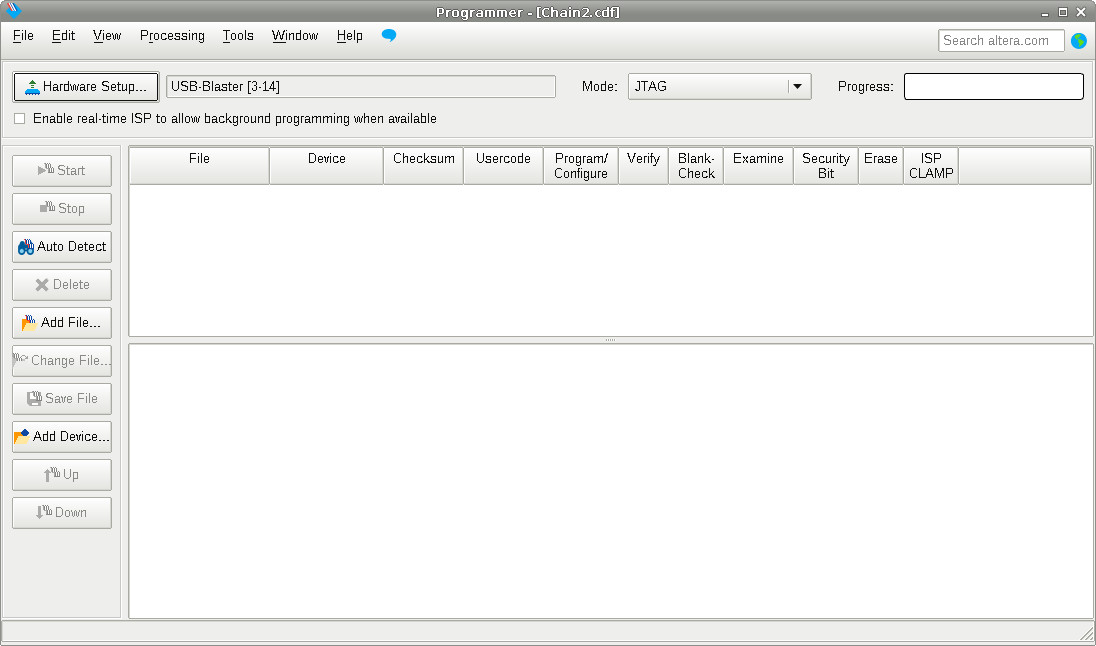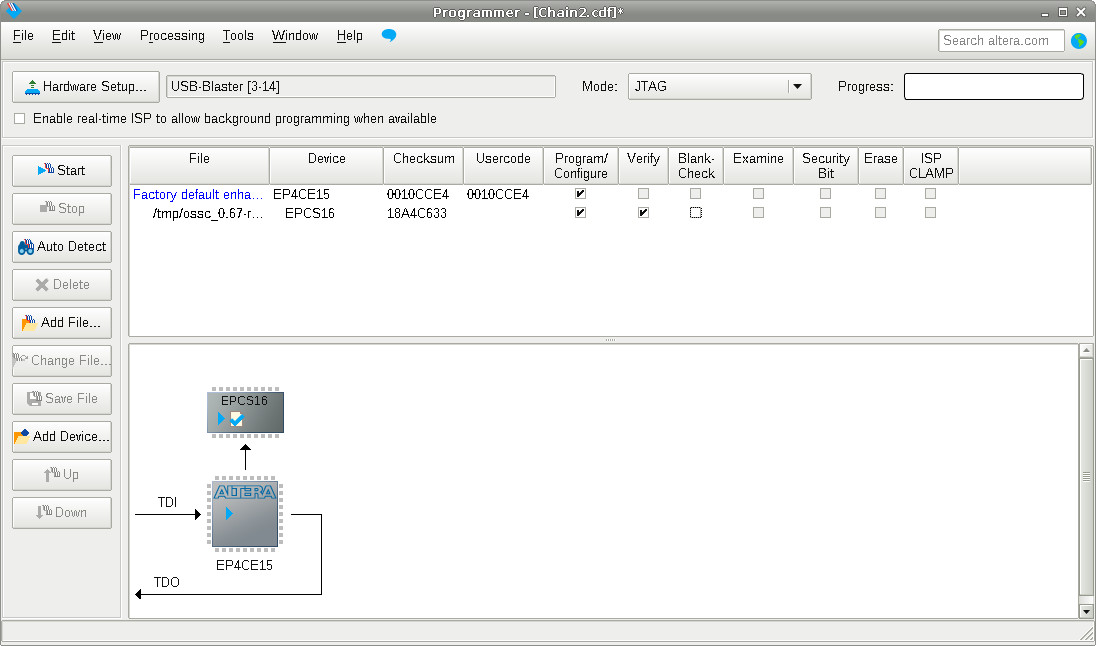Updating OSSC via JTAG
As well as using an SD card, the OSSCs firmware can be updated using a suitable USB JTAG programmer. The terasIC USB Blaster available from Digikey here works well.
To use the device you need do download Quartus Prime Programmer and Tools [~500MB] from here. This software is available for both Windows and Linux.
Once you have downloaded the software (it's a big download so have patience!) install it in the usual way for your OS.
Windows only - You will also need to manually install the USB drivers for the programmer. To do this, make sure you have admin rights and open up Device Manager. Now find the USB Blaster under USB devices and manually update the drivers. When Windows asks you where to find the drivers, choose a manual installation and point it to the Quartus Prime Programmer installation folder (and subdirectories). Windows should then find and install a fully signed driver for you.
When you have installed both Quartus Programmer and the driver if necessary, you can connect connect USB Blaster to your computer and the JTAG cable to the OSSC. Now, turn the OSSC on. The following window should appear when you launch Quartus Prime Programmer.
You must use a .jic version of the firmware in order to program with the JTAG programmer. These files should be available with the regular (SD compatible) firmware files. You can select a .jic version of the firmware on your computer by clicking on the "Add File" button and browsing to the file location. When this is done, tick/check both "Program/Configure" and "Verify" checkboxes. The window should look like the screenshot shown below.
Now simply just click "Start" and the image is downloaded to the OSSC and verified. The whole process should take less than 10 seconds if it all goes correctly. Once programming is complete you can turn off the OSSC and detach the JTAG cable. Next time you turn the OSSC on, the new firmware is activated. If you are testing multiple firmware images and want to avoid power cycling OSSC every time after programming, you can enable "Tools->Options->Initiate configuration after programming".