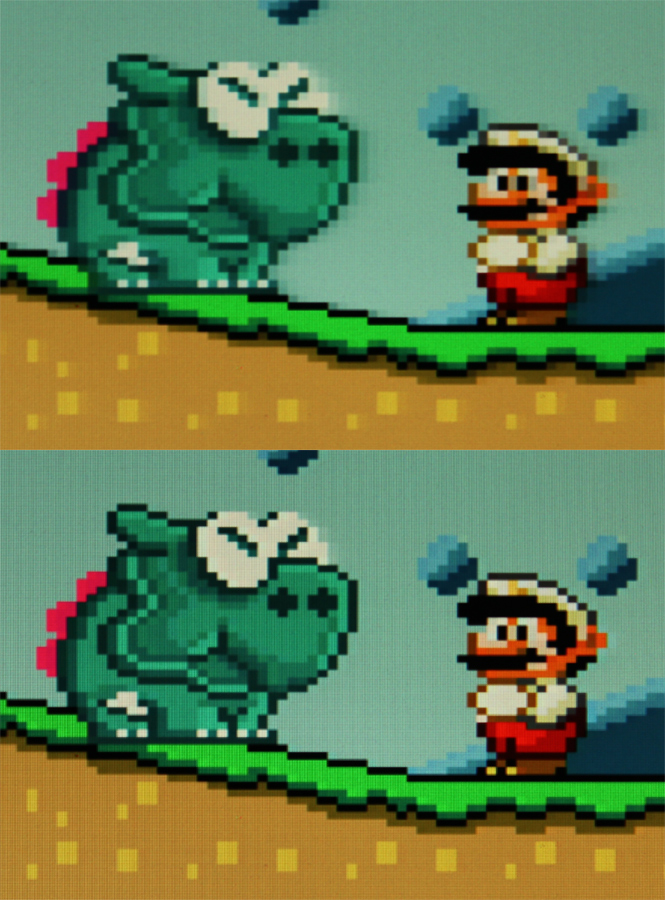Difference between revisions of "Super NES"
(added OSSC settings) |
|||
| (5 intermediate revisions by 3 users not shown) | |||
| Line 24: | Line 24: | ||
== [[OSSC]] Specific settings == | == [[OSSC]] Specific settings == | ||
| + | |||
| + | The following settings must be used for a stable picture with the SNES on '''any''' display. | ||
| + | |||
| + | H-PLL pre-coast: 1<br /> | ||
| + | H-PLL post-coast: 0 | ||
SNES compatibility is often regarded as the Achilles heel of the OSSC. While every other system works with little or no fine-tuning, the SNES continues to cause problems on some displays. | SNES compatibility is often regarded as the Achilles heel of the OSSC. While every other system works with little or no fine-tuning, the SNES continues to cause problems on some displays. | ||
| Line 29: | Line 34: | ||
Thus far, all computer monitors that have been tested work just fine with the SNES and OSSC, but a number of televisions do not. If your display constantly loses sync with your SNES when running via the OSSC, there's currently no simple workaround. You can chain your OSSC through a secondary video processor such as a DVDO Edge/VP50 or simply use another display. | Thus far, all computer monitors that have been tested work just fine with the SNES and OSSC, but a number of televisions do not. If your display constantly loses sync with your SNES when running via the OSSC, there's currently no simple workaround. You can chain your OSSC through a secondary video processor such as a DVDO Edge/VP50 or simply use another display. | ||
| − | + | Firmware v1.11 has added "ADC PLL BW" and "FPGA PLL BW" options. Lowering the bandwidths from defaults might help with SNES compatibility. | |
| + | |||
| + | A hardware mod for normalizing SNES 240p has been also completed and can be purchased [https://videogameperfection.com/products/nes-snes-de-jitter-kit/ here]. Technical details and status updates can be found in [https://shmups.system11.org/viewtopic.php?uid=11668&f=6&t=61285&start=0 this] thread. | ||
| + | |||
| + | A number of SNES games are compatible with the 256×240 optimal modes, though this does not apply to every title. If you try this setting and the image appears to be missing pixels, your game is probably running in the SNES' horizontal hi-res (512×240) screen mode and is therefore not compatible. | ||
| + | |||
| + | === Reverse LPF === | ||
| + | |||
| + | For multi-chip SNES consoles, the OSSCs Reverse LPF feature (under the Post Proc menu) is particularly effective. Since different SNES consoles have different amounts of blurring, a little trial and error may be required to find the perfect setting for your machine. The image below shows a before and after comparison of the reverse LPF feature. | ||
| + | |||
| + | [[File:SNES-LPF.jpeg]] | ||
| + | |||
| + | Reverse LPF is particularly effective when using the 256×240 optimal modes, but works in generic mode too. | ||
| + | |||
| + | Reverse LPF is not required for 1-chip SNES consoles. | ||
| − | + | === Super Nintendo Games Resolution Data === | |
| + | {| class="wikitable" | ||
| + | |'''Title''' | ||
| + | |'''Horizontal Pixels''' | ||
| + | |'''Vertical Pixels''' | ||
| + | |'''Region''' | ||
| + | |'''Notes''' | ||
| + | |- | ||
| + | | <!--Title--> | ||
| + | | <!--Horizontal Pixels--> | ||
| + | | <!--Vertical Pixels--> | ||
| + | | <!--Region--> | ||
| + | | <!--Notes--> | ||
| + | |- | ||
| + | | Breath of Fire <!--Title--> | ||
| + | | <!--Horizontal Pixels--> | ||
| + | | <!--Vertical Pixels--> | ||
| + | | U <!--Region--> | ||
| + | | <!--Notes--> | ||
| + | |- | ||
| + | | Breath of Fire II <!--Title--> | ||
| + | | <!--Horizontal Pixels--> | ||
| + | | <!--Vertical Pixels--> | ||
| + | | U <!--Region--> | ||
| + | | <!--Notes--> | ||
| + | |- | ||
| + | | | ||
| + | |} | ||
| + | == [[OSSC Pro]] Specific settings == | ||
| + | OSSC Pro has more ways to handle the timing irregularity of 240p NES/SNES signals. By default framelocked output should be compatible with all displays as sampling PLL is configured such that it reacts slower to changes in input. While this ensures display compatibility, it may result to some visible sampling jitter close to the area where sync irregularity occurs, i.e. top of the screen. PLL bandwidth can be increased via "AV1-3 sync opt -> H-PLL Loop Gain". Usually value 1 is enough to clear the jitter while preserving display compatibility. With higher values framelock may need to be disabled to ensure display can sync with the signal. | ||
[[Category:Game Consoles]] | [[Category:Game Consoles]] | ||
[[Category:RGB Mods]] | [[Category:RGB Mods]] | ||
Latest revision as of 00:08, 12 February 2025
The Super Nintendo, or SNES, was Nintendo’s follow up to the phenomenally successful NES console. Just as the NES is known as the Famicom in Japan, the Super Nintendo is known as the Super Famicom over in Japan too. While the SNES didn't gain the same levels of popularity as the original NES, it was still a very successful console globally, shifting nearly 50 million units worldwide.
Contents
Models
There were two main revisions of the hardware. The first revision outputs RGB natively, while the revised Junior or Mini edition requires a RGB mod.
Later models of the SNES and all SNES/Super Famicom Junior units are known for having a slightly sharper RGB output than earlier models. Enthusiasts refer to these better models as "1 Chip", in reference to the single RGB encoder chip present on the later design motherboards. The 1 chip revision Super Nintendo/Super Famicoms are highly sought after and many gamers will go to the effort to get a SNES/Super Famicom Junior RGB modded to ensure that they are getting a unit with the very best possible quality RGB output.
Models tested
HVC-002 (Tested with XRGB3, Mini and OSSC).
XRGB-2 Specific settings
insert data
XRGB-3 Specific settings
No special settings are required. Using a cable wired for clean composite sync, or at least luma for sync is highly recommended.
XRGB-Mini Specific settings
No special settings are required. Using a cable wired for clean composite sync, or luma for sync may occasionally be required.
OSSC Specific settings
The following settings must be used for a stable picture with the SNES on any display.
H-PLL pre-coast: 1
H-PLL post-coast: 0
SNES compatibility is often regarded as the Achilles heel of the OSSC. While every other system works with little or no fine-tuning, the SNES continues to cause problems on some displays.
Thus far, all computer monitors that have been tested work just fine with the SNES and OSSC, but a number of televisions do not. If your display constantly loses sync with your SNES when running via the OSSC, there's currently no simple workaround. You can chain your OSSC through a secondary video processor such as a DVDO Edge/VP50 or simply use another display.
Firmware v1.11 has added "ADC PLL BW" and "FPGA PLL BW" options. Lowering the bandwidths from defaults might help with SNES compatibility.
A hardware mod for normalizing SNES 240p has been also completed and can be purchased here. Technical details and status updates can be found in this thread.
A number of SNES games are compatible with the 256×240 optimal modes, though this does not apply to every title. If you try this setting and the image appears to be missing pixels, your game is probably running in the SNES' horizontal hi-res (512×240) screen mode and is therefore not compatible.
Reverse LPF
For multi-chip SNES consoles, the OSSCs Reverse LPF feature (under the Post Proc menu) is particularly effective. Since different SNES consoles have different amounts of blurring, a little trial and error may be required to find the perfect setting for your machine. The image below shows a before and after comparison of the reverse LPF feature.
Reverse LPF is particularly effective when using the 256×240 optimal modes, but works in generic mode too.
Reverse LPF is not required for 1-chip SNES consoles.
Super Nintendo Games Resolution Data
| Title | Horizontal Pixels | Vertical Pixels | Region | Notes |
| Breath of Fire | U | |||
| Breath of Fire II | U | |||
OSSC Pro Specific settings
OSSC Pro has more ways to handle the timing irregularity of 240p NES/SNES signals. By default framelocked output should be compatible with all displays as sampling PLL is configured such that it reacts slower to changes in input. While this ensures display compatibility, it may result to some visible sampling jitter close to the area where sync irregularity occurs, i.e. top of the screen. PLL bandwidth can be increased via "AV1-3 sync opt -> H-PLL Loop Gain". Usually value 1 is enough to clear the jitter while preserving display compatibility. With higher values framelock may need to be disabled to ensure display can sync with the signal.